
Home > Update Instructions Less than 9.12.35 081512
Update Installation Procedure from version
less than 9.12.35
for the Server and Workstations
NOTE: If you are upgrading from a software version prior to 9.12.35, you will need to follow this Installation Procedure and update both the server and each workstation twice.
Updating your server:
Before updating your system, PCS recommends that you ALWAYS review the Release Notes available through Intellect by selecting Help --►Release Notes. When viewing update documents notice items marked ATTENTION as these features may immediately affect your billing. You should review all Release Notes whose version is more current than the version loaded on your server. The version number is located on the blue bar in the upper, left corner of your screen.
NOTE: The instructions for updating the server and for updating the workstations are different. Please read the entire document and be sure to follow the correct set of instructions for each.
NOTE: When updating your system, Intellect will verify that your software maintenance contract is current. If not, a message will be displayed indicating that your contract is not current.
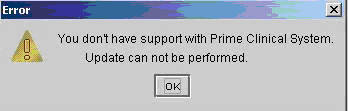
Please refer calls regarding your software maintenance contract to Armineh Albarian at (626) 449-1705, option 2 or email to accounting@primeclinical.com.
To update to the most current version of Intellect, proceed as follows:
1. Go to Utility --►Tools --►LiveUpdate
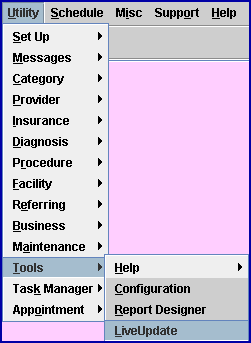
The following Intellect LiveUpdate Applet displays:
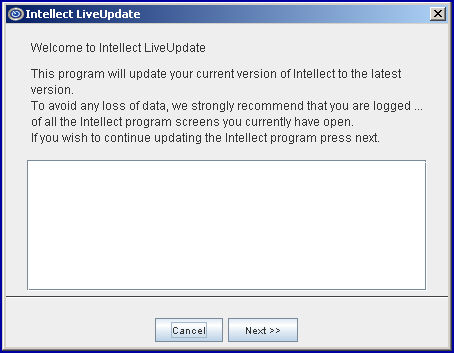
2. Select [Next] to move to the selection display.
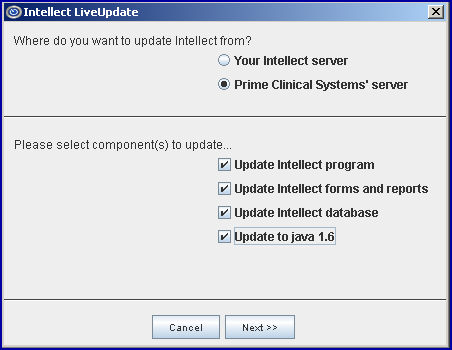
Note:
If your screen does NOT include the □
Update to java 1.6 option shown above,
press [Cancel] and call Prime Clinical Support
for assistance.
3. Select Prime Clinical Systems' server. You must have internet connections to connect to our website via DSL connection. Updating from Prime Clinical Systems' server will work the same as it always has; connecting via the web to get the program, and the option to select components to update is available. If you are on the server, all four components will be checked. Do NOT uncheck any items.
4. Select [Next] to begin the update. Progress bars display, as shown below:

5. When the Overall progress status reaches 100%, the [Cancel] button is replaced by the [Finish] Button. Select [Finish].

6. Run the Live Update above again except at the following applet select only the Update Intellect program and Update to java 1.6 components. You should uncheck Update Intellect forms and reports and Update Intellect database. See below:

Note:
If your screen does NOT include the
□
Update to java 1.6 option shown above,
press [Cancel] and call Prime Clinical Support
for assistance.
7. You MUST 'Restart the Service’ after loading the current Live Update onto the Main Server. Until this step is completed, the new version will not be active. Do NOT 'Restart the Service' on local workstations, only the Main Server!
‘Restart the Service’ by doing the following:
7.1 From the Main Server desktop, select Start/Settings/Control Panel

7.2 Select Administrative Tools:

7.3 Select Services:

Open the following (see screen shot below):

7.4 From the Services directory, right-click on OnSTAFF Server. Depending whether your server was stopped or paused, select 'Start' or 'Restart,' respectively.
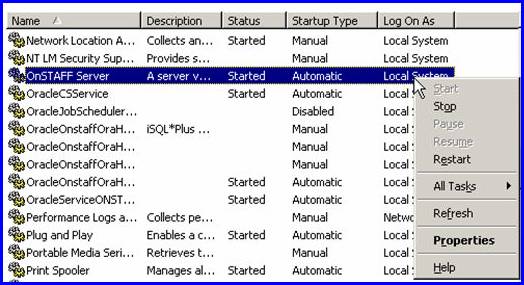
When the program has completed the ‘Restart’ process, you will be returned to the Administrative Tools/Services screen. Review the ‘Status’ column:
If ‘Status’ = ‘Error’ please call PCS support.
If ‘Status’ = Started’ you may close each of the directories until you are back at the desktop.
Instructions for updating workstations follow. If each person in your office will be updating their own workstations, it is suggested you email a copy of the ‘Updating your workstations’ instructions to each employee.
Updating your workstations:
Because the update file was zipped for this release, you will need to run the Live Update task twice on each workstation. The first time will load the zipped file to your workstation; the second time will unzip the file. Please follow these instructions for updating the workstations, and if you have any questions contact Prime Clinical Support.
NOTE: When updating your workstation, Intellect will verify that your software maintenance contract is current. If not, a message will be displayed indicating that your contract is not current.
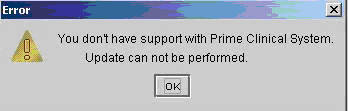
Please refer calls regarding your software maintenance contract to Armineh Albarian at (626) 449-1705, option 2 or email to accounting@primeclinical.com.
NOTE: To run the Live Update program a second time you will need to have access to Utility/Tools/Live Update. PCS suggests before your server is updated you verify that persons responsible for updating workstations have sufficient security to access the Live Update task.
Once the server update is completed, you may update your workstation as follows:
1. Log in to Intellect and as you log in a dialog box will display advising “The Server Version is more current than the workstation version” -- select [Ok].
The following Intellect Live Update Applet displays:

2. Select [Next] to move to the selection display.

Note:
If your screen does NOT include the □
Update to java 1.6 option shown above,
press [Cancel] and call Prime Clinical Support
for assistance.
The Applet display will change to the screen shown above. The correct setting should already be selected for you. Do NOT change the setting. Update your workstation from your Intellect server.
3. Select [Next] to begin the update. Progress bars display:

4. When the Overall progress status reaches 100%, the [Cancel] button is replaced by the [Finish] button. Select [Finish].
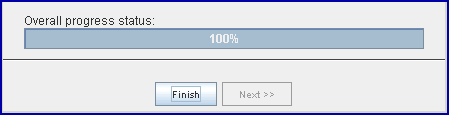
5. Remember: You must run Live Update a second time. Log into Intellect and select Utility --►Tools --►LiveUpdate
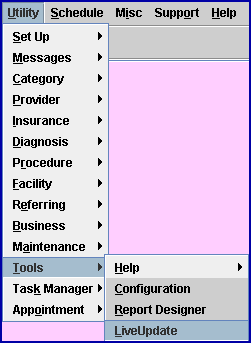
6. After selecting Live Update, follow the same instructions as when updating the first time.
NOTE: PCS recommends you update workstations a few at a time. Depending upon your server’s available memory and your network, updating all the workstations at the same time may cause the task to run very slowly, and can freeze the processes.