Prime
Clinical Systems, Inc.
3675
E. Huntington Drive, Suite A
Pasadena,
CA 91107
August
28, 2012
Dear Clients,
CMS has changed how Meaningful
Use credit is calculated for Patient-specific
Educational Resources.
The new guideline specifically
states, "Certified EHR technology
is certified to use either the
patient's problem list, medication
list, or laboratory test results
to identify the patient-specific
educational resources. These or
additional elements can be used
in the identification of educational
resources that are specific to
the patients needs." In
other words, educational material
given to a patient must be applicable
to the patient. Additional Menu
Set Measure 6 information is given
in the blue box below.
In
order to meet the above requirements,
the following will no
longer automatically qualify
for this credit:
•
Mapping educational documents
to be printed on check-in/checkout
•
Checking off of documents
that have been flagged as Educational
Materials from the list of forms
to attach for email/print/fax.
Note:
If these methods are used, the
Meaningful Use table must be manually
updated, and this will not be
supported next year.
The
following will continue
to qualify for this credit:
•
Treatment Plans:
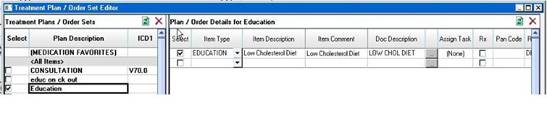
Since
these are document and patient
condition specific, we continue
to support the educational document
associated with the treatment
plan. The Treatment Plan can be
applied from within a text document,
or directly from the Order Entry/Treatment
Plan Screen. A copy of the printed
document will be saved into the
patient's chart.
This
is setup in the document setup/document
mapping screen. A document flagged
as educational material must be
mapped and routed to be printed
with the condition being "Treatment
Plan".
•
The right-click "Search
With..." menu option on the
Diagnosis, HL7 Results and Medications
panes:
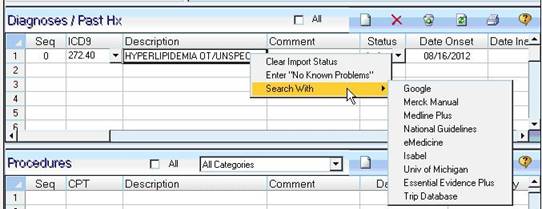
You
will be able to search on line
for educational resources based
on the patient's condition. When
the web browser opens, a message
will come up and you will have
the option to choose YES to the
fact that educational resources
were printed for the patient.
If you wish to save a copy of
the resources, you will have the
option to file that to the chart
as well.
Note: When
using the "Search With..."
option, it is best to:
o
Use it when the patient's
chart is open
o
Have the user preference
to Launch External Browser
not checked
o
Use it when the Rx form
is not open
o
Use it when a document
is not open for edit mode
Using
the settings above, the PCM browser
will show the document, and you
can file the document to chart,
or print and file. Otherwise,
from the external browser, you
will need to print the document
out and scan it back to the chart,
etc.
•
Educational Alert/Reminder
using the Preventive Services
Guideline Setup:
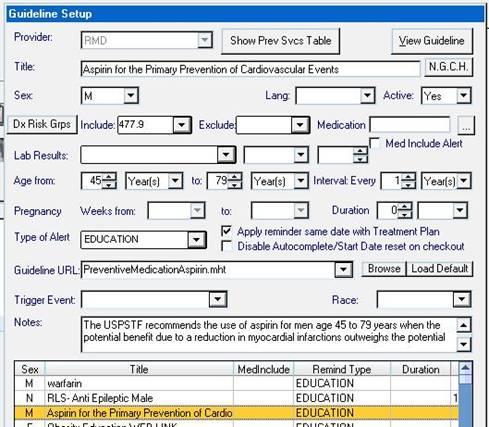
Alerts
for educational resources can
be setup using specific criteria
based on patient condition, medication,
laboratory results, etc. When
the conditions are met, the alerts
will automatically be fired; i.e.,
any linked educational resources
will be printed on patient check
out.
Should
you have any questions regarding
these changes, please do not hesitate
to call Support.
Sincerely,
Prime
Clinical Systems, Inc.
PCM Support
and Training
|