As
of version 5.5.1135, there is
a new option for flagging chart
documents as "misfiled".
The latest
PCM and Patient Portal version
are required for this option.
If the
word "misfiled" is present
in the document comment, it will
flag the document as being misfiled,
and a set of rules will apply;
the system will not allow the
document to copied, emailed, faxed,
printed, and sent to another user,
shared on Patient Portal, or further
edited.
To flag
a chart document as being misfiled,
add the word "misfiled"
anywhere in the document comments:
simply right click on the document
name, click on View/Edit Doc Comment,
enter the comment "misfiled",
and click OK:
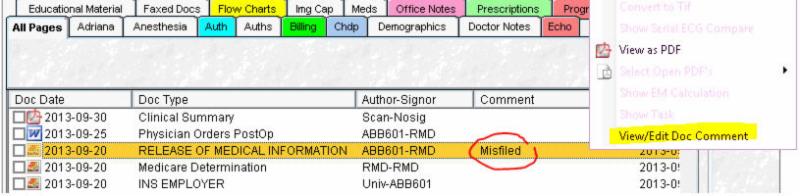
If users
try to do any of the restricted
functions for a misfiled document,
an alert comes up to alert the
user about this being a misfiled
document and the restrictions.
If multiple
documents have been checked off,
including one that is misfiled,
the misfiled document will be
un-checked and the same alert
comes up:
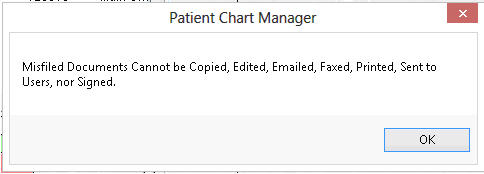
Also,
users cannot open these documents
for editing. If further editing
is needed, remove the comment,
edit, and then re-add the comment.
Users
can also choose to hide the contents
of the document:
1.
Open the document for editing.
2.
If the document is not already
a PDF, use the Convert to PDF
option.
3.
Add a Text box to cover the entire
document, change the fill to white,
and type "Misfiled":
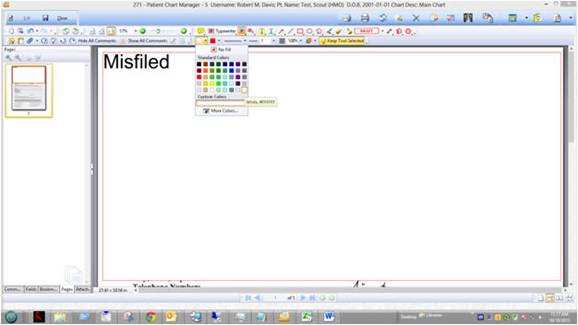
4.
Close, save, and make sure to
add the comment as "Misfiled".
5.
Users can click on 'Hide All Comments'
to show the document without the
Text Box:
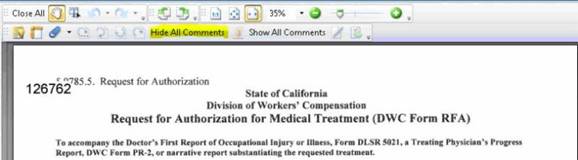
6.
Click on 'Show All Comments' to
show the document with the Text
Box:
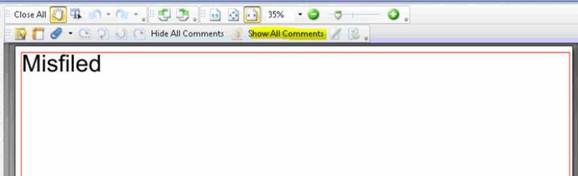
Note:
If the PDF document has been digitally
signed, no modifications are allowed,
but users can still flag the document
as misfiled.
Please
contact Prime Clinical Systems,
Inc. for additional information.
__________________________ |
![]()