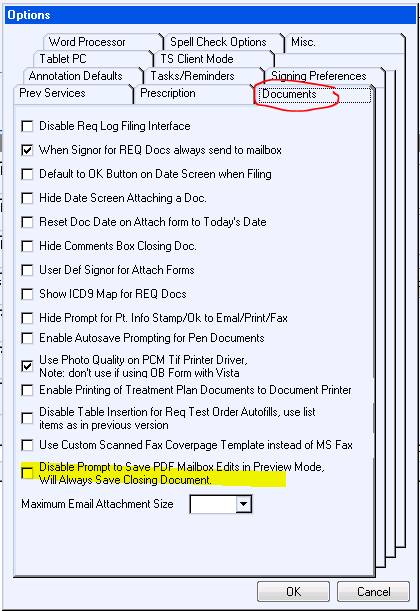Recent PCM Additions & Updates

The following changes are for PCM versions 5.5.1127 to 5.5.1150.
To ensure that all of the changes apply to you, make sure that you have the latest PCM version. Full documentation on these features and more is under construction.
PCM Splash/Logon screen, Customer Feedback Button
If you would like to provide feedback on your recent experiences with Prime Clinical, click on the Customer Feedback button on the PCM Splash screen. You have the option to rate the service and send comments or suggestions to the Prime Clinical Systems management team.
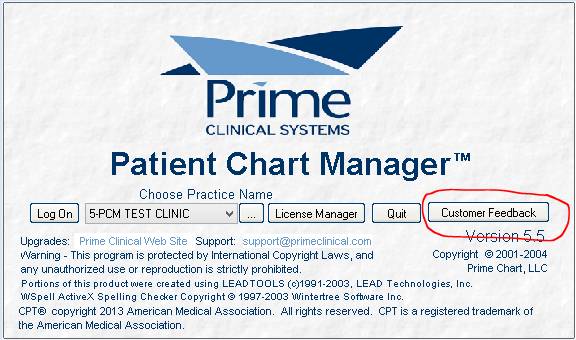
Handling Misfiled Documents
As of version 5.5.1137, there is a new option for flagging chart documents as “misfiled”. The latest PCM and Patient Portal version are required for this option.
If the word “misfiled” is present in the document comment, it flags the document as being misfiled, and a set of rules applies. The system does not allow the document to be copied, emailed, faxed, printed, sent to another user, shared on Patient Portal, or further edited.
For more information, refer to the PCM SOFTWARE NOTICE-Handling Misfiled Documents e-mailed to you October 22, 2013.
In preparation for the new eRx 10.6 certification, a few changes have been made to the Prescription Form and the Pharmacies Setup Screen.
Pharmacy Search
The Pharmacy search option is now using the NewCrop Drug Web Services.
The Pharmacy Setup screen now opens faster as no search is performed until the screen is open and the Search button is used to search on the entered criteria.
Also, every time the NewCrop search data is brought in, the existing pharmacy database is updated with any new/changed data. In the event that the NewCrop search service is down, the existing pharmacies still show on the local database.
The Pharmacy Setup/Search had been updated to show Pharmacy Type; i.e., Retail, Mail Order, specialty, and long term care, and the field ‘Include 24 Hour’. If the ‘Include 24 Hour’ box is checked, PCM shows 24-hour pharmacies.
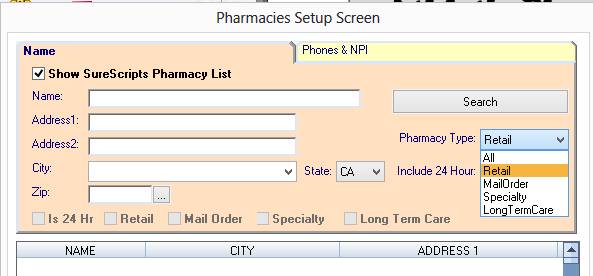
Pharmacy Search Notes: Due to eRx certification requirements, if searching geographically such as for city, state, or zip and the Pharmacy Type is set to All, the search cannot exclude Mail Order types of pharmacies. Therefore, the search shows more results than expected. It is best to search for Pharmacy Type being either Retail or Mail Order in order to limit the number of returned records.
Prescription Form Changes

• There is a new combo-box to the right of the Drug Name which, by default, shows the NDC Code for the Drug that is being prescribed.
• When dosage abbreviations are selected from the drop-down menu as b.i.d. or t.i.d. for example, the information on the finished Prescription is displayed as “Twice a Day” or “Three times a Day”:
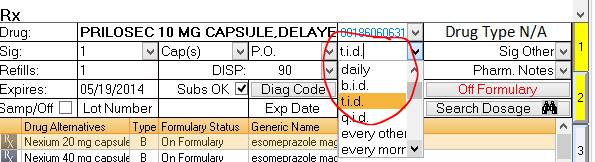

• The Units combo-box has been updated to contain all the types of units.
• The Form and Units combo-boxes now contain the same items.
Note: many of the units maybe rarely used, but are required for eRx 10.6 certification:
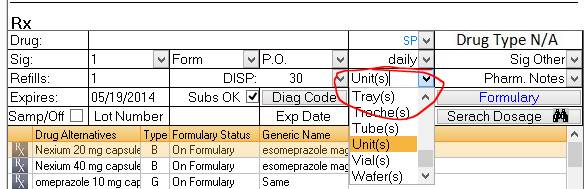
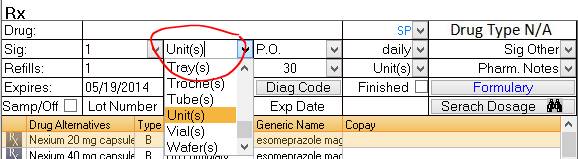
Meaningful Use Reports
The exported Measures Report now includes the provider’s name and date range:

CCD Summary
To conform to MU Stage 2, the CCD Summary DOS option was updated to export all dates of service for the following tables: Problem List, Medications, Allergies, and Procedures. The rest of the data tables continue to export information for the DOS only.
The CCD Summary DOS option is generated on patient check-out or by right-clicking on the patient’s name from the Daily Appt Screen and choosing the Export Clinical Summary DOS option.
PCM Charge Entry Screen
If the patient has a referring provider entered in Patient Data Editor under the Pt. Account tab, the information pulls into the Charge Entry Screen.
If the referring provider is added or changed in the Charge Entry Screen, the patient’s Referring in the Patient Data Editor screen is not updated. This information is only used for the current Fee Ticket. A separate field was also added in the database to store the Referring used for each Fee Ticket, in case it is different each time, or different than the patient’s referring.
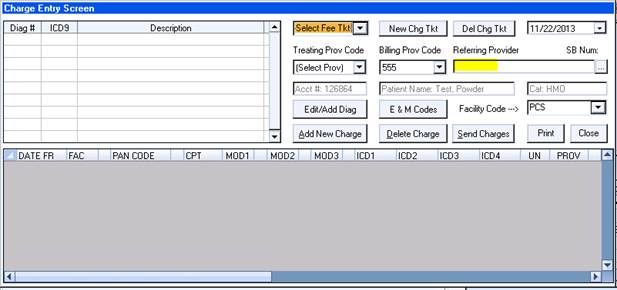
Adding Addendums to Documents
When a non-document signer adds an addendum or sticky note to Text, PDF, or PEN documents that have been completed/signed, a prompt for the user to save/save and send to signer now always displays. Prior to this update, a copy was always sent to the signer for some documents without asking.
PDF Document, User Preference Added
When the new user preference “Disable Prompt to Save PDF Mailbox Edits in Preview Mode, will always save closing document” is checked, the edits/signature is always saved, but the user is not prompted. This option is to help minimize the number of clicks after closing a PDF document after changes have been made.
Please note that there are other options that can trigger other messages to come up when closing a document, such as the option to always prompt when removing a document from a mailbox, etc.