
Intellect: Enhanced Patient Appointment Reminders

Intellect allows clients to send appointment reminders to patients via email, by text to a cell phone, or through CallSTAFF to a patients’ home phone or cell phone. As of Intellect software version 9.12.10, enhancements have been made to the Email and CallSTAFF Appointment Reminder features in the Appointment Schedule.
In prior software versions, Intellect offered the ability to automatically email patients to remind them of an upcoming appointment. Now, the email appointment reminder message has been enhanced to include both [Confirm] and [Cancel] buttons to allow patients to either confirm or cancel their appointments.
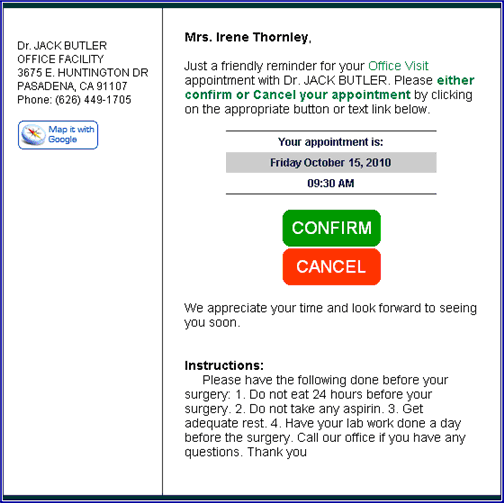
Note: In the example above, the bottom portion of the email reminder (where Instructions are shown) is available for a customized message by Appointment Type.
If a patient clicks on the [Confirm] button, the following message displays
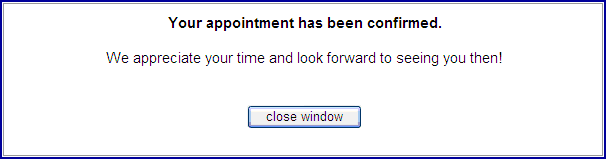
and the “N” column on the Appointment Schedule changes to green, as shown below, indicating the appointment was confirmed. Note: CallSTAFF also uses green for confirmed appointments.
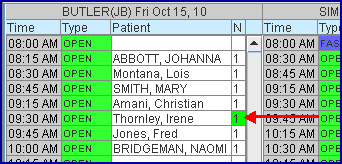
If a patient clicks on the [Cancel] button, the following message displays:

and the “N” column on the Appointment Schedule changes to red, as shown below, indicating the appointment was cancelled. Note: CallSTAFF also uses red for cancelled appointments.
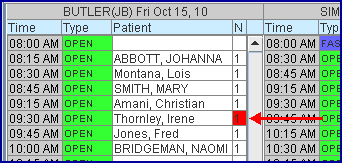
If you are already using email appointment reminders, the set up for this enhancement is minimal. Patient email responses require your external IP address to be entered into the Intellect program, and a web server port to be opened through your firewall and then forwarded to the Intellect server. New fields have been added to Intellect’s program to accommodate set up. Since email appointment reminders may only be sent through automation, the Appointment Reminder Email Task also needs to be updated. Running a batch file completes set up.
For additional information to set up appointment reminder emails, please contact PCS Support or refer to the online documentation under Schedule --►Appointment --►Full Day --►Special Features --►EMAIL Appointment Reminder.
Phone
CallSTAFF can now place multiple calls on different dates for a single patient appointment. Calls can either be placed on separate dates or for different phones. Examples follow for how the additional calls may be used:
Example One: In addition to the reminder call a day or two before the appointment date, a call can also be placed two weeks prior to the appointment to remind the patient of any tasks to complete before the appointment, such as lab work or X-Rays, etc. There are program restrictions to having the extra call, such as:
· Everyone with a scheduled appointment will receive two calls, not just those who need the extra reminder.
Example Two: The program can be set up to first call all patients whose cell phone number is on file, then call all patients whose land line/home phone is on file. This can be set up with either of these conditions:
· Call ONLY the patients’ home phone who did not get a call placed to the cell phone, or visa-versa.
· Call EVERYONE on the home phone, even if they received a call on their cell phone, or visa-versa.
If you are interested in having the ability to place an additional call through CallSTAFF, contact PCS support or training for assistance.
Text
To send text message appointment reminders, the <Remind> field on the Add Appointment screen must be set to SMS and, on the Patient Registration screen, the <Cell Phone No.> and <Cell Phone Carrier> fields must be filled in for each patient to whom you wish to send a message. No additional batch files are needed and no additional hardware is needed beyond requiring email capabilities in your system set up and on the server.
Standard-format text message appointment reminders are generated by Intellect by pulling patient appointment information from the system (customized text messages are not available at this time). The message includes the doctor’s name, the date and time of the appointment, the telephone number and location of the medical facility where the appointment is scheduled, and the date and time the text message was sent.
Note: Patients cannot respond to the appointment reminder text message. If they need to reschedule or cancel an appointment, they need to call the number listed on the reminder message.
Additional information for sending text appointment reminders can be found in the online documentation under Schedule --►Appointment Reminder --►Text Message Reminder.