
Medi-Cal and 5010

Recently PCS has been working with clients who are doing direct electronic billing to Medi-Cal. Medi-Cal has certain requirements to move providers/submitters to 5010 production.
• For Intellect clients, if your office has received notification from Medi-Cal for 5010 testing and your office is ready to do the testing, please follow the steps below. For additional help, please contact support@primeclinical.com.
• For Unix clients, please contact support@primeclinical.com.
1. Before beginning testing, take and save a screen-shot of the way your Utility/Insurance/Tele Com screen is currently set up. To do this, press Ctrl-L.
2. Change the arrowed fields as indicated, referring to the field information below the screen as needed:
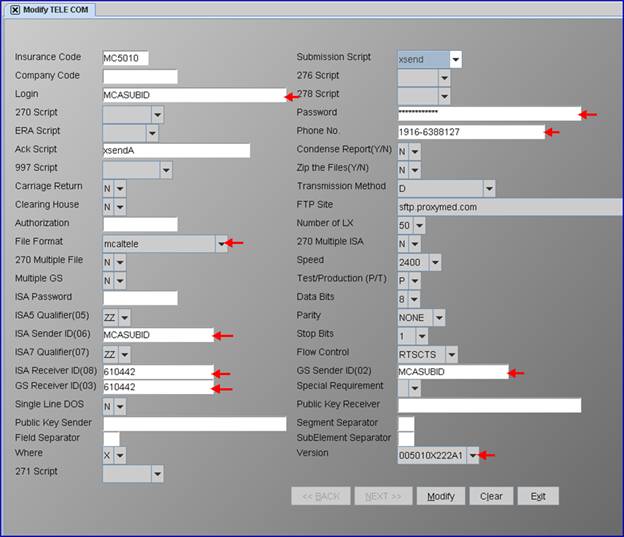
<Login>: Enter your own Medi-Cal login.
<Password>: Enter your own Medi-Cal password.
<Phone Number>: Enter exactly as shown: 1916-6388127
<File Format> Use the drop-down to select: mcaltele.
<ISA Sender ID (06)>: Enter your own Medi-Cal submitter ID
<ISA Receiver ID (08)>: Enter exactly as shown: 610442.
<GS Sender ID (02)>: Enter your own Medi-Cal submitter ID
<GS Receiver ID (03)>: Enter exactly as shown: 610442.
<Version>: If you are using Professional, select the drop down as shown: 005010X222A1. If you are using Institutional, select the drop down 0005010X223A2.
3. Submit a sample claim.
4. Press Ctrl-J to view the status of the transmission. Once the status says Complete, the test has been successfully transmitted.
5. Return the Utility/Insurance/Tele Com screen back to its’ original settings in order to keep billing MCAL. Refer to your screen save in step 1.
6. To check the Status of the Test:
a) Go to the Medi-Cal website
b) Click on CMC either on the top right or left column.
c) Scroll down to submission inquiry.
d) Enter the submitter ID and password.
e) Enter your Volsher #.
7. When you are verified to send in 5010, the TeleCom screen for MCAL must be modified to the 5010 format as set up in step 2.