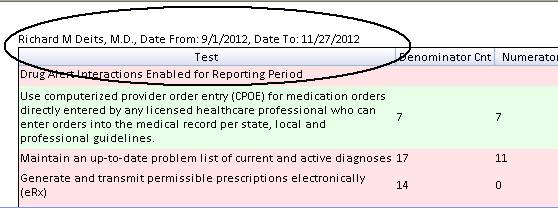New PCM Features

The following changes are for PCM versions 5.5.1027 to 5.5.1054, to ensure that all of the changes apply to you, make sure that you have the latest PCM and TS Client Version
• As of PCM version 5.5.1054: -The processing of Patient Reminder guideline web links on check out and during a treatment plan has changed. PCS sent an email 11/26/2012 with the details. Click here to view the email.
Misc. Changes
• New Printer Diver- PCM is no longer using DocuJetPro printer driver, it is now using a PDf printer driver. This was done to fix misc. issues that were reported while using the previous printer driver.
o With this change, each time a user logs into PCM, a printer “PDF_ABC123_277” (PDF_PCM User Initials_PCM Session ID) is created, you will see these entries in the Windows Printers and Faxes Folder.
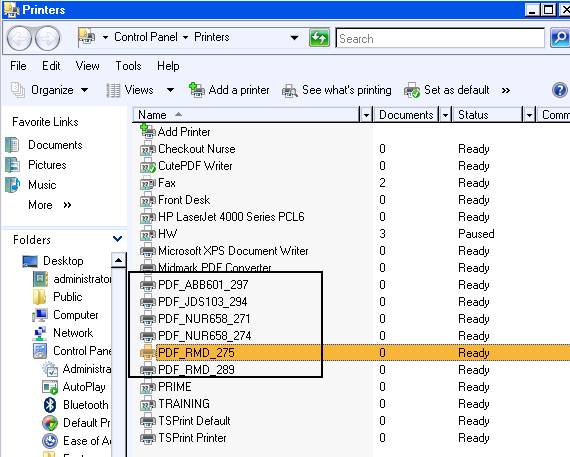
o Each printer that is created corresponds to the logged on user and PCM session ID.
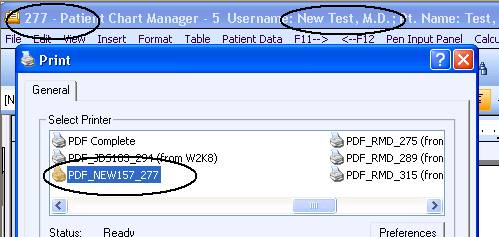
o When the user logs off PCM, the printer for their session is removed and will no longer be visible in the Windows Printers and Faxes folder.
o You will notice the “PDF_ABC123_277” (PDF_PCM User Initials_PCM Session ID) printers when there are printer choice dialogs, such as when in the Word Processor edit mode and you choose to print.
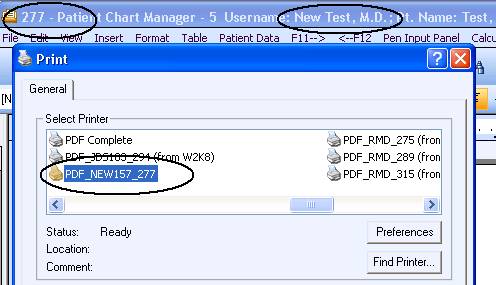
o You can choose to print a document to PDF by choosing the “PDF_ABC123-277” printer that belongs to your own session.
o Note: If you choose to print to a “PDF_ABC123-277” printer that does not belong to your own session a warning message will come up.

• New PDF viewer
o This should prevent problems opening all types of images now
o When deleting a page, a Delete Pages dialog will show and gives the options of which pages to delete
o When printing, a Print dialog will show for selecting a printer and the page layout, similar to Adobe.
o When document opens in preview pane, note the vertical seperator on the left, you can click that and will show the thumbnails and bookmarks if any.
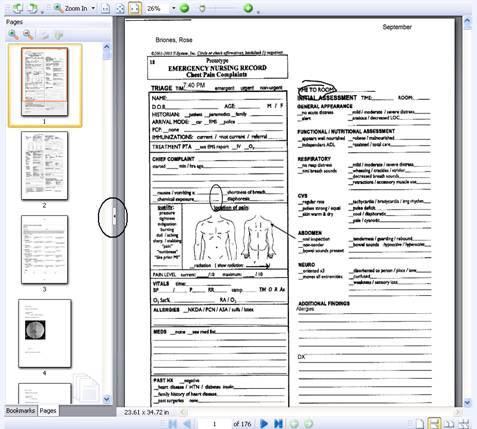
o When the option “View as PDF” is used, the bookmarks and thumbnails will show by default.
o The Task Manager viewer has the same changes
• Custom Panel Chart Viewer- added the Treating Provider and Additional Pharmacy information (Pharm Address, Pharm City State Zip) fields
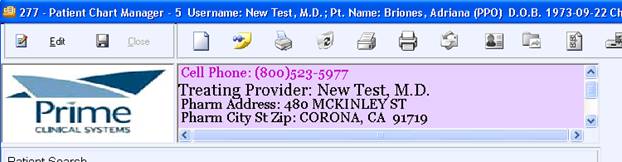
• Fax Log in Patient Data Tables - this new table shows the status of the out box and sent items. This is a quick way to view the user action logs for Faxes only. If the faxed document is found in the Faxed Docs chart tab, it will display to the right when you click on the data row.
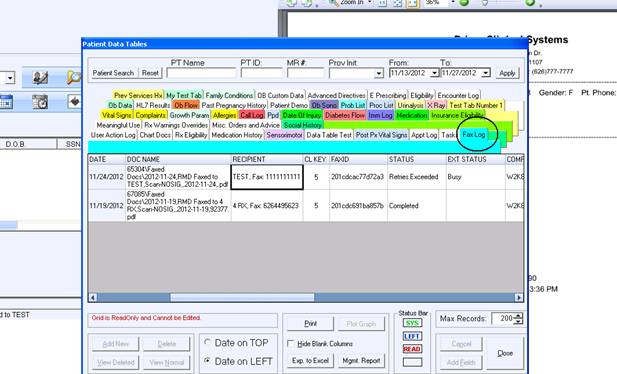
• Procedure table-since the actual CPT code of the Procedure table cannot be edited, we now show both the Pan Code and the PR_CPT code and Pan Description, all of which are editable only when adding a new code, due to this the following changes have been made;
o CPT/AMA requires that we show original codes and original descriptions.
o When adding a new row to the custom superbill list, if you say yes to the prompt to use the CPT code for Pan Code, both Pan Code and PR_CPT get autofilled with the shown CPT code, and if you then want to edit the Pan Code or Description at that time, can do that as well.
o When viewing custom superbill items, no editing is allowed, must do that from INtellect/Onstaff.
o The only way to edit/type anything in the grid will be when adding a new custom superbill code.
o The sorting is now done by panel code, and panel sequence as in Onstaff lookup screens.
o Since PCM does not display the procedure description, please edit that information inside of intellect if desired.
o The same applies to PR_CPT, cannot edit that in PCM anymore as well, please edit all procedure data inside of Intellect.
o Note, that even in Intellect it is not recommended to edit the PR_CPT or PR_Description as PCM will populate those with the correct values from CPT database.
o Also, fixed problem from prior versions of PCM where if you added/edited a panel description, it was updating the procedure description as well, and adding a new procedure to existing panel, updated the panel description to the CPT description chosen.
o Procedures Table- added a disclaimer required by AMA prior to using codes, you have to click on the red x to close it.
• Exporting Patient Data Tables- when exporting to Excel athe patient’s name is added automatically to the suggested save as file name
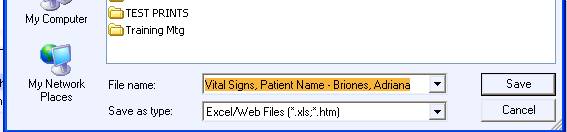
Prescription Writer
• New drug updater, there was a complete rewrite of the DIT drug database You may find that several of the medication favorites as well as exisiting medications in the chart to be refilled may give the message about the fact that the drug IDs have been changed and the need to be re prescribed.
Please note that every effort was made to update the exisiting medication data rows, based on previously stored codes.
• Drug/ Diagnosis Interactions during prescription writing- only the Diagnosis/ICD9 codes with the status of "Active”, "Chronic", "Intermittent" or "Recurrent" will be taken into consideration while checking for Drug/ Diagnosis interactions.
• Medication Reconciliation Form- the Medication Name column when accessed from the Medication History Patient Data Table will now default to alpha order, it has been this way from the Daily Appointment screen, now it will display the same in both places. You can also sort all of the columns; Medication Name, Date Presc and Prescriber Name, etc… by simply clicking on the colum headers.
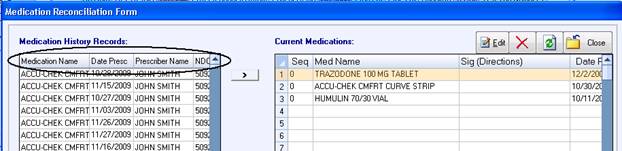
• Medication Reconciliation Form- when the patient has not been checked-in using the Daily Appoitment Screen or a Presription has not been written for today (which is when the patient’s eligibility and information is updated) you can click on the “Update Med Hx” button ( located in the Medication History Disclaimer section) from the Medication History data table to update and view the latest information.
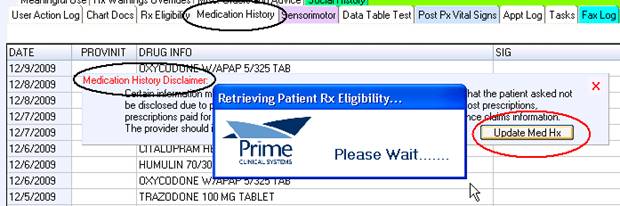
Filing Inboxes\Mailboxes
• Fax Server Inbox- the number of faxes in the Inbox, Outbox and Sent Items has been added but the count only shows after the inbox (Inbox, Outbox or sent Items) has been clicked on.
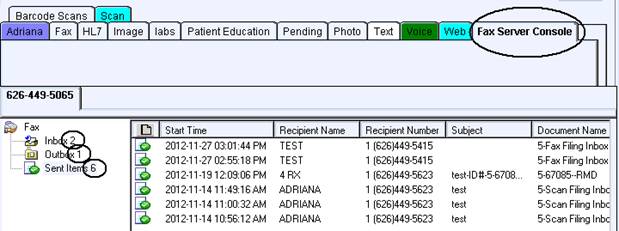
• User’s Inbox now displays the number of mailbox documents
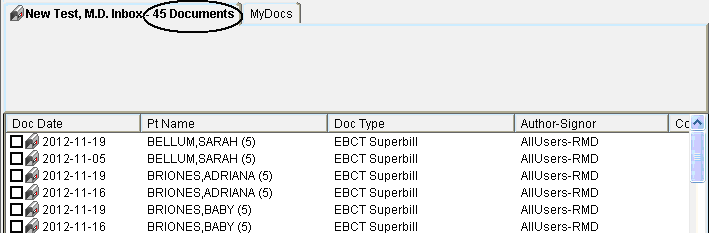
• Filing JPG Images- you can now check off multiple jpg images from the filing inboxes to file them at the same time as a multiple page image document, a message will come up “You have checked multiple photos/images for filing at one time. If this is what you want to, Click OK, and all of the checked documents will appear in the same chart, otherwise, click “Cancel.
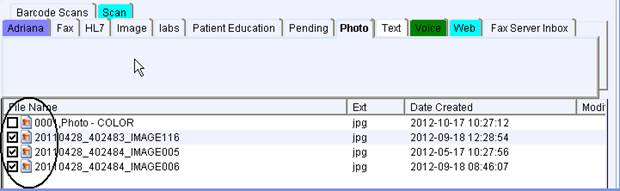
Also, if just filing a single image, user will be prompted as follows: “Click Yes to save as JPG, which only allows one page, No, to save as TIF, which can allow additional pages.”
If the document is a Photo-NOSIG, it will allow scanning of additional images at a later date to the same document, just as any other multipage TIF NOSIG type document.
• Filing a PDF type document- you can now append to an existing PDF as long as it is a “NOSIG” type document, otherwise, if the document has been signed, it will only allow appending on the original document date, the following prompt will come up when appending is allowed: "The pdf doc name already exists. Click Yes to add new document, No to append to existing document, Cancel to review existing documet first."
Document Editing/Signing
• Univ Type Pen docs- a change was made back in ver 5.5.1027 which allowed Provider type users editing of existing text boxes in the document but only when using the ink recognition/Dragon Text boxes option, but now, all users can edit these text boxes as this is a public document and does not require signature.
• “Digitally Signed” has been added to the signature ID stamp. To use this option make sure that you have the signing preference to show the date/time stamp when signing documents enabled.
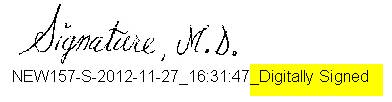
• Pen Documents X Stamp- new user defaults have been added for both, size and color (black,blue and red)
Note: on Alluser type pen docs, the color is always black. The annotation size if user does not set a default sixe, will be as it has always been.
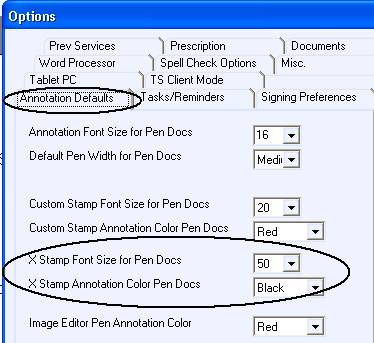
Meaningful Use
• Menu set measures, Measure 2: More than 40% of all clinical lab tests results ordered by the EP during the EHR reporting period whose results are either in a positive/negative or numerical format are incorporated in certified EHR technology as structured data. According to CMS, clarification: Providers may limit the denominator to only those lab tests that were ordered during the EHR reporting period and for which results were received during the same EHR reporting period. Therefore, we only count now the requisitions that are marked completed for this measure.
• Menu set measure 8, Generating Patient Summary on Transition of Care- Updated how PCM processes this according to the CMS PDF that there is no longer a requirement that the patient had a visit during the reporting period. When the summary or copy of records is generated, user will now be prompted for choosing the provider as well, unless the logged on user is a provider, or the chart was opened from the today's appt screen where provider gets assigned.
Note: when looking at the Meaningful Use Data table, and the transition of care event 3 rows are viewed, the assigned provider before was "Export", therefore, since there is no more requirement for having a visit, user can now edit this provider column to put in the actual Provider that needs to be assigned.
Editing of the provider for the MU Data table is now enabled for all rows, but only for user that has chart reviewer privileges or is a provider, as could be wrong provider credited and needed to have a way to change that.
• Meaningful Use Reports- when exporting Meaningful Use and Measure Details to excel sheet, the provider name is added automatically to the suggested save as file name
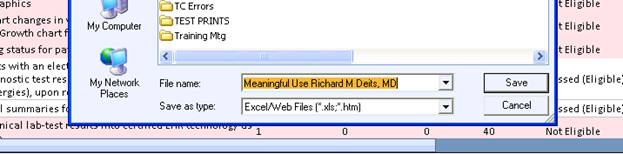
Also, when printing the report, the provider name with the date range now shows at the top.