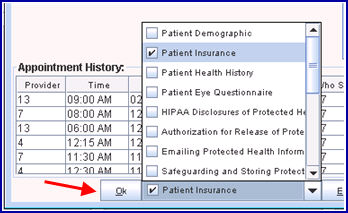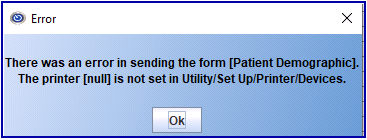IntellectTM
IMPORTANT PROGRAM MODIFICATIONS

The following Release Notes include the features and modifications made in the current update. PCS suggests you provide each department a copy of the Release Notes so they are aware of the changes which may affect their department.
In order to be aware of ALL changes in the software, please read all release notes from the version you are currently on through to the version to which you are updating.
Update may include items labeled ATTENTION which will IMMEDIATELY affect Billing and other daily tasks. Please be sure to notify all departments which will be affected.
If you would like to update to the latest version, please click here for authorization forms and instructions.
Release Date: August 6, 2019
Management
NEW FIELD OPTION Management --►Letters --►News Letter -- <Voice Message> HTML option (Include URL)
You may now request that your newsletters sent to patients via the News Letter option include one or more URLs. This capability is only available as a customized option.
For example, links can be a webserver image link, or a URL to direct the patient to click on the clinics' social media page. In the latter case, the social media page would be pulled from the Newsletter.htm in Utility --►Tools --►Formatted Text that is customized to include the provided URLS.
Intellect requirements for this option are:
• your clinic's email must be https:// and you must also have a current SSL certificate loaded on your Intellect server
• Utility --►Tools --►Formatted Text must have Newsletter.htm.
Using this option:
On Intellect's Send News Letter screen, the drop-down list for the <Voice Message> field now includes an 'HTML' option. When 'HTML' is selected, Intellect reads from the ‘Newletter.htm’ file and includes the URL(s) within this programming.
When providing the links and/or URLs to Prime to include in your customized Newsletter.htm, keep the following in mind:
• Links can be webserver image links such as:
<img alt="" height="200" src="http:///@URL@/:/@PORT@//webstaff/images/Header.jpg" width="940"
• The URL may be one that directs the patient to click on the clients Social Media page which pulls from the Newsletter.htm in Utility --►Tools --►Formatted Text. For example:
| <a href="https://www.facebook.com/LDILASER/">Facebook</a>
| <a href="https://www.instagram.com/laserdermatologyinstitute/">Instagram</a></strong></p>
Utility
FIX Utility --►Maintenance --►Import Data
In previous versions when importing data from a report, the program was not recognizing the pipe symbol (i.e., |) when entered in the 'Other' field of the Field Separator section (see below). This has been corrected to now support the pipe symbol as the field separator.
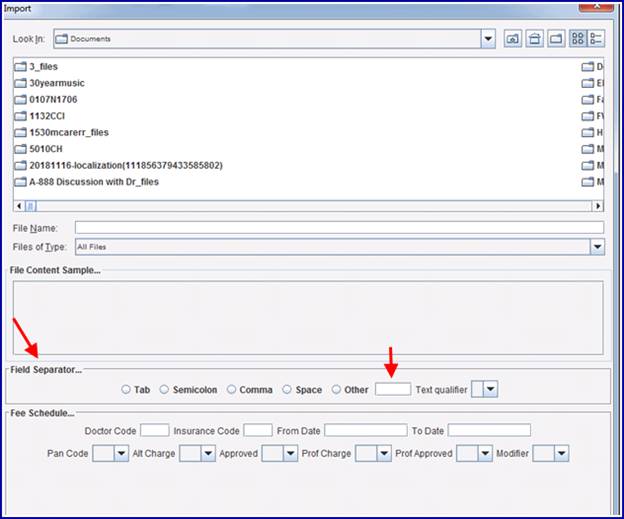
Schedule
NEW Schedule --►Appointment --►Full Day -- Waiting List
Effective in this release, when an appointment is cancelled, a text or email message can be sent to the first patient on the waiting list to let them know an appointment has opened up.
Note: This will only send to the first person on the waiting list until the patient is moved from the waiting list to an actual appointment.
How it Works:
In Utility --►Tools --►Formatted Text, there must be a file called 'Waiting'. Contact Support for more information.
In the Utility --►Set Up --►Appointment --►Appointment Type, populating the <Communication Method> field (previously named ‘Waiting List Reminder) with SMS, TEXT, or EMAIL triggers the text or email message to be sent. Note: All three options use the same Utility --►Tools --►Formatted Text ‘Waiting’ file.
1. If 'SMS' is selected, Twilio sends the message to the patient in the form of a text message to his/her cell phone.
2. If 'TEXT' is selected, your SMTP email server sends an email SMS (an email to a cell phone number) which should be sent to the patient's phone as a text message.
Note: We do not recommend method 2 (the TEXT option) as carriers specifications may vary on the services. In addition, for the message to be sent, the Patient --►Registration <Cell Phone Carrier> field must always be populated.
3. If 'EMAIL' is selected, a standard email is sent to the patient using the email entered in the Patient --►Registration <Email Address> field.
Sample email sent to first waiting list patient
Subject:Appointment Waiting List Reminder
Dear Jane Doe,
You are receiving this message from Auto Dialysis .
An appointment date has opened on 08/06/2019 at 10:15 AM with Auto Dialysis.
Please call us immediately at (222) 222-2222 to reschedule your appointment.
Thank You,
Dialysis Center,
5437 Dialysis Road
Tustin, Ca 92780
Also note, the patient cancelling his/her appointment, receives a notification when he/she cancels. See sample below:
Subject: Appointment Cancelation Reminder
Dear Mr. John Doe ,
You are receiving this message from Dr. Mathew Rowder .
Your appointment has been canceled for July 25, 2019 at 08:07 AM with Dr. Mathew Rowder.
Please call us at (222) 222-2222) to reschedule your appointment.
Thank You,
Mathew Rowder MD
1234 Franklin Ave South
Atlanta, GA 30326
NEW Schedule --►Recall --►Modify
As of this update, the Schedule --►Recall --►Modify option now tracks the date of modification and the user number associated with the modification. This information does not display on the screen.
Misc
MODIFICATION PCM PT Data Tables
As of this release, changes were made to the PCM PT DATA TABLES. The changes include:
• The WASTE AMOUNT and DISP AMOUNT fields of the Nucleus Data data table have 2 decimal places.
• Charges and credits are now differentiated when importing the data from the Nucleus system as to what needs an Intellect update.
Release Date: August 12, 2019
Charges
MODIFICATION Charges --►Modify
As of this release, the program will not allow the <SB> field on either the Charges --►Charge screen or the Charges --►Modify screen to be left blank. An actual valid Super Bill (charge ticket) number must be entered. The program now defaults a zero in the Super Bill field if one is not entered.
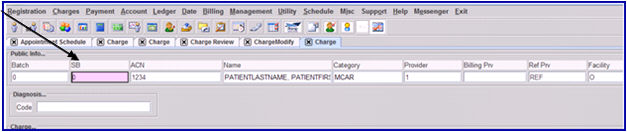
FIX Charges --►Charge Review, AND Ledger --►Create Coll File, and Ledger --►Review Coll File
In a prior version when a user was on the Charge Review screen, the <Primary CoPay> and other insurance information was not being populated on the screen. As of this update, when <Who> = Y, the program pulls the primary insurance code attached to the patient file in Patient Insurance or Worker Insurance and populates the <Primary CoPay>, <Primary>, <Phone>, <Sub#>, <Cov From>, and <Cov To> fields. This change also applies to Ledger --►Create Coll File, and Ledger --►Review Coll File.
Charge Review Who = Y:

Schedule
FIX Schedule --►Appointment --►Full Day --►Add Appointment -- Emailing Appointment Attachment
In version 19.07.18 it was found when selecting one of the interactive (non PDF) options to email the patient and clicking [OK], an error was occurring with the pop up message shown below. This issue has been corrected in this release.