

Intellect™
IMPORTANT PROGRAM MODIFICATIONS
The following Release Notes include the features and modifications made in the current update. PCS suggests you provide each department a copy of the Release Notes so they are aware of the changes which may affect their department.
In order to be aware of ALL changes in the software, please read all release notes from the version you are currently on through to the version to which you are updating.
The update may include items labeled: ATTENTION. These will IMMEDIATELY affect Billing and other daily tasks. Please be sure to notify all departments which will be affected.
Intellect Update Authorization Form:
If you do NOT have support, please contact accounting@primeclinical.com as your office MUST have a current Intellect support maintenance contract before being updated.
If you have a current Intellect support maintenance contract, please print, complete, sign, and return the Update Authorization Form to PCS prior to your update. Even if updating your system yourself, PCS requests you send us this completed form so we can update your Client Record with the version number to which you are updating. Knowing your version number is necessary if we find a critical error in the program and need to update clients with specific versions.
If your version is less than 9.12.35, click here.
If your version is 9.12.35 or greater, click here.
If your office runs Live Update yourself:
If you do NOT have support, please contact accounting@primeclinical.com as your office MUST have a current Intellect support maintenance contract before being updated.
If you have a current Intellect support maintenance contract, and are updating your server yourself, refer to the instructions for updating your server, restarting Services, and updating workstations.
If your version is less than 9.12.35, click here.
If your version is 9.12.35 or greater, click here.
This update may include new features labeled: BETA TEST. These are new features which require additional testing in a real, live environment. If you are interested in being a Beta Test site, please contact Prime Clinical System for additional information and set up.
Effective version 13.10.29
Release Date: October 30, 2013
To read a summary of the Release Note for version 13.10.29, click here.
Known issue:
Payment--►Guarantor Payment
In the 13.10.29 version, on the Guarantor Payment screen, after entering a payment amount, the screen to choose who the payment is posting from did not display correctly. Instead, Intellect selected the first insurance. Until this issue is fixed, after typing-in the dollar amount, press the down-arrow key instead of pressing [Enter] to display the payor screen.
This will be corrected in the next update.
Registration
NEW FIELDS Registration--►Regular--►Patient
Two new fields have been added to the Add PATIENT screen in this update:
![]()
New field: Enter the phone number for the emergency contact.
![]()
New field: Allows the user to indicate the status of the patient; i.e., whether or not the patient is currently active or inactive at this time.
NEW/MODIFIED FIELDS Registration--►Worker--►Worker
As of this update, the order of some fields on the Add Worker screen has been changed, and two fields have been added:
![]()
New field: Use the drop down to select the carrier of the patient’s cell phone.
![]()
New field: For future use.
Additionally, two field names on this screen have been changed; <Chart> is now <Chart Number>, and <Title> is now <Prefix>.
NEW/MODIFIED FIELDS Registration--►Worker--►Worker Insurance
To accommodate electronic Worker’s Comp EDI submissions, the following fields have been added or modified on the WORKER INSURANCE screen:
![]()
New field: Enter the date the symptoms started. This may or may not be the same as the date the injury happened. This is the date used on Box 14 of the HCFA.
![]()
Modified field: Prior software versions display <WCAB> for entry of the Worker's Compensation Appeals Board case number. As of this update, the field displays as:
![]()
Enter the Adjudication number for the case. This replaces the WCAB number. You get this number from your local Worker’s Comp jurisdiction office. The number should begin with ADJ.
New fields: It is now possible to have two additional claims:

Information is entered for these fields the same as in the past, with the exception of the <Body Parts> field. To enter a body part, press [Enter] while in the <Body Parts> field. Intellect displays:
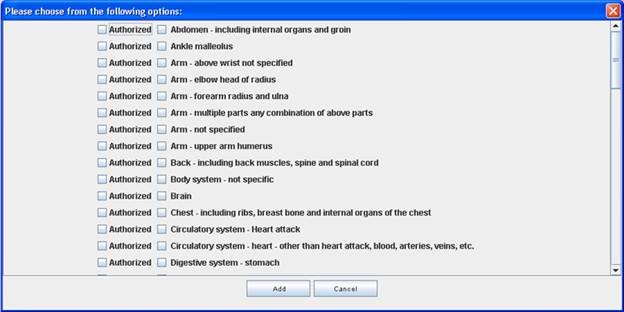
Click on the box □ in front of the body part to select that part. Multiple body parts may be selected. Clicking the box in front of ‘Authorized’ indicates authorization has been given to treat that particular body part.
Modified fields: <Treating Doctor>, <Applicant Attorney>, <Defense Attorney>, <Claimant Attorney>, and <Board>. For each of these fields, enter the last name of the doctor/attorney, or enter a part of the last name, and press [Enter] to display the options from which to choose. Intellect will display the selected name (without the associated code).
Note: As a result of this change, the original corresponding <Name> fields have been removed from the screen.
![]()
New field: A unique DEU (disability evaluation unit) number is assigned to an individual facility. Enter the applicable DEU for the desired facility.
FIX Registration--►Worker--►Worker Insurance
In a prior version, the <STP DR> field was not working correctly. If a modification was made to this field, it was not visible on the screen – it was only visible in the search screen. This has been corrected in this update.
Charges
FIX Charges--►Charge
In the 13.08.20 version, the Charge Posting screen stopped at the [Who] column even when the procedure’s <Hold (Y/N)> field was set to ‘N’, indicating that it should not stop at [Who] during posting. This has been corrected in this update.
NEW FIELDS Charges--►Charge
As of this update, two fields have been added on the Utility--►Business Add EMPLOYER screen which may be used in the Charge screen for company accounts:
![]()
New field: Users may enter cpt codes to limit authorization to specific services.
After entering a cpt code in the <Panel> field on the Charges--►Charge screen, Intellect checks the Utility--►Business <Authorized Services> field for cpt codes. If a cpt code is entered in the <Panel> field that is NOT in the <Authorized Services> field, Intellect pops up a message notifying the user. For example, if 99213 was entered in the <Authorized Services> field and 99214 was entered when posting charges, Intellect displays:
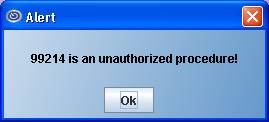
Note: After displaying the notification, Intellect allows the user to continue entering information associated with the unauthorized cpt code.
If the <Authorized Services> field is blank, or if the same cpt code is entered in both the <Panel> and <Authorized Services> fields, Intellect does not display a message regarding authorized services at the time of charge posting. For additional information, see Utility--►Business <Authorized Services> in this release note. – needs to be linked
![]()
New field: If users fill the <Insurance Code> and <Fee Schedule Provider> fields on the Utility--►Business Add EMPLOYER screen, Intellect checks the fee schedule for the related record to calculate the charge amount. If those fields are not filled, Intellect gets the charge amount from the Utility--►Procedure--►Procedure screen.
FIX Charges--►Charge
In previous versions, the Encounter was not being attached to the charge when posting from the Schedule--►Appointment--►Surgery Tab. Now, when entering the Authorization No and/or the Admission Date, an Encounter will be attached with that information when posting a charge.
Payment
FIX Payment--►Open Item
In prior software, the Payment--►Open Item main menu option did not recognize its’ corresponding menu’s security level because of a bug. It is fixed in this update.
FIX Payment--►Open Item
In a prior version, after pressing [Enter] through the <Check> field, the focus went to the second line of the multi-line display. As of this update, the focus goes to the first line of the multi-line display.
FIX IN PROGRESSPayment--►Auto Payment
A prior version did not allow users to [BACKSPACE] in the Auto Payment screen. For example, under the <Batch> field. This problem has been corrected in this update.
FIX Payment--►Auto Payment
In a prior version, it was not possible to download the ERA files through the Payment--► Auto Payment screen. The problem has been corrected in this update.
MODIFICATION Payment--►Auto Payment - ERA
For those clients that signed up to send their Medicare Claims and receive their Reports from Medicare directly, the previous version 13.08.20 did not print the ERA files once they were downloaded. This feature has been added back into the program.
Ledger
FIX Ledger--►Accounting--►Display
When the font size was 13 or larger, the field labels on the left side of the Accounting screen were cut off:
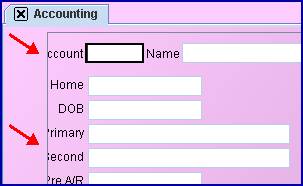
Complete field labels now display, as of this update.
MODIFICATION Ledger--►Open Item
On the Remark screen, the [Refresh] button has been modified to work like the other buttons on the screen in regard to the [Esc] key.
FIX Ledger--►Open Item--►Print--►Group of Patients
In prior software, there was a problem with printing the ledger from Ledger--►Open Item--►Print--►Group of Patients when the ledger report was set to the server and the <Selection Criteria> field had a value like: A-K. This had been corrected in this update.
FIX Ledger--►Open Item
In previous versions, when using the CoPayment Option via Charges--►Charge, Intellect was not updating the Ledger--►Open Item screen correctly. This has been corrected in this update. Additionally, the charge column displays red when there is an unpaid copayment for that charge, and goes back to white when the payment is made.
Also, in prior versions, long insurance names were being truncated at the beginning of the name. Long insurance names are now displayed starting with the first character, and truncated at the end of the name if needed.
Billing
A new Health Insurance Claim Form (HCFA) has been released, which goes into effect January 6, 2014. Some of the changes to be aware of include:
Use commas to separate the last name, first name, and middle initial. A hyphen can be used for hyphenated names. Do not use periods within the name.
8-digit dates must be used in all date-of-birth fields (items 3, 9b, and 11a)
Leave Box 8 blank
See additional information for individual boxes on the form.
NEW Billing--►Statement – IC_NAME
As of this update, clients can have the insurance name on the patient statements by adding IC_NAME to the report designer query and adding the field to the statement. In prior software versions, it was only possible to have the insurance code on statements. Now the statement can include the insurance name only, just the insurance code, or both the insurance code and name.
FIX Billing--►Tele Com--►Acknowledgement
In a previous version, users were not able to backspace in the <Insurance Code> field. This has this been fixed in this version.
NEW OPTION Billing--►Company - <Option> Field
In this update, a new ‘Company Statement’ option was added to the <Option> field. Enter a company account number in the <Account> field and select the ‘Company Statement’ option to generate the new Company Statement. Please note the following:
The amounts in the ‘Credit’ column include both payments and adjustments.
The company address is pulled from the Utility--►Set Up--►Clinic screen.
The statement may also be emailed, if your email is set up in the <Notification E-mail> field on the Utility--►Set Up--►Clinic screen.
Management
FIX Management--►Detail – Detail Aging Provider/Clinic Reports
In prior software, the subtotals were not consistently populated correctly in both the Detail Aging by Provider and Detail Aging by Clinic reports. As of this update, this problem has been solved.
FIX Management--►Detail
As was stated in the Known Issues for version 13.08.20, the ‘Productivity Procedure Code’ option had an issue with the payment totals being displayed. The totals have been corrected in this update.
Utility
FIX Utility--►Set Up--►Parameter – <Pass Procedure (Y/N)>
In a prior version, when ‘NO’ was selected for the <Pass Procedure> field on the Modify PARAMETER screen and the first <Y/N> field on the Utility--►Procedure screen was set to ‘N’, Intellect ignored the settings and dropped all the codes to the screen, as if ‘Y’ had been selected instead. The problem has been corrected in this update.
NEW Utility--►Category – <POS Type> options
When the <POS Type> field was added, the original options did not support electronic submission. Now, the drop-down options have been changed to support electronic Worker’s Comp submissions as follows:
EPOSQME: This option sends the patient’s name and address, up to six insurances, and the DEU (disability evaluation unit) assigned to the facility.
EPOSQMEP: This option sends the Applicant Attorney, Defense Attorney, and up to six insurances.
EPOSWC: This option sends the Referral, Applicant Attorney, Defense Attorney, and up to six insurances.
NEW OPTION Utility--►Insurance--►Insurance - <Code (R/C/E/U)> field
As of this update, a new drop-down option ‘O’ is now available in the <Code (R/C/E/U)> field for those insurance companies that require an additional Procedure Code.
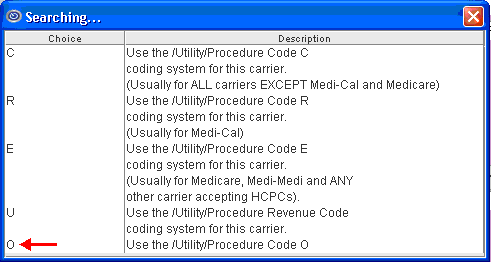
NEW FIELD Utility--►Insurance--►Insurance - <Payer SOP Code> field
A new optional <Payer SOP Code> field has been added for PCM clients for Meaningful Use:
![]()
New field: Use the drop down list to select the appropriate Meaningful Use code. Pressing the [F2] search key displays the valid choices. A partial list of codes follows:
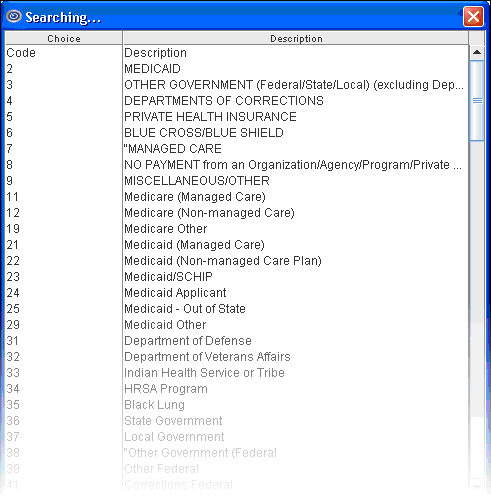
NEW FIELDS Utility--►Insurance--►Tele Com
As of this update, three fields have been added to the Tele Com screen:
![]()
New field: Added to accommodate the Ability Solution.
If you are using Ability, this field should be set to ‘0’ (zero). For all other insurances, either ‘blank’ or ‘1’ may be selected.
![]()
New field: For use with CHDP claims.
Select the option indicating whether or not counseling took place.
![]()
New field: This field is used to retrieve the 271 script.
Select the option for your clearinghouse. Note: For the Ability Solution select 'blank'.
Additionally, the <Public Key Receiver> and <Public Key Sender> fields were removed from this screen.
NEW FIELDS/FIELD MODIFICATIONS Utility--►Procedure--►Procedure
Two fields have been added to allow for additional procedure codes for billing:
![]()
New field: The code entered in this field, when linked to the Utility--►Insurance--►Insurance <Code (R/C/E/U)> field, prints on the HCFA 1500 Form/UB92 and is transmitted in the Electronic 837 file.
![]()
New field: Enter the default modifier that applies to Code 0.
Additionally, some fields on the screen have been moved to a new location, and some field names have been modified (see table below). Note: The usage of the following fields remains the same as in prior software versions:
|
Old Name |
New Name |
|
(Y/N) |
Stop for Modifier |
|
(Y/N) |
Stop for Charge Amount |
|
Gender |
Gender Related |
|
Hold (Y/N) |
Put the Charge on Hold |
|
Qty (Y/N/X) |
Qty Calculation |
|
Billing (A/N/C/E/P/B/R) |
Parties to Bill |
NEW FIELDS Utility--►Business
As of this update, seven fields have been added on the Utility--►Business Add EMPLOYER screen:
![]()
New field: If there is an applicable company division, enter it in this field.
![]()
New field: If there is a specific company contact person, enter the name of that person.
![]()
New field: If there is a specific company contact listed in <Contact Name>, enter the phone number of that person.
![]()
New field: If there is a specific company contact listed in <Contact Name>, enter the Fax number of that person.
![]()
New field: If there is a specific company contact listed in <Contact Name>, enter the email address of that person.
![]()
New field: This is used with the Charges--►Charge screen for company accounts.
Authorized services (i.e., cpt codes/panel codes) may be entered in this field for services that are authorized by the business indicated by the <Company Code> field on the Utility--►Business Add EMPLOYER screen.
Multiple cpt codes should be separated by a comma (,).
![]()
New field: This is used in the Charge screen for company accounts. If users fill the <Insurance Code> and <Fee Schedule Provider> fields on the Utility--►Business Add EMPLOYER screen, Intellect checks the fee schedule for the related record to calculate the charge amount. If those fields are not filled, Intellect gets the charge amount from the Utility--►Procedure--►Procedure screen.
For additional information, please see the online documentation.
Schedule
MODIFICATION Schedule--►Appointment – CallStaff Twilio
In the past when there was no response to a call sent by Twilio, the call status displayed as ‘failed’. Now, Intellect records the call as either ‘no answer’ or ‘busy’. If the call is busy, Twilio does not call again.

NEW Schedule--►Appointment – Real Time Eligibility direct with Medicare
As of this version, clients who are sending directly to Medicare can now do real time eligibility direct with Medicare. When doing direct Medicare eligibility, modify the Utility--►Insurance--►Insurance <Name>, <Eligibility Receiver>, and <Eligibility> fields as indicated below:
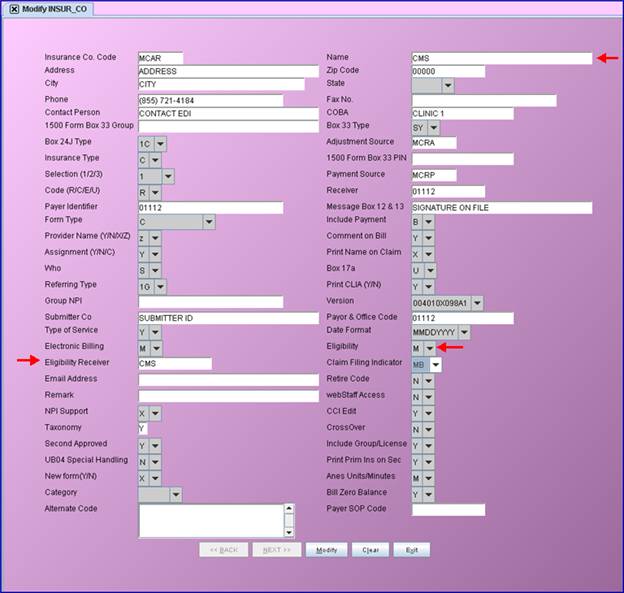
For further information on how to use eligibility verification, register for our eligibility webinar by logging-in to our website www.primeclinical.com, clicking on [Training Tools], selecting Classes and Workshops, then Classes, Intellect, and Eligibility Verification Class.
NEW Schedule--►Appointment - Eligibility
New Utility--►Insurance and Utility--►Insurance--►Tele Com screens are now required for Eligibility verification via Ability. If your office wishes to utilize this portion of the Intellect feature, please let your Support Representative know and they will complete your set up.
If your office has not yet used any of the eligibility features in Intellect, register for our eligibility webinar by logging-in to our website www.primeclinical.com, clicking on [Training Tools], selecting Classes and Workshops, then Classes, Intellect, and Eligibility Verification Class.
FIX Schedule--►Appointment – Surgery Tab Charge Posting
In previous versions, the Encounter was not being attached to the charge when posting from the Schedule--►Appointment--►Surgery Tab. Now, when entering the Authorization No and/or the Admission Date, an Encounter will be attached with that information when posting a charge.
Miscellaneous
As of version 13.10.29, two new icons (marked with arrows below) were added to the toolbar at the top of Intellect’s main screen:

The icons are available based on security settings of the operator. Hovering the mouse over each icon displays the name of the task it performs.
1. ![]() Open a Support Ticket
Open a Support Ticket
Selecting this icon takes the user to the New Ticket screen. See online documentation Support--►Open New Reference for screen details.
2. ![]() Survey
Survey
Selecting this icon brings up a browser and takes the user to a page where they can fill out a survey regarding different aspects of our company and software.
FIX Automated Tasks
In prior software, the Ability updated information was missing for the ERA/Tasks. The ERA files that were downloaded did not print. This has been corrected in this update.