

Intellect™
IMPORTANT PROGRAM MODIFICATIONS
The following Release Notes include the features and modifications made in the current update. PCS suggests you provide each department a copy of the Release Notes so they are aware of the changes which may affect their department.
In order to be aware of ALL changes in the software, please read all release notes from the version you are currently on through to the version to which you are updating.
The update may include items labeled: ATTENTION. These will IMMEDIATELY affect Billing and other daily tasks. Please be sure to notify all departments which will be affected.
Intellect Update Authorization Form:
If you do NOT have support, please contact accounting@primeclinical.com as your office MUST have a current Intellect support maintenance contract before being updated.
If you have a current Intellect support maintenance contract, please print, complete, sign, and return the Update Authorization Form to PCS prior to your update. Even if updating your system yourself, PCS requests you send us this completed form so we can update your Client Record with the version number to which you are updating. Knowing your version number is necessary if we find a critical error in the program and need to update clients with specific versions.
If your version is less than 9.12.35, click here.
If your version is 9.12.35 or greater, click here.
If your office runs Live Update yourself:
If you do NOT have support, please contact accounting@primeclinical.com as your office MUST have a current Intellect support maintenance contract before being updated.
If you have a current Intellect support maintenance contract, and are updating your server yourself, refer to the instructions for updating your server, restarting Services, and updating workstations.
If your version is less than 9.12.35, click here.
If your version is 9.12.35 or greater, click here.
This update may include new features labeled: BETA TEST. These are new features which require additional testing in a real, live environment. If you are interested in being a Beta Test site, please contact Prime Clinical System for additional information and set up.
Effective version 14.10.08
Release Date: October 8, 2014
To read a summary of the Release Note for version 14.10.08, click here.
Known Issue
Schedule -- Appointment Reminders (Twilio)
In this software version, multiple e-mail reminders are sent for each appointment.
As of version 14.11.14, the problem has been corrected so that only one reminder is sent per appointment.
Billing -- CLIA
In this software version, users received a denial on their claim due to no CLIA being submitted.
This problem was corrected in the 14.11.19 update.
Registration
FIX Registration--►Patient--►Search
In a previous software version, different results were received when searching for patients using different methods as one method did not recognize patients whose address fields were blank. Since the search result was adversely affected when there was a patient with no address, the address field was removed from the search criteria when it was left blank by the user.
Utility
NEW FIELD Utility--►Insurance--►Tele Com
As of this update, an <Error on Attachment> field has been added to the Telecom screen for claims with attachments that are transmitted electronically via a Worker’s Comp clearinghouse:

This field asks the question, “If there is a problem with the attachment, or the attachment is missing, should the claim NOT be sent?”
· Y = If the EB_ATTACHMENT File is missing, Intellect will NOT send the claim and prints the comment, ‘Error: Missing attachment’; followed by the attachment number missing.
· N = Sends the claim WITHOUT THE EB_ATTACHMENT. Intellect prints a comment on the report, ‘WARNING’: Attachment X.YYY.ZZZ.PDF not found. Note: The EB_ Attachments will need to be manually uploaded to WCEDI via their Portal.
MODIFICATION Utility--►Provider--►Provider Facility
As of this update, Intellect now checks the CLIA column on the Utility--►Provider--►Provider Facility screen for a CLIA to print in HCFA Box 23. If Intellect does not find any records on the Provider Facility screen, it prints the CLIA from the <CLIA> field on the Utility--►Provider--►Provider screen, as in prior versions.
FIX Utility--►Set Up--►Security--►Login Users
Previously, when a new user was added, he/she was unable to login to Intellect as an erroneous message displayed indicating the password exceeded 50 characters. The pop up message has now been changed (see below). Note: The password length is 10 characters.
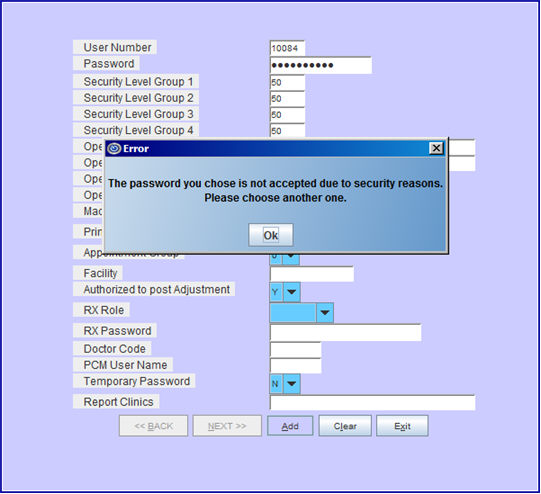
Schedule
FIX Schedule--►Appointment--►Full Day
In a prior software version, if a user added a patient through the Appointment Schedule, but before pressing [Add], the user pressed [Exit] without saving the patient information, Intellect would not allow another new patient to be added through the Appointment Schedule. This problem has been corrected.