
Intellect™
CHARGES MENU OPTIONS

Specialty Charges
OSHPD MIRCal
and
BILLING

OSHPD MIRCal
Note: Effective August 2021, OSHPD became HCAI (Department of Health Care Access and Information). Please see the HCAI website https://hcai.ca.gov/ for more information.
The Billing --► OSHPD (MIRCal) menu option is used to create a data file which can be uploaded to MIRCal. Data is pulled from: Registration --►Patient.
To submit information, MIRCal registration is required. For MIRCal, use Registration Information and the web site.
Intellect Set Up:
1. Verify that Utility --► Insurance has a record for OSHPD.
2. Verify that Utility --► Insurance --► Tele Com has a record for OSHPD with <Transmission Method> = 'C.'
3. Enter the Utility --► Set Up --► Clinic <OSHPD Account> account number.
3.1 To satisfy language reporting requirements, the optional field <Language> should be added and completed on the Patient Registration screen. See Language Codes for language abbreviations.
4. Go to Billing --►OSHPD MIRCal to open the Save OSHPD screen:
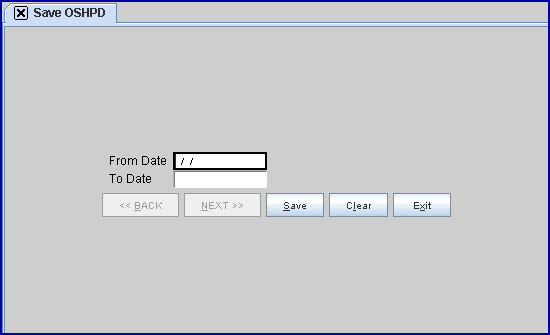
4.1 From Date 
Enter the beginning date.
4.2 To Date 
Enter the ending date.
4.3 After entering a date range, select one of these options:

4.3.1 Click [Save] to save the file.
4.3.2 Click [Clear] to remove the dates entered in the field(s) above and start over.
4.3.3 Click [Exit] to return to the main Intellect screen.
5. Go to Billing --►Tele Com --► Submit --► Group Of Patients
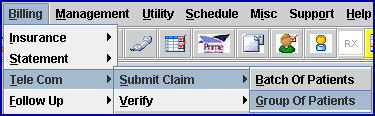
The Submit GOP EBilling screen displays:
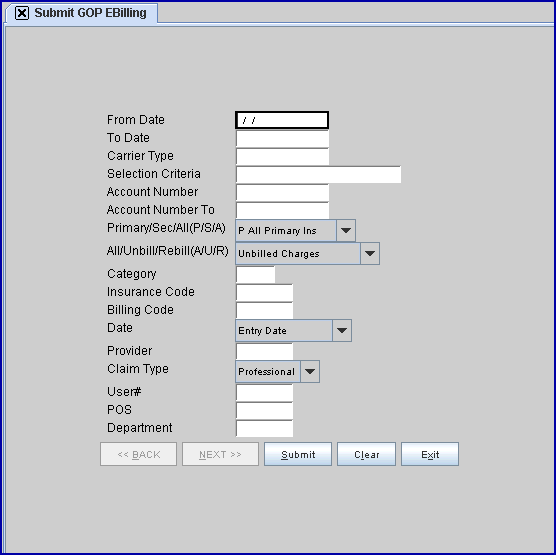
For OSHPD MIRCal, fill out the screen as indicated:
5.1 From Date 
Enter the beginning date of the date range for records based on the date of service (DOS) of the patients' primary procedure.
5.2 To Date 
Enter the latest date of the date range for records based on the patients' primary procedure DOS.
5.3 Carrier Type 
Leave blank.
5.4 Selection Criteria 
Leave blank.
5.5 Account Number 
Leave blank.
5.6 Account Number To 
Leave blank.
Note: When pressing [Enter] without entering an account number in one of the above fields, this message displays, urging the entry of values:
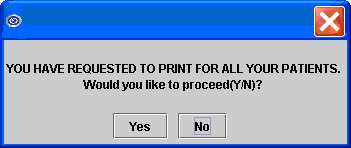
For MIRCal file creation, select [Yes] to proceed.
5.7 Primary/Sec/All(P/S/A) 
Accept the default 'P All Primary Ins' (formerly 'P') to print ALL primary insurance claims. This is not used for MIRCal.
5.8 All/Unbill/Rebill(A/U/R/H) 
Accept the default 'Unbilled Charges.' This is not used for MIRCal.
5.9 Category 
Leave blank.
5.10 Insurance Code 
MANDATORY: Enter the Utility --► Insurance --► Tele Com <Insurance Code> of OSHPD.
5.11 Billing Code 
Leave blank.
5.12 Date 
For MIRCal, it is required to select 'Service Date' to select charges based on the service date.
5.13 Provider 
Leave blank.
5.14 Claim Type 
For MIRCal, it is required to select 'OSHPD' for OSHPD electronic billing.
5.15 User# 
Leave blank.
5.16 POS 
Leave blank.
5.17 Department 
Leave blank.
6. When the information is completely entered, select one of these options:

6.1 Select the [Submit] button OR press [Enter] to display the printer dialog box:
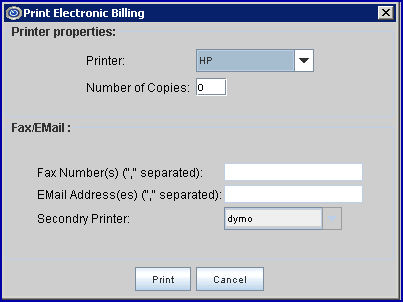
Select the [Submit] button to create the file -- there is no actual printing.
6.2 Click [Clear] to clear all information and return the focus to the <From Date> field without saving.
6.3 Click [Exit] to clear the screen and return the focus to the main Intellect screen without saving.
A file available for manual upload through your MIRCal account is created in the location designated in Utility --► Set Up --► Parameter <Path File> -- usually /home/staff/ for an 'EB' folder.
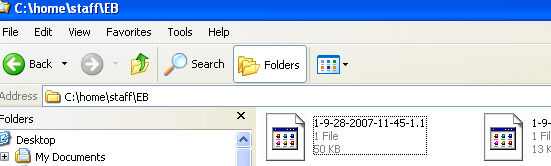
Note: When compiling the data for the file to submit to MIRCal, the Utility --►Procedure --►Procedure <Code R> value is always used regardless of what is set up in Utility --►Insurance --►Insurance <Code R/C/E/U>.
The program includes ONLY those charge records where the Utility --► Procedure --►Procedure <Code R> is not blank. If posting records to track items other than procedures which should NOT be included in the MIRCal file, <Code R> should be left blank.
* After submitting the data for file creation, the keyboard combination [Ctrl]+J must be used to view the number of records created. This number is required by MIRCal when transmitting the file.