
Intellect™
CLINICAL MENU OPTIONS

E-Prescribing
Adding Patient Notes
1. Login to OnStaff Intellect as a user with Staff, Nurse, Mid-Level, or Doctor level access to the E-Prescribe system.
2. In Intellect, select the Clinical main menu option to login to the E-prescribe system.
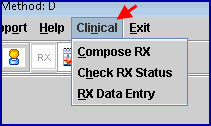
2.1 With Staff access – login through RX Data Entry.
2.2 With Nurse, Mid-Level, or Doctor access – login through Compose RX or RX Data Entry.
3. In the E-prescribe system, click on the Pt. Notes tab.

4. To add a note
4.1 Click in the Patient Note Entry field and enter your note.

4.2 Click [Save Note].

The note appears in the Patient Notes section.
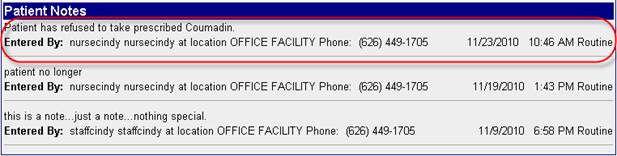
Note: When you are done using NewCrop, make sure all the NewCrop (eRX) screens are closed after closing Intellect.