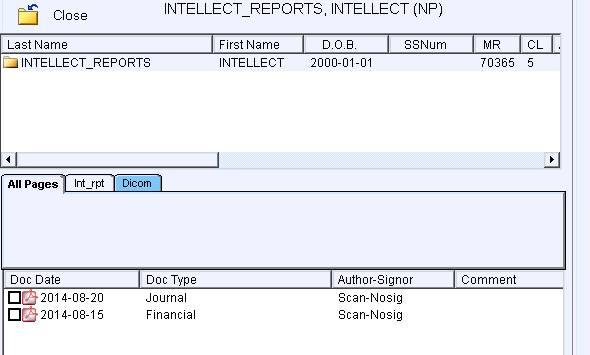Intellect™
NOTES FOR PCM USERS

Export Intellect Reports to PCM
Effective version 14. 08.25
For PCM users only. As of version 14.08.25, any Intellect report may be exported to PCM for storage. The reports can be stored in PCM indefinitely. Reports are exported in .pdf format. Before reports may be exported, set up is required in both Intellect and PCM, as indicated below.
1. Go to Registration --►Regular --►Patient and set up a new patient with INTELLECT_REPORTS in the <Last Name> field. A first name and DOB is also required. Any value can be used for the <First Name> and <DOB> fields, such as 'Reports' or 'Intellect' for the first name and today’s date for the DOB. Note: When entering INTELLECT_REPORTS, case does not matter; i.e., it may be all upper case, all lower case, or lower case with beginning capitals.
2. Go to Utility --►Set Up --►Parameter and verify that the <PCM Doc Lookup Days> field has a number greater than 0 (zero).
3. Go to PCM and create a chart for the INTELLECT_REPORTS account (see PCM set up below for additional information).
After the PCM chart is created, select PCM Chart as the printer when exporting reports in Intellect.
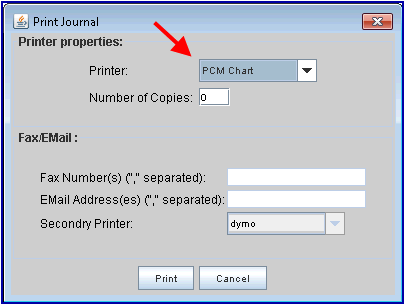
Note: An Encounter number and screen must be attached to the charges in Intellect.
PCM Ver. 5.5.1225 or higher is required.
1. After creating the above patient account in Intellect, log in to the appropriate clinic in PCM and do a Patient Search using the name 'Intellect' and proceed with creating a chart for the INTELLECT_REPORTS account just as would normally be done for any other chart. Once the chart in PCM is created, reports may be printed from Intellect as described in step 3 above.
2. All printed reports are sent to the INTELLECT_REPORTS chart in PCM. The reports are filed under chart tab 'int_rpt,' which is automatically created. The reports are filed based on the Intellect report name. The document date is the date the report was printed. Note: The PDF documents are NOSIG and can be deleted on the same day they were created. These reports can also be edited in PCM using the PDF editing tools, such as highlighting, text, and ink.