
Intellect™
RESTART ONSTAFF INTELLECT SERVICE ON MAIN SERVER

Offices MUST 'Restart the Service' after loading the current Live Update onto the Main Server and after adding new printers to Intellect. Until this step is completed, the new version will not be active, or offices would not be able to print to the new printer. Failure to Restart the Service may result in the program being unable to work properly and cause errors within the system. Do NOT 'Restart the Service' on local workstations, only the Main Server!
'Restart the Service' by doing the following:
Note: The screen shots below may vary from per office due to different versions of software.
From the Main Server desktop select: Start, then Control Panel:
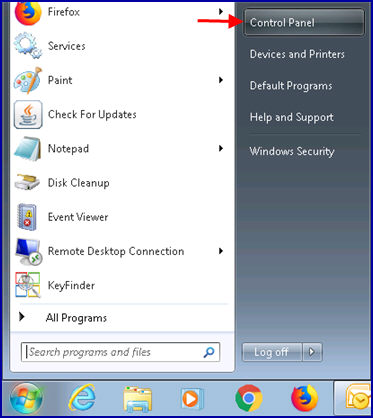
Select Administrative Tools
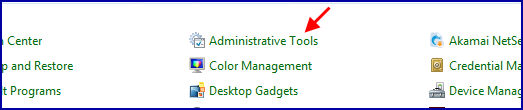
Select Services
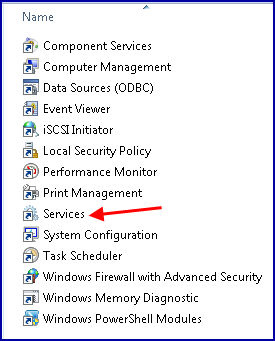
From the Services directory, right-click on OnSTAFF Server. Depending on whether or not the server was stopped or paused, select: 'Start' or 'Restart.' A screen displays the tasks' progress:
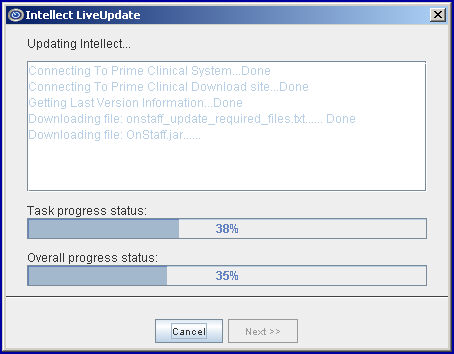
When the 'Restart' process has completed, Intellect returns to the Administrative Tools/Services screen.
Review the 'Status' column:
If 'Status' = 'Error,' please call PCS support.
If 'Status' = 'Started,' close each of the directories until once again at the desktop.