
Home > Recommended Weekly Procedures
Intellect™
RECOMMENDED WEEKLY PROCEDURES

To verify that all claims have been transmitted or dropped to paper, it is recommended to run the 'Detail Procedure by Clinic Report.' If any claims were missed, this report shows what the claims were.
1. To request the 'Detail Procedure by Clinic Report' in Intellect, go to Management --► Detail:
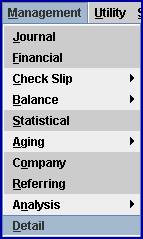
The Print DETAIL_MAIN screen opens:
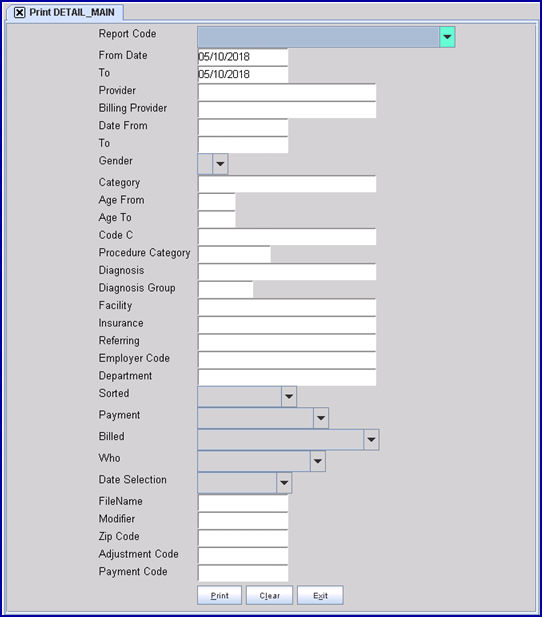
2. Run the 'Detail Procedure by Clinic Report' by completing the Print DETAIL_MAIN screen as follows:
2.1 Report Code: Select ‘Detail Procedure by Clinic.’
2.2 From Date/To: Enter the first entry date of the practice to yesterday’s entry date.
2.3 Sorted: Select ‘Insurance.’
2.4 Payment: Select ‘Debit Balance Charges,’ OR, to include $0 charges, select ‘All Charges.’
2.5 Billed: Select ‘Unbilled Charges’.
2.6 Date Selection: Select ‘Entry Date.’
3. Click on [Print].
4. View the claims in the ‘Who’ column, as indicated below:
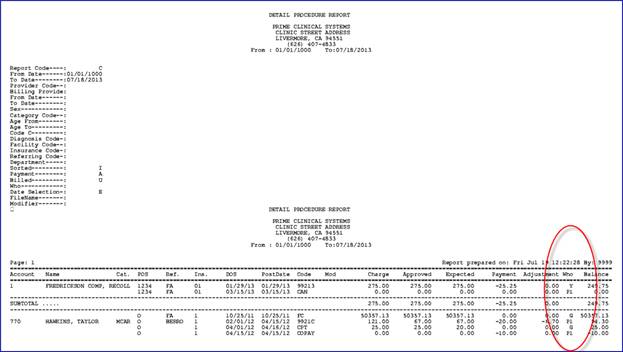
4.1 Determine why the ‘P’ claims have not dropped to paper, or submitted electronically.
4.2 Fix Category and Insurance Codes, as needed, in Charges --► Modify and/or Registration --► Patient.
4.3 Determine if ‘G’ claims are really cash patients. Fix in Charges --► Modify and/or Registration --► Patient.
4.4 Determine why the ‘S’ and ‘T’ claims have not dropped to paper or submitted electronically.
For additional information on the Print DETAIL_MAIN screen, see Management --► Detail.