
Intellect™
FINANCIAL

1. Go to Management --► Financial:
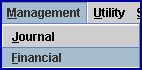
2. The printer selection appears on the screen. Print OR view the Financial Report.
3. Verify that all the numbers match from the Journal to the Financial. If the Journal A and Financial Totals match, continue with the End of Day Procedures.
* If they do not match, determine why there is an imbalance (go Step 1 below).
If the discrepancy cannot be found, fax the ‘Journal A’ and Financial Report to Support.
STOP ALL POSTING, as it makes it difficult for us to solve the problem, and DO NOT close the day until Support has instructed you to do so.
* If the ‘Journal A’ Total Charges and Financial Today’s Charges do not match, then do the following:
Step 1: Subtract the deleted/modified charges from the Total Charges on the Financial Report.
Step 2: Compare the new Financial Total with the Total Charges from the Journal Report.
If the ‘Journal A’ Total Charges NOW match the Financial Today’s Charges, keep all three reports together so that it shows a history/trail of the discrepancy. Continue with the End of Day Procedures and skip the following steps.
If the Financial Today’s Charges is LESS than the Total Charges on the ‘Journal A’ Report go to Step 3.
Step 3: Go to Management --► Detail and run a Management Detail Report, populating the fields as indicated below:
• <Report Code>: Select 'Deleted Charge Report' (previously X).
• The <From Date> and <To> date: Enter the same as the Journal dates used OR the current clinic date.
• On the report, for any charges that have a Posting Date prior to the current clinic date, add those charges back into the number calculated by subtracting the deleted charges from the total charges on the Financial Report
NOW, the JOURNAL and FINANCIAL should match.
IF THERE IS STILL A DISCREPANCY:
Stop Posting Charges & Payments
FAX the ‘JOURNAL A’ and Financial Report to Prime Clinical Systems at 626-449-5615, ATTN: Software Support.
Contact us at 626-449-1705
STOP MANUAL BILLING (Dropping Claims to Paper)
A group of electronic claims must be submitted first and then the other claims may be dropped to paper.
WARNING: If an attempt is made to print paper claims through Billing --►Insurance --►Group of Patients, all of the claims drop to paper if a group of the ELECTRONIC CLAIMS has not been sent FIRST.
For more information on changing the date and running closing tasks, see the documentation on 'Change Clinic Date.'