
Intellect™
JOURNAL

1. Go to Management --► Journal
![]()
The Print JOURNAL screen displays:
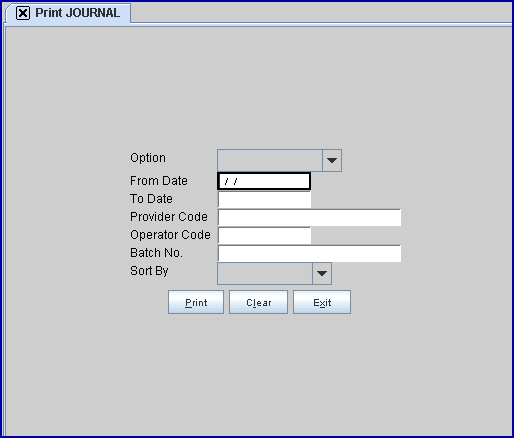
2. Complete the fields as indicated:
2.1 <Option>: Select 'All Provider Journal' (formerly 'A') for all doctors/providers.
2.2 <From Date/To Date>: Defaults to the current entry (System date).
2.3 <Provider Code>: Leave blank.
2.4 <Operator Code>: Leave blank.
2.5 <Batch No>: Leave blank.
2.6 <Sort by>: Click on the field, OR press the [F2] key to display the valid choices. To view the list of only the codes, click on the arrow. To select, click on the correct code, OR use the ↑ (up) and ↓ (down) arrows to highlight the correct code and then press the [Enter] key to select.
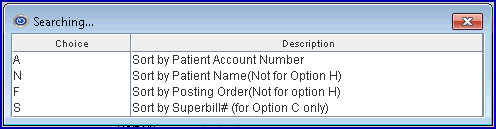
3. Press [Print] to send to your printer.
NOTE: If there is more than one provider, a separate report prints for each provider code. When adding the actual total charges, payments, and adjustments entered, the figures should match the Daily Activity Journal totals.