
Intellect™
MANAGEMENT MENU OPTIONS

UDS Report
Patients by Age and Gender
Effective version 9.12.1 - New Feature
Uniform Data System (UDS) reports allow you to print out patient information based on several criteria. For patients that have had charges within the date range, the Patients by Age and Gender report, which correlates to UDS Report Table 3A: Patients by Age and Gender, offers a unique patient count by age and gender. The information on the report is displayed by age for each year up to 24-years old. After 24-years-of-age, the age is displayed in age groups. Each age listing is divided by male and female. The patient's age is calculated for the date entered in the <Date> field (6/30/YYYY) when selecting the report.
For more information about UDS reporting requirements, refer to the U.S. Department of Health and Human Services information at https://bphc.hrsa.gov/datareporting/reporting/index.html.
Note: UDS reports require that gender = M or F and DOB not be left blank. If the registration screen does not have a DOB or gender is not M or F, then those accounts are not included in the patient count. Since these fields are required for insurance billing, only non-patient accounts should be missing this information. For example, if your office uses a "dummy" account, gender should be set to U to ensure that only valid patient accounts are counted. Additionally, patients that are set as a Company Account (category type = C) are excluded from the report.
1. To display the Print Table 3A screen in Intellect, go to Management --► UDS Report --►Patients by Age and Gender
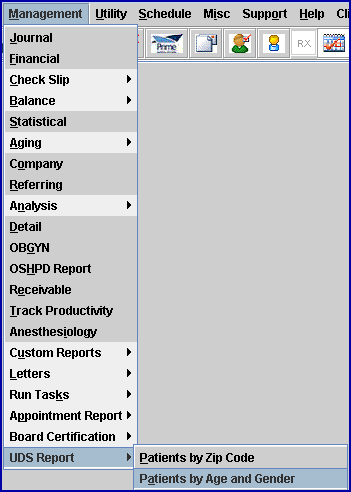
The Print Table 3A printer dialog box opens:
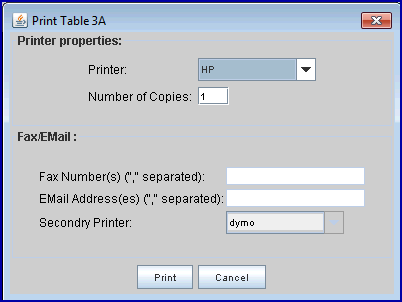
2. Select the appropriate printer and then click on [Print]. The Parameters screen opens:
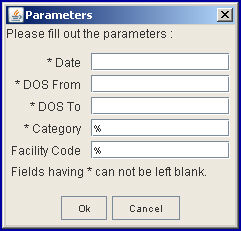
3. Date:
3.1 Per UDS reporting requirements, enter June 30th of the year reported. For example, if reporting for a date-of-service (DOS) in 2009, enter 06/30/2009.
3.2 This field is required for the Patients by Age and Gender report in order to determine the date on which the patient's age is calculated.
4. DOS From:
4.1 UDS Reports are required yearly, though you may print them as often as desired.
4.2 Enter the DOS range for the reporting period. For example: DOS From: 01/01/2009 DOS To: 12/31/2009.
4.3 The report includes all patients seen in the specified time period.
5. DOS To:
5.1 Enter the ending DOS of the DOS range for the reporting period.
6. Category:
6.1 This field uses the <Category> field on the patient Registration screen. The '%' sign displayed in this field is a wild card. If '%' is left in this field by itself, all <Category> codes are used to generate the report. The '%' can also be combined with part of the code name to limit the selection but include more than one code. For example, entering M% would include MM and MCAR. You may also enter just one <Category> code, such as MCAR, to limit the report to just one category.
7. Facility Code:
7.1 This field is optional. It is used to filter the results based on facility. The '%' sign displayed in this field is a wild card. If '%' is left in this field by itself, all <Facility Code>s are used to generate the report. The '%' can also be combined with part of the code name to limit the selection but include more than one code. For example, entering 1% would include 1 and 100. You may also enter just one <Facility Code>, such as 1, to limit the report to just one facility.
8. When you have finished entering the information, select one of these options:
![]()
[OK] Requests the report; [Cancel] Returns the user to the main OSI screen.
A sample Patients by Age and Gender report follows:
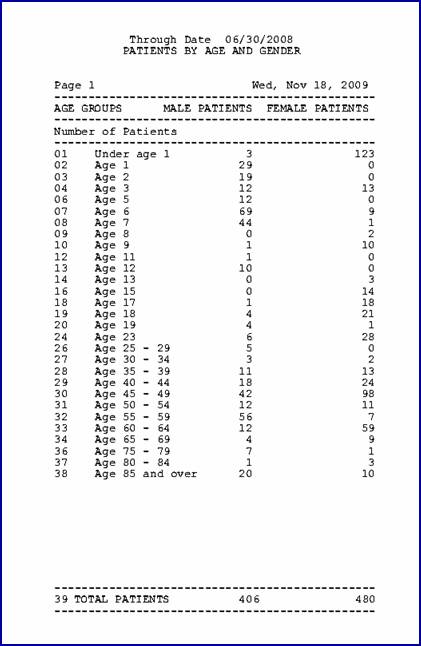
Note: Each number in the far left column is associated with a particular age group, therefore if there is no one in your selection that is in a particular age group, the group number and its associated group are not listed on the report. For example, in the report above, group number 05 and its associated group of Age 4 are missing because there are no patients that age in the report selection.