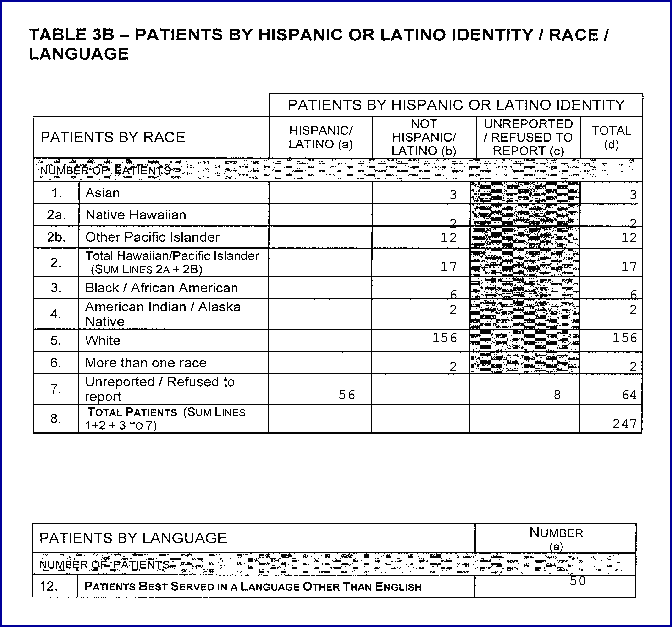Intellect™
MANAGEMENT MENU OPTIONS

UDS Report
Patients by Race and Language
Effective versions 9.12.1 - New Feature
Uniform Data System (UDS) reports allow patient information to be printed based on several criteria. For patients that have had charges within the date range, the Patients by Race and Language report, which correlates to UDS Report Table 3B: Patients by Hispanic or Latino Identity/Race/Language, displays patient information by both race and language, and gives a unique patient count for all patients whose language is NOT English. This information is picked up from the patient's Registration <Ethnicity> and <Language> fields.
For more information about UDS reporting requirements, refer to the U.S. Department of Health and Human Services information at https://bphc.hrsa.gov/datareporting/reporting/index.html.
Note: UDS reports require that gender = M or F and DOB not be left blank. If the registration screen does not have a DOB or gender is not M or F, then those accounts are not included in the patient count. Since these fields are required for insurance billing, only non-patient accounts should be missing this information. For example, offices using a "dummy" account should set <Gender> to U to ensure that only valid patient accounts are counted. Additionally, patients that are set as a Company Account (category type = C) are excluded from the report.
In addition, to run this report, the <Ethnicity> field must be populated on the Registration screen. Patients whose <Ethnicity> is not completed are excluded from this report. The <Ethnicity> [F2] lookup must include the following which are used by the UDS Report:
• Hispanic or Latino
• Native Hawaiian
• Other Pacific Islander
• Asian
• Black/African American
• American Indian/Alaska Native
• White
• More than one race
• Unreported/Refused to report
Note: Additional Ethnicity choices may be needed if reports are also being created for other grant funding such as OSHPD. Please contact PCS for additional information.
The Patients by Race and Language report has two sections:
• Patients by Race where Hispanic/Latino is included under 5a White (Hispanic/Latino).
• Patients by Language where only patients having the <Language> field on the Registration screen NOT equal to English are counted.
1. To display the Print Table 3B screen in Intellect, go to Management --► UDS Report --►Patients by Race and Language
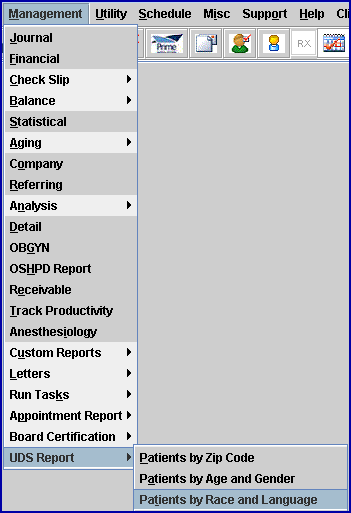
The Print Table 3B print dialog box opens:
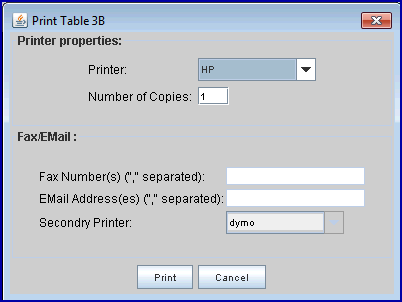
2. Select the appropriate printer and then click on [Print]. The Parameters screen opens:
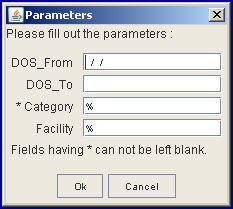
3. DOS From:
3.1 UDS Reports are required yearly, though they may be printed as often as desired.
3.2 Enter the date of service (DOS) range for the reporting period. For example: DOS From: 01/01/2009 DOS To: 12/31/2009.
3.3 The report includes all patients seen in the specified time period.
4. DOS To:
4.1 Enter the ending DOS of the DOS range for the reporting period.
5. Category:
5.1 This field uses the <Category> field at the time the charge was posted as it appears on the Treatment History table. The '%' sign displayed in this field is a wild card. If '%' is left in this field by itself, all <Category> codes are used to generate the report. The '%' can also be combined with part of the code name to limit the selection but include more than one code. For example, entering M% would include MM and MCAR. You may also enter just one <Category> code, such as MCAR, to limit the report to just one category.
6. Facility:
6.1 This field is optional. It is used to filter the results based on facility. The '%' sign displayed in this field is a wild card. If '%' is left in this field by itself, all <Facility Code>s are used to generate the report. The '%' can also be combined with part of the code name to limit the selection but include more than one code. For example, entering 1% would include 1 and 100. You may also enter just one <Facility Code>, such as 1, to limit the report to just one facility.
7. When the information is completely entered, select one of these options:
![]()
Click [OK] to request the report. Click [Cancel] to return to the main OSI screen.
See sample Patients by Race and Language report: