
Intellect™
MISC MENU OPTIONS

Database Back Up
The database should be backed up in two different locations:
• to a tape at the offices' physical location. Ideally, the tape used for the backup should be stored off site.
• to Prime Clinical's server
Backing up your system on a daily basis and performing a manual backup at the end of each month is vital to maintaining a database server, therefore, your system should be set up to run an automated back up every night. Confirm with your IT Technician that your server is set up to run a backup routine nightly.
In the morning when the system is accessed, this error message displays if there was a problem with the backup to Prime Clinical's server:
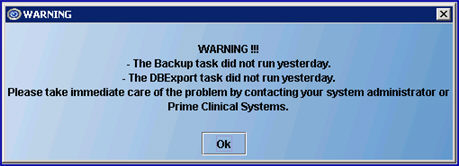
NOTE: The error message may vary, depending on the problem. In our example above, both the back up and DBExport failed. If only one of the two failed, only the one with the problem is shown on the error message.
If you are using an older version of software, you will need to manually perform the back up. Please refer to the Manual Back Up Instructions below.
If you are using a newer version of software, the system opens a reference for this issue in the reference system and PCS takes care of it.
• If the failure notice is received during normal business hours, PCS will run a back up for you.
• If the failure notice is received during a weekend or holiday, you will need to manually perform the back up. Please refer to the Manual Back Up Instructions below.
Note: The automated backup performs a back up for all of the workstations in your clinic. When performing a manual back up for your entire clinic, this procedure needs to be done on each workstation in the clinic.
Backing up your system on a daily basis and performing a manual backup at the end of each month is vital to maintaining a database server. Moreover, the key is storing the tape off site.
1. Prior to backing up, log in to Intellect and go to Utility --►Tools --►System Maintenance
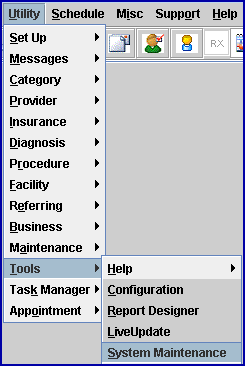
These tab options display:

2. Select the Database Sessions tab to verify no one is logged into the system.
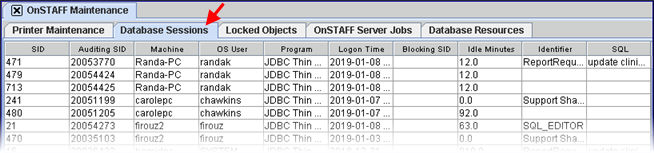
• From here, view who is logged into the system and ask them to exit prior to starting the System Backup. This is not always necessary but is recommended to ensure no one is locking a record which will halt the back up process.
When all Users have logged out of the system, begin the Backup Process:
1. Insert a blank tape, or the next tape in your daily rotation, into the drive.
2. Go to Misc --►Database Back Up
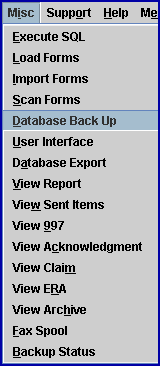
2.1 Verify that the Back Up has taken place by pressing Ctrl-J to display this screen:
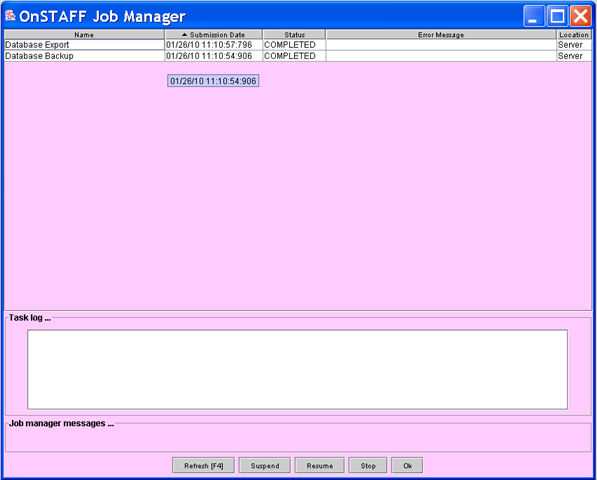
2.2 Check the screen to see that an entry for a Database Backup is listed in the Submission Date section for the date and time you performed the backup.
2.3 If your Database Backup is not listed, click on the ![]() button at the bottom of the screen, or press [F4].
button at the bottom of the screen, or press [F4].
2.4 If your back up still did not complete successfully, the reason why the back up failed will either be listed in the Error Message section, or in the Jobs manager messages, as shown below:
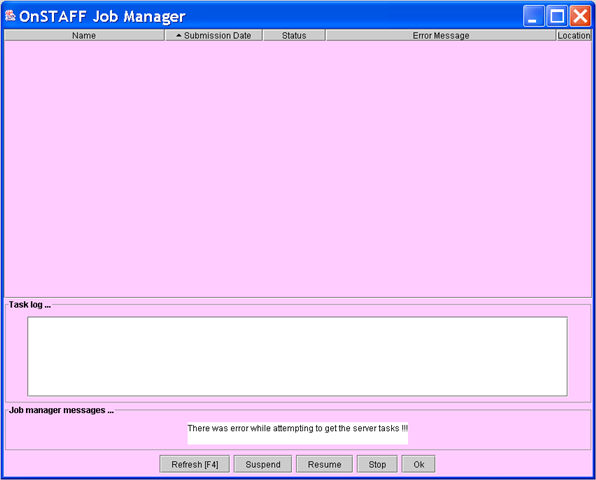
If you cannot resolve the problem, contact your IT Technician, or Prime Clinical System's support.
2.5 When the back up has successfully completed, proceed to step 3.
3. Go to Misc --►Database Export
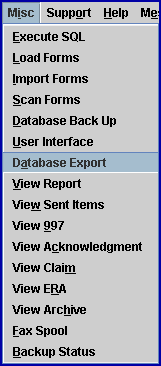
3.1 Verify that the Export has taken place by pressing Ctrl-J to display this screen:
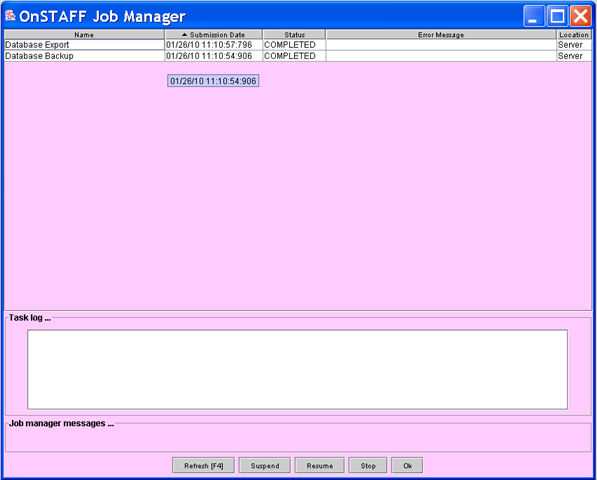
3.2 Check the screen to see that an entry for a Database Export is listed in the Submission Date section for the date and time you performed the backup.
3.2.1 If your Database Export is not listed, click on the ![]() button at the bottom of the screen, or press [F4].
button at the bottom of the screen, or press [F4].
3.2.2 If your export still did not complete successfully, the reason why the export failed will either be listed in the Error Message section, or in Jobs manager messages, as shown below:
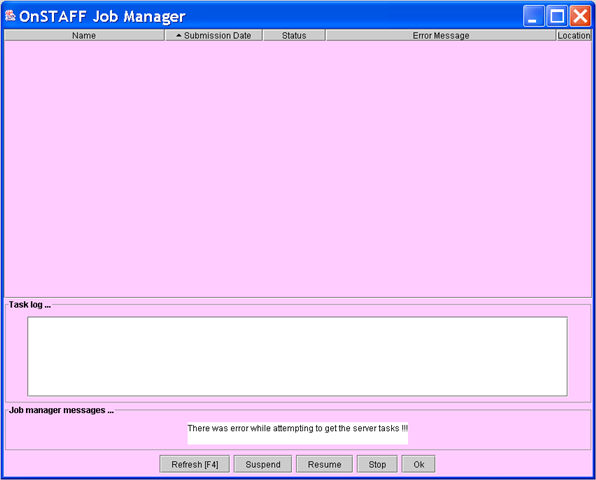
3.2.3 If you cannot resolve the problem, contact your IT Technician, or Prime Clinical System's support.
Note: The Database Backup and Database Export process can take just a few minutes or several minutes depending on the size of the database
3.3 Once completed, all Users may log in.
4. Every morning, verify the backup routine ran on your server the previous evening, and verify that the data on the backup tape is good.
NOTE: Steps 2 and 3 copy data to a directory on your hard drive from which your backup routine retrieves the information.
Confirm with your IT Technician that your server is set up to run a backup routine nightly.
.