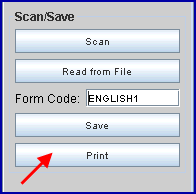Intellect™
MISC MENU OPTIONS

Scan Forms
This option is used to scan forms for the primary purpose of creating a template to use in Intellect's Report Designer (separate purchase required).
Before scanning is used:
• A scanning device must be installed on your network.
• Intellect's Utility --► Set Up --► Printer --► Scanner Settings must be completed.
1. To scan forms in Intellect, go to Misc --►Scan Forms:
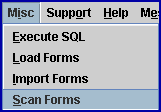
2. Place the form in the scanner, then select [Scan] on the Scan Forms screen:
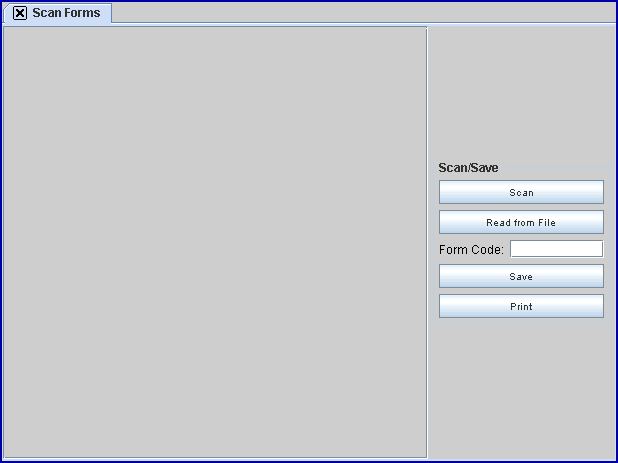
3. Intellect displays the Document Type selection box. The list of available scanner drivers on the clinics' workstation displays:
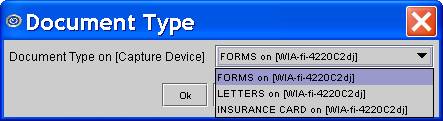
3.1 From the Document Type drop-down list, select the correct document type.
While the form is being scanned, this dialog box displays:
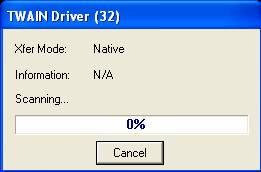
Then the scanned form displays:
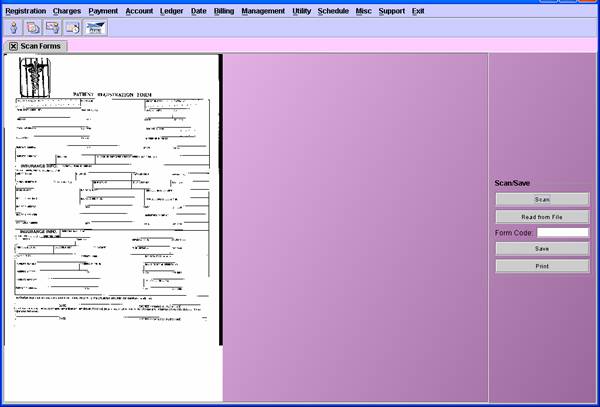
To save the form, enter the form name with clinic designation in the <Form Code> field, then click on [Save]. In our example, the form name is ENGLISH and the clinic is 1, so the <Form Code> is ENGLISH1.
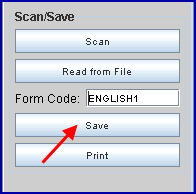
NOTE: The quality seen on the screen will not be as good as that which will print. To test the quality of the form, select the [Print] button: