
Intellect™
MISC MENU OPTIONS

Printing to Archive
Any screen in Intellect that has the print feature may print to 'Archive.' This means that with the set up of printing capability and system configuration, a per-clinic-folder is designated to hold a Notepad version of the selected document.
Before a document may be archived, set up must be completed:
1. Ensure that an 'Archive Device' is Enabled
1. Ensure that an 'Archive Device' is Enabled
Intellect often has a default Archive device which is set up like a Print Device.
To set up an Archive device, go to Utility --► Set Up --►Printer --►Devices --►Add:
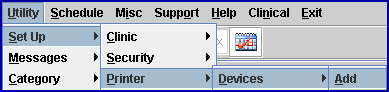
The Add PRINTER_CODE screen displays:
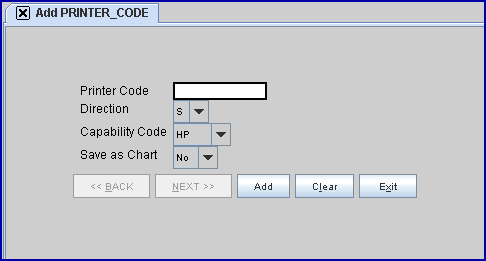
1.1 Printer Code 
1.1.1 If not already configured, type a code for this device that indicates its purpose; i.e., ARCHIVE.
1.2 Direction 
1.2.1 Select 'A' from the [F2] drop-down list:
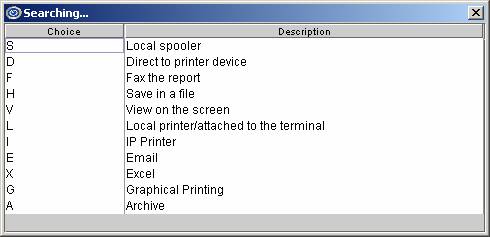
1.3 Capability Code 
1.3.1 Verify that it is set to 'HP.'
Go to Utility --► Tools --► Configuration:
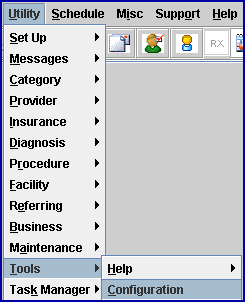
The Modify CONFIG screen displays:
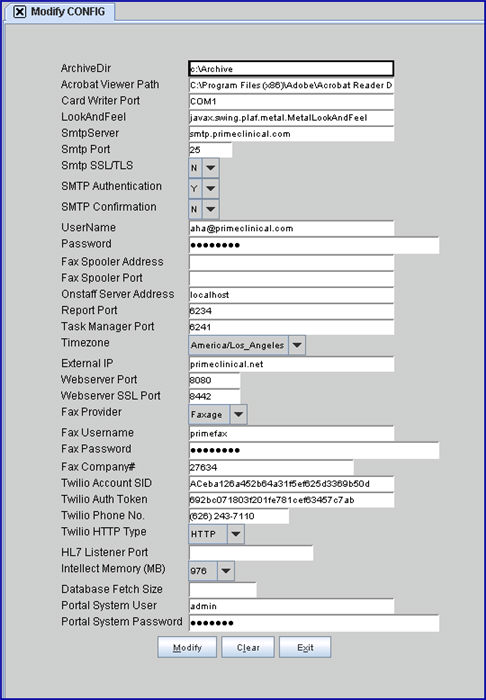
2.1 ArchiveDir 
2.1.1 This is the path to document storage that is used when printing to 'Archive.'
2.1.2 Intellect automatically creates a storage folder (per clinic) in the designated path. Items printed to 'Archive' are then stored in this folder.
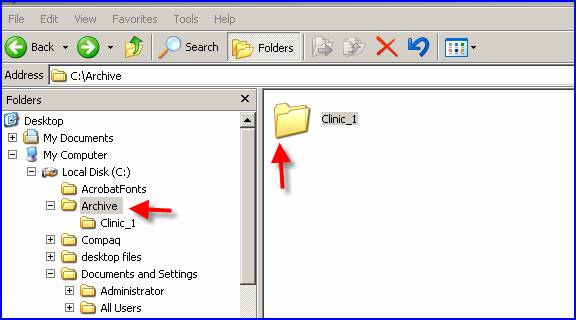
2.2 Files are stored by default in Notepad format.

In addition to selecting the file in the stored directory, the View Report option is available. This screen displays a table of any Archived items along with other reports.
See Misc --►View Report.