
Intellect™
REGISTRATION MENU OPTIONS

Worker
STPR
Search STPR
This feature is no longer available. 6/2019
This option is used to search for, view, and print the State of California Division of Workers’ Compensation Secondary Treating Physician’s Progress Report (PR-2) for one or the entire batch of patients returned from the search.
1. To search for and print STPR forms in Intellect, go to Registration --► Worker --► STPR --►Search
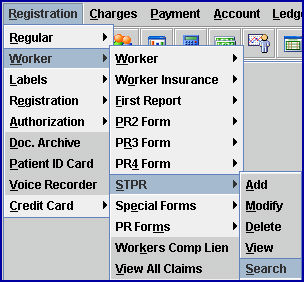
The Search STPR screen displays:
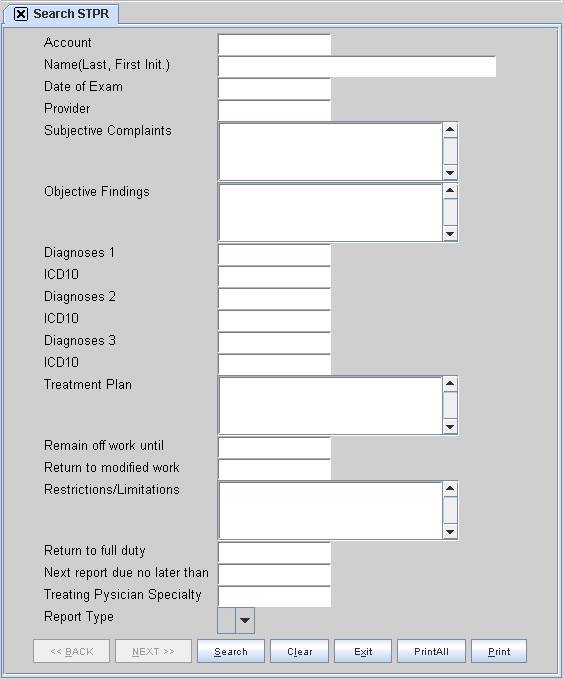
2. The <Account> field may default to the most recent patient account number used. Accept this account OR use the [Space Bar] or the [Delete] key to clear the field. Enter a new number to use in the search, OR leave blank and use the other fields for the search criteria.
3. Complete any one or combination of fields to use as search parameters. In other words, to search for all STPRs for patients with the same provider, enter the provider code in the <Provider> field.
4. Select the [Search] button at the bottom of the screen.
![]()
4.1 If the search criteria does not match a STPR record, Intellect displays:

Press [Ok] to display the Searching STPR screen:
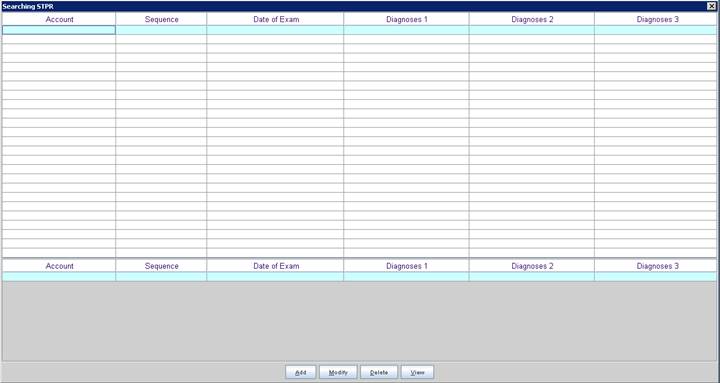
Enter any one or combination of new search parameters at the bottom of the Search window: <Account>, <Date of Exam>, <Diagnosis 1>, <Diagnosis 2>, <Diagnosis 3>, and press [F2] OR [Enter] through the last column to search.
4.2 If matching STPRs are found, Intellect displays the records.
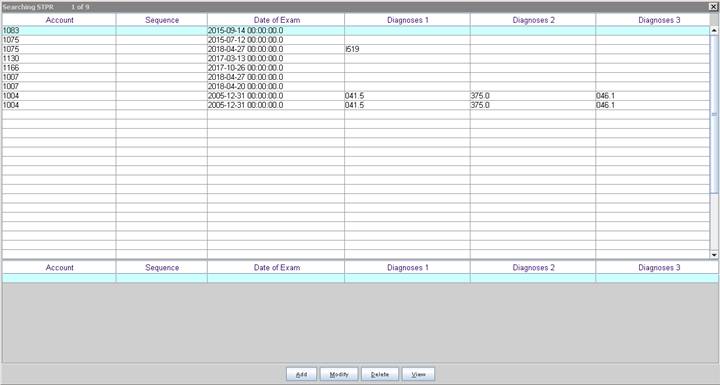
4.3 To select a record from the list, either highlight the record and press the [Enter] key, OR double-click on the record.
5. After completing the search, select from the action buttons at the end of the screen:
![]()
5.1 [Back]: Click to display the STPR screen for the previous record, when more than one record is found and the button is enabled. If only one record is found or the first record is displayed, the [Back] button is disabled (as shown above in step 4).
5.2 [Next]: Click to display the STPR screen for the next record, when more than one record is found and the button is enabled. When only one record is found or the last record is displayed, the [Next] button is disabled (as shown above in step 4).
5.3 [Clear]: Click to clear all information and return the focus to the <Account> field.
5.4 [Exit]: Click to clear the screen and return the focus to the main Intellect screen.
5.5 [PrintAll]: Click to print the STPR form for all returned records.
5.6 [Print]: Click to print the STPR form for the displayed account only.
6. For more printing options, see online documentation for Registration --► Worker --►Special Forms --► Batch of PR Forms Printing or Group of PR Forms Printing.