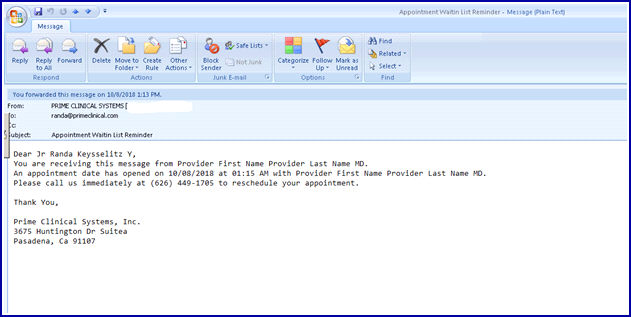Intellect™
WAITING LIST FEATURES

Video Available: Click Waiting List to access the link. Depending on the system set up, the media player may need to be activated. Speakers need to be attached to the workstation to hear the instructions.
Note: To view the videos, log-in through the www.primeclinical.com website. Current support is required.
1. Patients may be added to a waiting list for scheduling an earlier appointment.
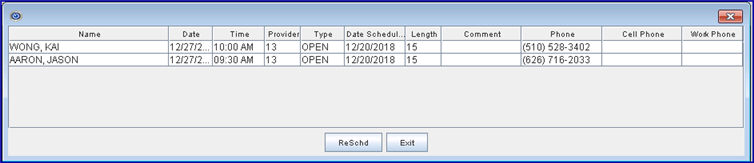
1.1 Only appointments scheduled for the same provider on a date and/or time later than the selected time slot are included in the Waiting List.
1.2 Already scheduled patients may be added to or removed from the Waiting List via the <Earlier Appt> field on the Modify Appointment dialog box.
1.3 Waiting Lists are specific to the provider’s selected schedule. In other words, each provider has his/her own list.
1.4 Patients scheduled for one provider may not be rescheduled to a different provider through the Waiting List.
1.5 The waiting list only displays those patients eligible for the selected time slots. The Waiting List adjusts its' display accordingly.
1.6 If there are no patients waiting for earlier appointments which meet the criteria, this message displays:
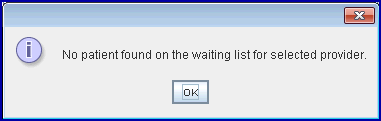
Waiting List Fields:
Source of information in the Waiting List columns:
| Name: | Last, First from Add Appointment |
| Date: | Date of scheduled appointment, formatted M/DD/YY from Add Appointment |
| Time: | Time of scheduled appointment, formatted in regular clock time with a.m. and p.m. from Add Appointment |
| Provider: | <Billing Provider> code from Add Appointment |
| Type: | <Type> from Add Appointment |
| Date Scheduled: | Displays the date the patient was added to the waiting list. Effective 15.08.06: The waiting list opens with the display sorted by the date the appointment was scheduled. However, each column on the waiting list is now sortable; i.e., clicking on a column heading can toggle the information from first to last, or last to first. Information in the Name field can be sorted from A-Z or Z-A. |
| Length: | Scheduled <Length> of appointment from Add Appointment |
| Comment: | <Comments> added in Add or Modify Appointment |
| Phone: | Patient’s <Home Phone No.> from Registration --►Patient |
| Cell Phone: | Patient’s <Cell Phone No.> from Registration --►Patient |
| Work Phone: | Patient’s work <Phone> number from Registration --►Patient |
Effective version 18.10.30, when an appointment is cancelled, rescheduled, or deleted, the program now has the capability to send a text message to a patient on the waiting list. Before a text message may be sent, complete steps 1. and 2.
Sample Text:
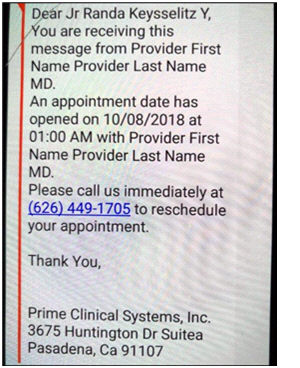
The program checks which provider the appointment was cancelled/rescheduled/deleted for and sends to the first patient on the list for that providers schedule, based on the appointment date of the patient. Once the appointment is scheduled, that patient no longer appears on the waiting list.
Sample E-mail: