
Intellect™
SENDING FAXES

Faxes are sent using a Print Dialog Box. Before faxes may be sent, the Print Dialog Box needs to be set up. See instructions below.
The status of faxes that have been sent can be monitored on the Misc --►Fax Spool screen under Spooled Jobs. See instructions below.
The Print Dialog Box displays when the [Print] button is clicked for a Management Report, a Statement, a Letter, a Bill to Insurance, a Super Bill, a Schedule, a Recall letter, and other options. See sample Print Dialog Box below:
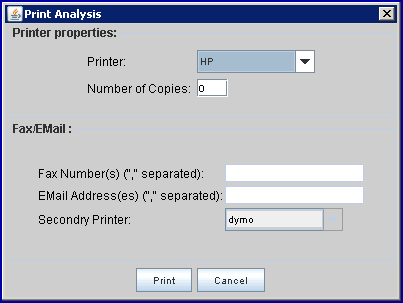
Set up these fields on the Print Dialog Box:
1.1 Printer 
1.1.1 Use the drop-down list to select FAX, or whatever the Fax device was named, in Utility --►Set Up --►Printer --► Devices.
1.2 Fax Numbers 
1.2.1 Type the recipient’s Fax number without hyphens or parenthesis.
1.2.2 If multiple numbers are required, separate them with a comma. DO NOT leave spaces or the fax will fail, this error message displays, and it will be necessary to start over.
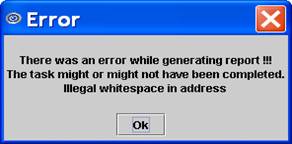
1.3. Secondary Printer 
1.3.1 When Report Designer is set for multiple faxes and the recipient’s fax number field is empty, the fax is sent back to the Secondary Printer.
1.3.2 Use the drop-down list to select a secondary printer.
1.4 Click [Print] 
To monitor the status of faxes that have been sent, go to Misc --►Fax Spool and select the Spooled Jobs tab.
Note: When faxes are sent via an internet fax service, only the Spooled Jobs tab displays:

When faxes are sent via modem and phone line, the Completed Jobs and Spool Log tabs also display, as shown below.
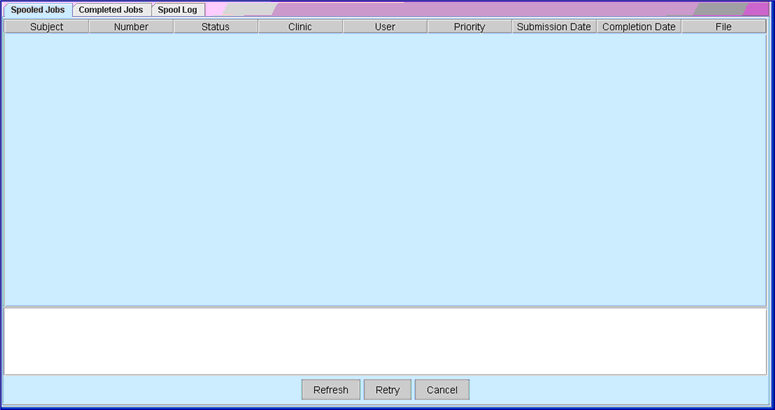
Any job submitted to Fax service appears here. A sample screen for faxes sent through the internet is shown below:
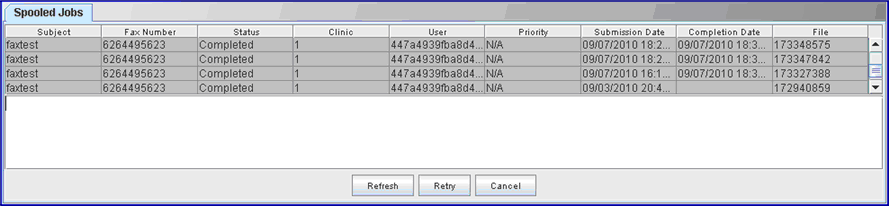
2.1.1 Subject: Not yet implemented.
2.1.2 (Fax) Number: Displays the fax number.
2.1.3 Status: Indicates the status of the fax. When faxes are sent over the internet, the information displayed here comes from Fax.com. Possible status messages are:
• Pre-processing: Fax information is being processed prior to being sent.
• Pending or Sending: The fax is in the process of being sent.
• Completed: The fax transmission has been completed.
• Cancelled by User: The fax transmission was stopped by the user shown in the User column.
• No Valid Recipients: The fax number was not valid.
2.1.4 Clinic: Displays the clinic number from where the fax was sent.
2.1.5 User: Displays the user number as logged-in at the computer from where the fax is being sent.
2.1.6 Priority: Not yet implemented.
2.1.7 Submission Date: The date the fax was sent.
2.1.8 Completion Date: The date and time transmission of the fax was completed.
2.1.9 File: For clinics sending faxes via the internet, this number is generated by Fax.com for internal purposes.
Note: This tab is not on the Fax Spool screen when faxes are sent via the internet.
When faxes are sent through a modem, faxes whose transmission has been completed are displayed here.
Note: This tab is not on the Fax Spool screen when faxes are sent via the internet.
When faxes are sent through a modem, this tab shows the modem configurations in the system, as well as any general error message (if any modem fails).
There are three action buttons at the bottom of the screen:

2.4.1 [Refresh]: If a fax request has recently been sent and it does not appear on the Fax Spool screen, press [Refresh] to update the screen.
2.4.2 [Retry]: If a job is attempted several times without success (e.g., the line is busy or there is no dial tone on the receiving side) then the jobs' status would change to 'error'. Select these jobs and press the [Retry] button to resend the faxes.
2.4.3 [Cancel]: To stop a fax from being sent, highlight it/them and then press the [Cancel] button.
NOTES:
• Users may view everyone’s job(s) but may only cancel their own job.
• If, for any reason, there is a need to restart the Fax Service, it is safe to do so only if all the jobs have been spooled (new fax requests are not being generated).
For information on sending faxes using an internet fax service provider instead of using a modem and phone line, see Faxage for faxage.com information. Faxes may be sent by email or through the web.