
Intellect™
SUPPORT MENU OPTIONS

Prime Clinical Email
The Prime Clinical Email option allows clinics to send an email to Prime Clinical Support personnel when problems arise.
1. To send an email addressed to Intellect Support, go to Support --► Prime Clinical Email:
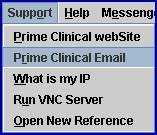
An email form opens:
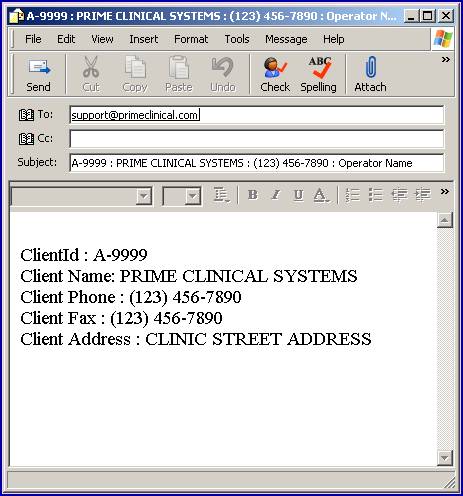
The email form is addressed to Intellect Support and automatically includes:
• your Client ID, Name, Phone, and Operator Name in the Subject line
• your Client ID, Name, Phone, Fax, and Street Address in the body of the email
2. Compose your message to PCS personnel, keeping these points in mind:
• If your problem is isolated to a specific insurance, carrier, or account, please include that information in your message.
• If your problem is a recurring one, please specify the previous reference number. This allows Prime Clinical support personnel to avoid repeating problem-solving actions that were previously taken.
• If you have multiple clinics, please include the number of the clinic having the problem.
• Although Prime Clinical has a callback number for your office on file, you should include a specific extension, department, or direct line if applicable.
• Although your message does not need to include your Client Name and Client ID as that information is automatically pulled from the Operator Login, it is suggested that each operator should have his/her own unique password for security, accountability, and tracking.
3. Send your message to Prime Clinical by clicking on the [Send] button at the top of the screen. Clicking on [Send] automatically sends your message to Prime Clinical, assigns it a reference number, and then emails the reference number back to you. Support personnel will respond to your request based on the urgency of the problem and on a first-come-first-served basis. If you have a preference on how Support should contact you; i.e., calling vs. email, please include your preference in your message, otherwise, Support will contact you via telephone.
4. If you decide not to send your email, simply click on [File] at the top of the screen and then on Close.
Note: If nothing is entered in the email and the [Send] button is clicked, a support request is still sent to Prime Clinical.