
Intellect™
SUPPORT MENU OPTIONS

Prime Clinical Website
After logging-in to Prime Clinical’s main web page, offices who have paid for software support may access training videos, workshops, ongoing classes, newsletters, past client emails, and more.
NOTE: For prospective clients, persons surfing the internet, and offices without paid software support, only general company information is available on our website. Support information is only accessible for offices who have paid for software support.
• To quickly access Prime Clinical’s main web page while in Intellect, select Support --► Prime Clinical Website:
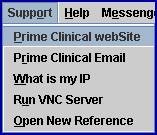
The log-in screen displays:
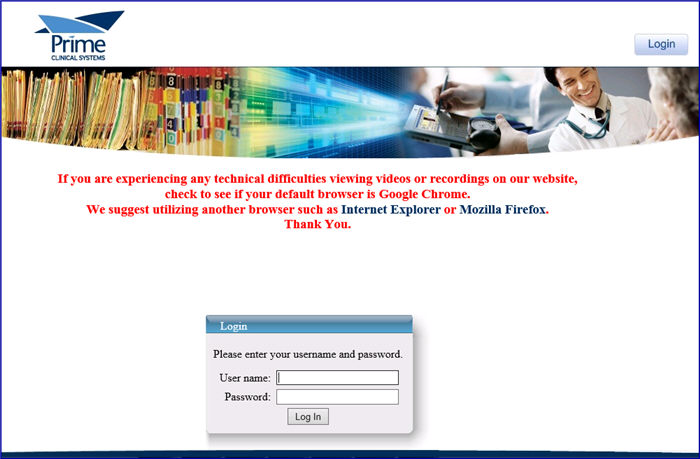
• Enter the clinic's Client ID in the <User Name> field, the password in the <Password> field, and then click on [Log In]. This screen displays:
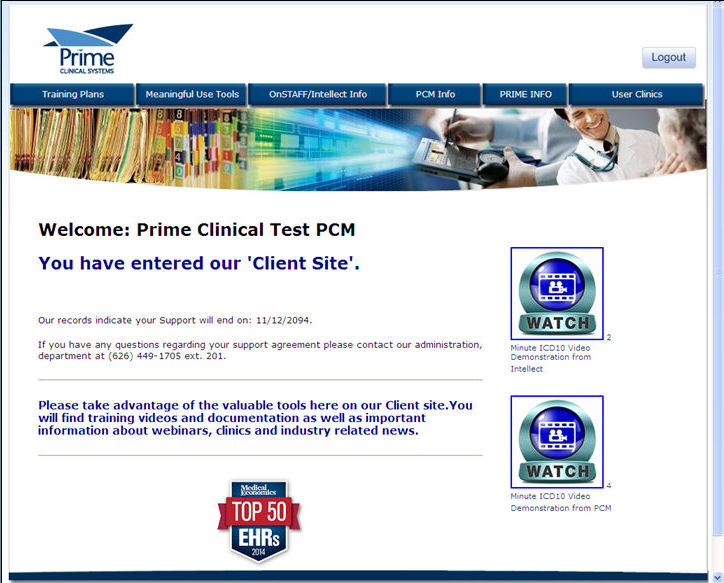
Note: This page also indicates when the clinic's support expires.
Six drop-down menus are available across the top of the Welcome screen:

Offers information for Prime Clinical's online training package.

Contains the information needed by Prime Clinical for new clients to build the infrastructure and prepare for software implementation. In order to streamline PCS' training plan, this information is gathered and entered in a very structured and routine order. Checklists are at the end of each session to help us stay on track.

Contains the information needed by Prime Clinical for new clients to build the infrastructure and prepare for software implementation. In order to streamline PCS' training plan, this information is gathered and entered in a very structured and routine order. Checklists are at the end of each session to help us stay on track.

Contains the information needed by Prime Clinical for converting clients in order to build the infrastructure and prepare for software implementation. In order to streamline PCS' training plan, this information is gathered and entered in a very structured and routine order. Checklists are at the end of each session to help us stay on track.

Contains the information needed by Prime Clinical to build your infrastructure and prepare you and your staff for implementation. In order to streamline our training plan, this information is gathered and input in a very structured and routine order. Checklists are at the end of each session to help us stay on track.

Contains Quality Payment Program (QPP) background, participation options, and resources.

Contains information for the latest updates and releases. Because our software is always evolving, learning about our software is ongoing. We encourage all of our clients to work into their schedule some time to visit our Continuing Education resource center. Information is updated for both Intellect and Patient Chart Manager as it becomes available.

Provides Meaningful Use background and links to additional information.

Provides information on a tool called a Meaningful Use Report Card provided by PCM to keep track of and maintain Meaningful Use numbers for your reporting period. Offices have the ability to run this report card as often as needed. The report card provides specific information needed when attesting to Medicare or Medicaid such as Denominator counts, Numerator counts, and Exclusions for each Measure to prove Meaningful Use is being met.

Gives information on how to attest, including a practice calculator, videos, where to go, how to do it, and what to do after attesting.

Gives up-to-date information directly from CMS on the process of an Audit. Please make sure to read and understand the information whether selected for an Audit or not.

Provides a list of links to training videos arranged in order by Intellect's main menu options.

Displays sub-options to access both Intellect and Unix user documentation and release notes:
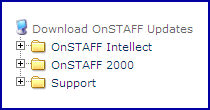

Provides information prepared by Medicare to help with the ICD-9 -to-ICD-10 transition.
Note: Additional ICD-10 information is also available on our News website. This is accessed by clicking on the blue [Newsletters & Alerts] box.

Click this button to start a training video for setting up Noridian on Intellect.

Click this button to start a training video for setting up Noridian on Unix.

Offers videos regarding automation, financial reports, and the appointment schedule.

Displays sub-options to access videos and user documentation:
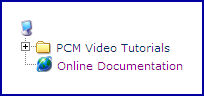

Displays a list of customizable templates tailored for specialties such as cardiology, internal medicine, OB GYN, pediatrics, etc. This option also includes a section of educational material by specialty.

Click this button to start a demo of Dragon Medical and PCM.

Displays PCM Update Memos for different functions of Patient Chart Manager, including Midmark ECG Module, and Drug Data-Live Update instructions.

Offers videos on topics such as paperless environments, tracking orders, voice recognition dictation, Meaningful Use report card, etc.
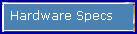
Displays hardware configuration diagrams and requirements for workstations/tablets, network printers/RDP, wireless network options, voice recognition software, back up power supply, and many other options.
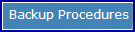
Gives backup requirements and instructions for PCM and Intellect, including various files and folders.

Displays a video with information on upgrading from Unix to OnStaff.
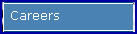
Offers information for employment at Prime Clinical.
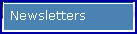
In addition to providing access to our company newsletter, this option also includes information for six additional sub-options: Noridian, ICD-10, Client Email Notices, Current Support Items, Industry News, and Important Websites.
Click this button to display a Power Point presentation, a Medicare presentation, and pictures from our latest User Meeting.