
Home > Utility > Set Up > System
Intellect™
UTILITY MENU OPTIONS

Set Up
System
WARNING: This is a one-time set up done with your trainer or support when a new clinic is added. Once set up, never change any values on this screen as it may corrupt the database.
This System option defines whether or not portions of your data are shared with other clinics. Having more than one clinic allows various information to be shared, thus eliminating the need for duplicate entry. If there is only one clinic then the number 1 (one) should be entered in all the sharing fields. Use the Modify option in order to address the System screen. Any field configured with a clinic number other than the clinic being modified will access the underlying table of data created in that clinic whose number is entered and will then be available to be modified from either clinic. This applies to demographic information only.
For example, Clinic 1 is the original clinic and its' fields are all set to '1.' A second clinic (2) is opened and patient demographic information is the same as clinic 1. Rather than create all this information again, '2' is entered in Utility --► Set Up --► System <Clinic No.> then '1' would be entered in Utility --► Set Up --► System <Patient>. This means clinic 2 will access clinic 1's Registration/Patient information as stored in the database. Now both clinics modifications are then shared. Note: If Patient is shared, Insurance MUST BE SHARED.
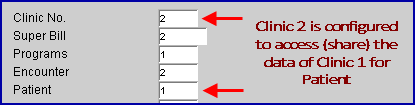
Think carefully about information to be shared. ONCE POSTING BEGINS, SHARING SET UP CANNOT BE CHANGED because the data will no longer be accessible!
1. To set sharing in Intellect, go to Utility --► Set Up --► System --►Add:
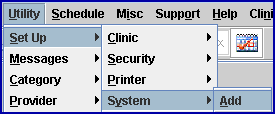
The Add SYSTEM screen displays:
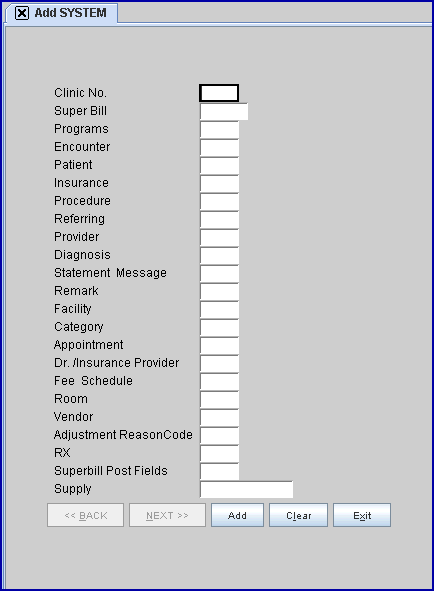
2. Clinic No. 
2.1 Type the number of the clinic to define.
3.1 To share super bill information, type the clinic number that holds the original data.
3.2 This field allows different clinics to store super bill information that may be later used in billing.
3.3 Use caution when sharing super bill information, as super bill numbers must be unique.
4. Programs 
4.1 This field essentially refers to the menu options and should always be set as "1."
5. Encounter 
5.1 Applies to all Normal --►Encounter and all Registration --►Worker form data.
5.2 This information is usually never shared.
6. Patient 
6.1 To share New Patient demographic information and patient insurance information, type the clinic number that holds the original data. Remember, if Patient is shared, Insurance MUST BE SHARED. Category is not shared.
6.2 In offices using PCM who are changing patient demographics, the patient <Normalt Number> field is pulled based on the PCM ut_clinic set up in PCM.
7. Insurance 
7.1 To share Utility --► Insurance information, type the clinic number that holds the original data.
7.2 This includes Utility --► Insurance --► Pay Plan --► Pay Plan and Utility --► Insurance --► Pay Plan --► Insurance.
7.3 If sharing Fee Schedules, Insurance must be shared.
NOTE: Sharing the Insurance Table will not share the INSURANCE screens' <Box 33 Type>, or <1500 Form Box 33 PIN> fields, or the Insurance --► Tele Com screen.
8.1 To share Utility --► Procedure information, type the clinic number that holds the original data.
8.2 This includes Utility --► Procedure --► Modifier and Utility --► Procedure --► Medication.
NOTE: If procedure pricing is different among clinics, do not share procedures.
9. Referring 
9.1 To share Utility --► Referring information, type the clinic number that holds the original data.
10. Provider 
10.1 To share Utility --► Provider information, type the clinic number that holds the original data.
10.2 This also includes Utility --► Provider --► Provider and Utility --►Provider --►Facility.
10.3 Use caution when sharing provider information.
11. Diagnosis 
11.1 To share Utility --► Diagnosis information, type the clinic number that holds the original data.
11.2 Information is usually shared with the main clinic.
12.1To share Utility --► Message information, type the clinic number that holds the original data.
12.2 This includes Statement Messages and the bodies of Follow Up and Recall letters.
12.3 If sharing Utility --► Category, Messages must be shared.
13. Remark 
13.1 To share Utility --► Remark information, type the clinic number that holds the original data.
13.2 This includes descriptions of payment, adjustments, Appointment Blocking, Statement Messages, Follow Up and recall codes, procedure Category codes, and Department codes.
13.3 If sharing Patients, Category, and/or Insurance, Remarks must be shared.
14. Facility 
14.1 To share Utility --► Facility information, type the clinic number that holds the original data.
14.2 This is used for Office, Hospital, Nursing homes, etc.
15. Category 
15.1 To share Utility --► Category information, type the clinic number that holds the original data.
16.1 To share Appointment information, type the clinic number that holds the original data.
16.2 This includes Appointment Type, Appointment Templates, Appointment Schedule, and Appointment Block.
16.3 Sharing of Appointments cannot happen unless all providers in each of the shared clinics use billing method 'D', OR use the same number in Utility --► Provider <HCFA Box 33>.
17. Dr/Insurance Provider 
17.1 This option applies only when the billing method is 'C.'
17.2 This is used to share the Utility --► Insurance --►Tele Com screen.
18. Fee Schedule 
18.1 To share Utility --► Procedure --► Fee schedule information, type the clinic number that holds the original data.
18.2 This includes Utility --► Procedure --► Unit Value, Utility --► Insurance --►Pay Plan --► Procedure, and Utility --► Insurance --►Pay Plan --► Diagnosis.
18.3 If shared, Procedure, Provider, Insurance, Remark, and Message must be shared.
19. Room 
19.1 To share Utility --►Set Up --►Appointment --► Rooms information, type the clinic number that holds the original data.
19.2 This is used on the Appointment --► Full Day --► Check In/Out <Room> feature.
20 Vendors 
20.1 To share Utility --► Vendor information, type the clinic number that holds the original data.
21. RX 
21.1 Effective version 9.12.1 - New field added
21.2 This field is used in conjunction with E-Prescribing.
21.3 If sharing, the parent number is picked up here. Sharing is only important if the patient goes to more than one clinic in the group. This option is available in order to track patient prescriptions between multiple clinics.
21.4 If clinics are sharing prescriptions, PCS recommends that those clinics also share patient, doctor, and facility information.
22. Superbill Post Fields 
22.1 Effective version 15.08.06 - New field added
22.2 This field allows clinics to share superbills.
23. Supply 
23.1 Effective version 16.05.20 - New field added
23.2 This field allows clinics to share Utility --► Procedure --► Supply information. Type the clinic number that holds the original data.
NOTE: Never change any values on the System sharing screen as it may corrupt the database.
24. When the information is completely entered, select one of these options:

24.1 Click [Add] to clear the screen and return the focus to the <Clinic No.> field, saving the new sharing information.
24.2 Click [Clear] to clear all information and return the focus to the <Clinic No.> field without saving.
24.3 Click [Exit] to clear the screen and return the focus to the main Intellect screen without saving.