
Intellect™
UTILITY MENU OPTIONS

Procedure
Medication
This option allows for adding to and maintaining the set up for medications dispensed or prescribed by your practice. The Medication feature enables you to track patients’ prescriptions/refills, to print prescriptions (via Ledger --►Medication), and to track medications dispensed by your office without pulling the patient’s chart. As these medications are posted, a Medication Ledger is created for the patient.
1. To add Medication in Intellect, go to Utility --►Procedure --►Medication --►Add:
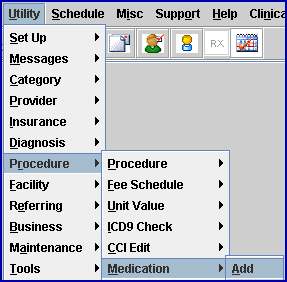
The Add MEDICATION screen opens:
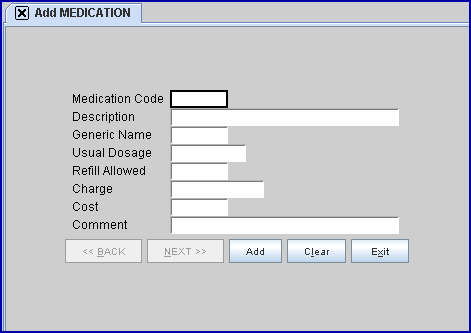
2.1 Type up to 6 alphanumeric characters to create a user-defined code to identify this medication.
2.2 The field is mandatory and must be completed. If left blank, an error message displays:
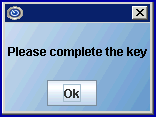
Press the [OK] button to return the focus to the <Medication Code> field.
3. Description 
3.1 Type the technical name of the medication.
3.2 This entry prints on the prescription (use 'T' in the Command column of Ledger --►Medication).
4. Generic Name 
4.1 Type the generic or brand name of the medication. Informational only.
5. Usual Dosage 
5.1 Type the usual dosage for this medication. At the time of posting this medication, the Usual Dosage defaults into the Charges --►Charge <Dosage> field, allowing the user to accept or change this value.
5.2 This entry prints on the prescription (use 'T' in the Command column of Ledger --►Medication).
6. Refill Allowed 
6.1 Type the number of refills allowed for this medication. At the time of posting this medication, the Refill Allowed defaults into the Charges --►Charge <Ref> (refill) field, allowing the user to accept or change this value.
6.2 This entry prints on the prescription (use 'T' in the Command column of Ledger --►Medication).
7. Charge 
7.1 Type the charge amount for this medication. This only displays on the Medication Report (Print Medication).
8. Cost 
8.1 Type the cost for this medication. This only displays on the Medication Report (Print Medication).
9. Comment 
9.1 Type any standard comment about this medication. This Comment prints on the prescription at Remark. At the time of posting this medication, the Comment will NOT default into the Charges --►Charge <Remark> field, allowing the user to enter an additional remark, if desired. When a remark is added at the time of posting, the Charge Remark prints first, followed by the Medication Comment.
10. When the information is completely entered, select one of these options:

10.1 Click [Add] to clear the screen and return the focus to the <Medication Code> field, saving the new medication.
10.2 Click [Clear] to clear all information and return the focus to the <Medication Code> field without saving.
10.3 Click [Exit] to clear the screen and return the focus to the main Intellect screen without saving.