
OnSTAFF 2000
Menu/PAYMENT/ANSI AUTOPAY
After requesting and receiving notification from Medicare and/or Prime Clinical Systems, Inc. of being activated for ANSI ERA in the 4010A1 version, use the new payment menu option ANSI AutoPay to post the ERA file. Auto Payment will be used for all other auto payment features.

AUTO PAYMENT POSTING FOR MEDICARE and MEDI-MEDI
NOTE: NHIC Medicare must be contacted prior to proceeding.
Must I Use a Specific Format (Auto Payment screen <Carrier Type>) in Order to Perform Auto Posting?
Medicare’s Carrier Type is 4. Medi-Cal’s Carrier Type is X clearing House is "I". All are submitted in the National Standard Format, Version 2.0 as required by both carriers.
How Does this Work?
Your ERA file will be placed in what is referred to as a mailbox and may be picked up through the Main Menu/Payment/Auto Payment feature. Usually in starting out, electronic deposit of your check (EFT-Electronic Funds Transfer) is waived until a later date thus the hard copy EOMB and check will continue to be mailed to you.
When you are ready, notify Medicare that you would like them to start EFT and they will deposit your check electronically into your bank account within 24 hours of mailbox pickup. Once this is done, you will no longer receive the hard copy EOMB or check. You will receive the ERA file printout after each pickup which is used as an EOMB for secondary billing.
How Often Do I Execute the Auto Payment Feature?
The ERA file is to be picked up weekly, (we recommend Monday after 2:00 p.m.) for Medicare.
What Am I Picking Up?
The printed ERA file contains the same information as an EOMB received through the mail. The check number(s), denial codes, crossover notification, etc. are included in the printout and may be copied and used in secondary billing.
A 'File Name' is also included in the printout. This is composed of the date of transmission followed by a dot and your submitter number. Example: 112996.00123.
The ERA file may contain an Error Report, the contents of which is explained at 1, D.
What Procedures Do I Follow to Get Started?
Stop posting any checks received from Medicare. You will pick up ONLY the file(s) in your mailbox by going to Main Menu/Payment/Auto Payment and completing the screen as noted at 1.
Why Do I Want to Pick Up Only?
You may have been billing Medicare from a previous computer system, thus payments received at this time might apply to those charges. If you were to pick up and post an ERA file that contained such payments, the system would not apply any payments or adjustments for these charges. They would appear in the error report since these charges do not exist in On-Staff.
You may have been billing Medicare from On-Staff. In this situation you will need to make sure (by holding all Medicare checks for a while) that what you pick up in your mailbox does NOT contain a check that was previously received and posted to your system. As these ERA files are picked up and they may contain a check that has already been posted and one or more that may not have been (the check numbers are noted on the printout). You have two options.
1) You may manually post the checks that have not been posted.
2) You may have the system automatically post these checks (See 2).
Will I ALWAYS Pick Up Only?
You will continue to pick up only the ERA file until such time as the checks on the printout and in your possession do NOT relate to charges posted to your previous computer system or do not relate to charges previously posted to On-Staff. When this point is reached, you may then have the system automatically post the payments and adjustments for all check numbers noted on the ERA file printout (See 3).
From this point forward we recommend that you continue to pick up only to verify receipt of all checks contained in the ERA file printout. Only after EFT has been implemented should you pick up AND post the entire ERA file (See 5).
What Happens if an ERA File Printout is Lost or Destroyed?
You may reprint a previously picked up ERA file at any time. This is accomplished from the Payment/Auto Payment feature (See 4).
What Happens When I Execute the Auto Payment Feature?
When the transmission to request the ERA file is in progress, a file is created in the $DBPATH/Occ directory named 'submitter#. nsf '. If there is a failure in the transmission itself, this file will not be created, no printout will occur, no posting is done, and a message will appear on the screen stating that the transmission failed. You may reset the modem and try again. If the transmission is successful, the 'submitter#.nsf' file will be created and immediately copied to a file named 'date.submitter#', i.e., 071896.00003008 (the date is the calendar date, not the On-Staff clinic entry date) and the ERA file will be printed.
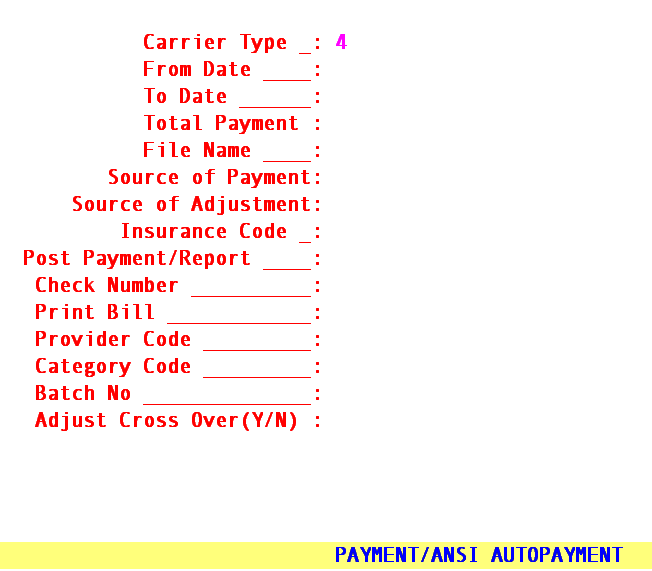
Carrier Type: Enter the carrier type
From Date: Program automatically bypasses this field for this option
To Date: Program automatically bypasses this field for this option
Total Payment: Program automatically bypasses this field for this option
File Name: Enter the ‘File Name’ noted on the ERA file printout (i.e., 112996.000003008)
Source of Payment: Bypass by pressing [Enter]
Source of Adjustment: Bypass by pressing [Enter]
Insurance Code: Enter the Utility/Insurance <Insurance Co. Code>
Post Payment/Report: N - Post all payments and adjustments AND print the ERA file. or 1- pick up or print or Re-print
Check Number: Bypass by pressing [Enter]
*Print Bill: N - accept this default, Print Bill is used for Carrier Type O and 4 only.
Provider Code: Used only for pre-paid contract posting (Carrier Type P).
Category Code: Used only for pre-paid contract posting (Carrier Type P).
**Batch No.: You may assign a batch number or press [Enter] to bypass.
Adjust Cross Over (Y/N): N - accept this default, Adjust Cross Over (Y/N) is used for Carrier Type O and 4 only
* By assigning a batch number, this activity may:
1: Be printed through /Management /Journal by operator code and/or by batch number.
2: Be reversed through /Utility/Maintenance/Reverse Entry (Contact Prime Clinical Systems, Inc. first!).
The system will next prompt:
Enter your print out destination or Return for defaults?
After responding to the above prompt the following will occur:
A: The ERA file will be picked up from Medi-Cal.
B: The program will examine the data, checking the patient account number, subscriber number, procedure codes and modifiers, charge amounts and dates of service.
C: The ERA file will be printed, however NO payments or adjustments will be applied.