
OnSTAFF 2000
Posting FFS/Carve Out Procedure Payment to a Charge which has previously had a Capitation Payment & Adjustment posted OR Automatically Adjusted in error:
Step One: Reversing the Capitation Payment and Adjustment-
The Original Capitation Payment and Adjustment will be transferred to the IPA/HMO Cap account in step three to keep financial information correct. Follow these steps ONLY for the procedures that you had a Payment and/or Adjustment posted in error.
1) Go to Main Menu/Payment/Open Item: complete the top portion of the screen as usual.
2) When the Charges are listed on the screen write down the charge, payment and adjustment information OR take a screen print of any line items you know wish to post a FFS/Carve Out Payment to.
3) From the Command Column press ‘M’ , change ‘Who’ = P and [Enter] to the Payment Column. In the Payment Column enter the – (negative symbol) with the Original Payment amount. In the Adjustment Column enter the – (negative symbol) with the Original Adjustment amount. You may change ‘Code’ if you wish. [Enter] to Command Column.
4) From the Command Column press ‘C’ to Commit and Save the payment and adjustment.
5) From the Command Column press [End] until you are at the ‘ACN' field.
Step Two: Posting the FFS/Carve Out Payment and Adjustment-
This will post the FFS/Carve Out Procedure Payment and/or Adjustment to the Original Charge. If you have not received the FFS Payment yet, skip this step.
1) While still in the Payment/Open Item screen and working on the same patient, complete the top portion of the screen as usual.
2) From the Command Column press ‘M’ and [Enter] to the Payment column. Enter the FFS/Carve Out Payment. In the Adjustment column, enter the FFS/Carve Out Adjustment. You may change ‘Code if you wish. [Enter] to the Command Column.
3) View the bottom left and right corners of the screen to verify that you have posted the correct amounts.
4) From the Command Column press ‘C’ to Commit and Save the payment and adjustment.
5) From the Command Column press [End] until you are on the Main Menu.
Step Three: Posting adjusting entries to the IPA/HMO Cap Account-
Only do this step if you had a Payment posted in error. This will transfer the Original Payment and adjusting Adjustment to the IPA/HMO Cap account to keep your financial information correct.
1) Go to Main Menu/Charges/Charge. At the ‘SB’ field press [Enter]. At the ‘ACN' field (Patient Account Number) enter the IPA/HMO Cap account number. Enter the same ‘DR’ and ‘POS’ as on the Original charge.
2) At ‘Diagnosis’ press [Enter] twice until prompted for ‘Panel’. Enter the Panel/Procedure code you wish to use for the adjusting entries. You may need to add a procedure if one does not already exist. Enter the same Date of Service as the Original charge. The charge amount/fee MUST be zero.
3) From the Command Column, press [End]. Continue to ‘Exit’ to the Main Menu.
4) Go to Main Menu/Payment/Open Item. At the ‘ACN' field (Patient Account Number) enter the IPA/HMO Cap account number. Complete the top portion of the screen as usual, be sure to enter the correct Date of Service (or DOS range).
6) From the Command Column press ‘M’ and [Enter] to the Payment Column. Enter the Original Payment amount. In the Adjustment Column, enter the – (negative symbol) with the Original PAYMENT amount. You may enter the Patient Account Number in the ‘Code’ column for tracking purposes.
5) From the Command Column press ‘C’ to Commit and Save the payment and adjustment.
6) Press [End] to exit.
How will this affect my Patient Statement?
If the patient will receive a Statement for a balance now due, ie: copayment and the ‘Detailed’ section on your statement lists payments and adjustments it will reflect the Capitation Payment and Adjustment, Reversing entries for the Capitation Payment and Adjustment, then the correct FFS/Carve Out Payment and Adjustment.
How will this affect my reports?
If you reversed a payment in Step One, posting the adjusting entry in Step Three will make your Daily Journal balance with the days payments.
The IPA/HMO/ Cap account should always end up having a zero account balance, on reports the bottom line for the IPA/HMO Category will be correct. The account will show Payments and Negative Adjustments for the same amount, leaving a zero balance. Refer to the following example:
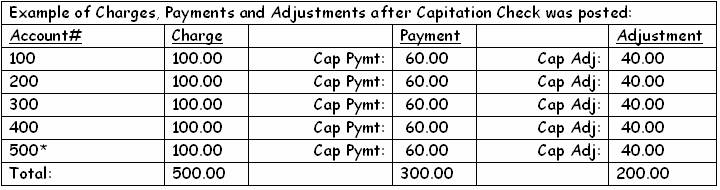
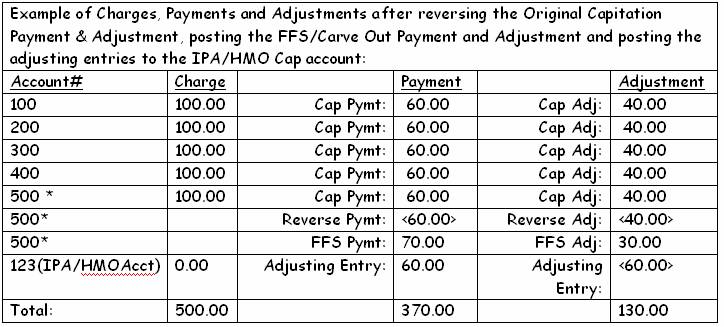
Summary:
The Total Charges remained the same.
The Total Payments include: the Capitation Check amount of 300.00 and the FFS Check amount of 70.00.
The Total Payments and Adjustments equal the Total Charges.
If there is a balance due after the FFS Payment and Adjustment have been posted, i.e.: Patient Copayment, the Payments, Adjustments and Balance would equal the Total Charges.