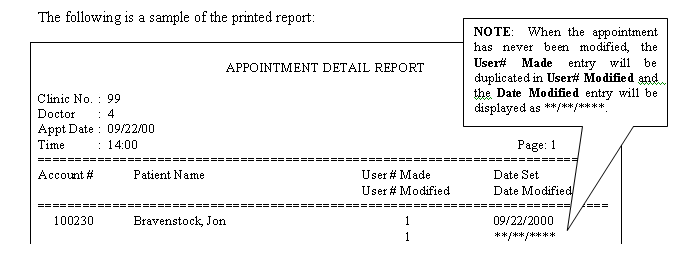OnSTAFF 2000
Schedule/Appointment
ApptWho
The new menu option ApptWho will allow the user to obtain a report noting when and by whom the requested appointment was made and / or modified. When the ApptWho option is selected from the /Schedule/Appointment Menu, On-Staff will prompt for the following fields:
Clinic No. :
Doctor Code :
Appointment Date :
Appointment Time :
1. printer
2. HP
3. HPSH
4. HP2
5. HPNET
6. PRINTER
7. (etc.)
Printer's I.D.:__
Clinic No.: Enter the clinic number that you would like to obtain the who made / modified appointment information for. Pressing [Ctrl][X] BEFORE selecting this option will display the System Status Option screen which will provide the clinic number of the clinic you are currently logged in on.
Doctor Code: Enter the /Utility/Provider <Provider Code> of the provider the requested appointment was made with.
Appointment
Date: Enter the date of the appointment the requested appointment was made for as MM/DD/YY (e.g., 09/08/00).
Appointment
Time: Enter the time of the appointment the requested appointment was made for using military time (e.g., 13:00 = 1:00 p.m., 13:15 = 1:15 p.m., etc.).
Printers I.D.: Enter the number associated with the printer you want the report to print on then press [Enter].
NOTE: To exit ApptWho prematurely, press [Ctrl][\] (Control - backslash) or [Delete] at ANY prompt to do so, then 'Press any key to continue' will return screen to the /Schedule/Appointment Menu.
When data is found that matches your request, On-Staff will display the following:

When no data is found or when invalid data was entered, On-Staff will display the following:
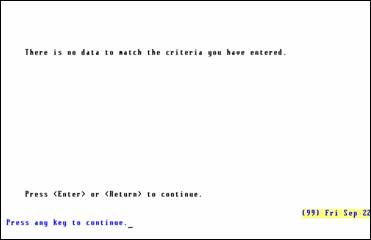
'Press any key to continue' will return screen to the /Schedule/Appointment Menu.