
OnSTAFF 2000
ATTORNEY
These 2 types of statements are addressed to the Attorney obtaining this information from the New Patient <Referral> code thus the Utility/Referring file name, address, etc. After selecting the Attorney option, the system will display the following screen:

Menu Options:
Group Of Patients Used to print forms for a consecutive account numbers
i.e., from account number 1000 to 2884.
Batch of Patients Used to print form(s) for one account or random account
numbers i.e., for account number 3328 or for account
numbers 3328, 1332, 1004, 2883, etc.
Exit Returns you to the Worker Compensation Menu.
After either Group or Batch of patients is selected, the system will display the following screen:
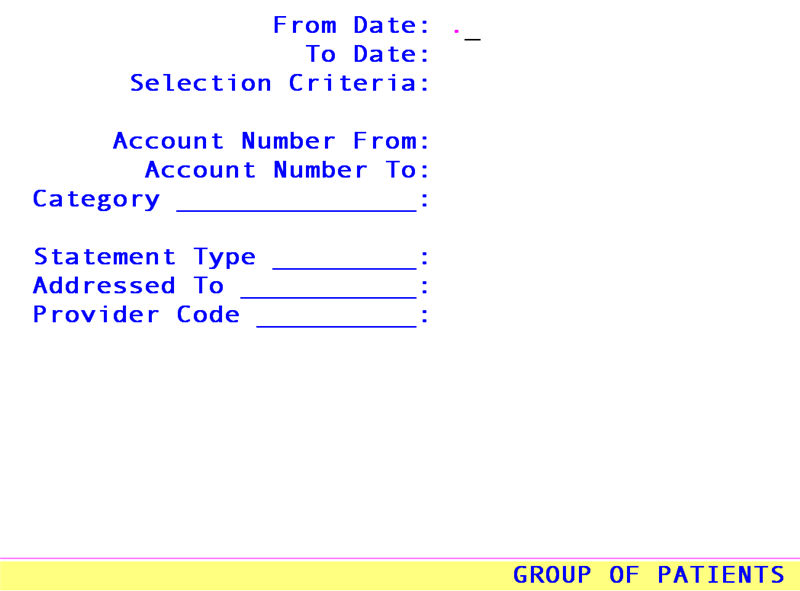
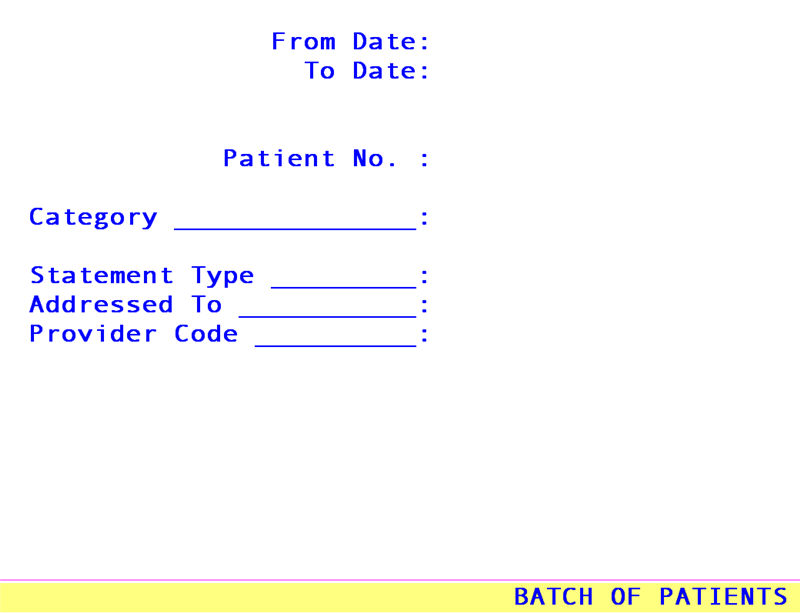
From Date: Enter the beginning Date of Service you wish to print on this statement.
To Date: Enter the ending Date of Service you wish to print on this statement.
Note: On-Staff will determine the /Billing/Worker/Statement, Green Lien, and Attorney <From Date> and <To Date> entries to be either entry, service, first billed or last payment dates based on the /Utility/Set Up/Parameter <Entry/Service Date (E/S)> field
If you have selected Group of Patients, you will see:
Selection
Criteria: This field will default to an asterisk (*). Accepting the asterisk by pressing [Enter] is selecting all accounts within the following selected account number range for patient's whose last names start with A through Z. Other options could be all accounts within the following selected account number range but only for patient's whose last name starts with A through A (entered on the field as A-A), or I through P (I-P), M through MO (M-MO)etc.
Account
Number From: Enter the first account number of the sequence.
Account
Number To: Enter the last account number of the sequence.
If you selected Batch of Patients, you will see:
Patient No.: For only one account:
Enter the account number and press [Enter] twice to proceed to the next field.
For more than one account:
Enter all of the account numbers pressing [Enter] after each entry. When you have completed your selection, press [Enter] two more times to proceed to the next field.
Category Code: Enter the code from Utility/Category of the specific category only if you want to limit your search parameters. This is generally used when selecting the Group of Patients option.
Statement
Type: There are three types of statements. Pressing the [F2] search key on this field will display a list of choices. Valid choices are:
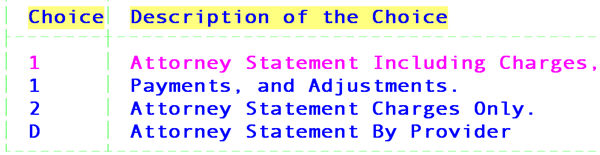
Addressed To: Select the recipient of the letter. Pressing the [F2] search key on this field will display a list of choices. Valid choices are:
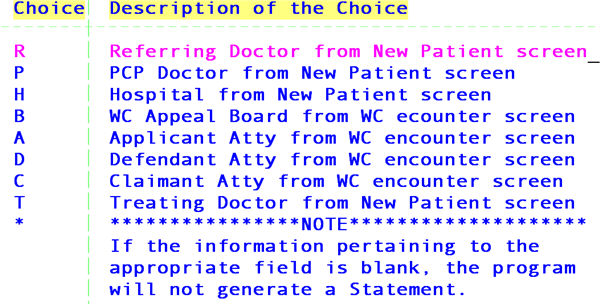
Provider Code: To select the statement based on a specific provider type the Utility/Provider <Provider Code>
After pressing [Enter] on the last field, the system will prompt with the following:
Enter your print out destination or Return for default ? HP
Enter the printer code for the destination desired or press [Enter] to accept the displayed default. On-Staff will then return to the Worker Compensation Menu. The system should answer your request with a single beep. If you hear two beeps, there is an error in your request.
Criteria for Printing an Attorney Statement
1. The patient must exist in the system.
2. The patient must have charges posted to the account (paid or unpaid).
3. The patient must have a New Patient <Category> entry and this entry must be a workmen's comp category 'type' (defined by the Utility/Category <Type (C/P/W/O/F/G)> entry of W or F).
4. The Workers Comp third screen of the New Patient file must exist.
5. The Employer information must be completed (see the first screen of the New Patient file).
6. The New Patient second screen for Insurance information must exist.
7. The attorney must be entered under the Referral field (see the first screen of the New Patient file) and in Utility/Referring.
If you have confirmed the accuracy of the above criteria and are still unable to generate the Green Lien form, press [CTRL] [X], with the cursor next to the line that says 'Failed' press [I] for inquire. From the displayed screen, you may check the accuracy of the information you had entered. Press the [â] or [Page Down] key to further check the reason for the failure.