
OnSTAFF 2000
Management Menu/Balance

Balance
This report sorts alphabetically, can be run for individual providers, is similar to the Aging Report and is useful for balancing monthly figures. If the report is only being run to balance with the other monthly reports, we suggest that you view the report on the screen to check the totals. The Balance report is usually quite long. When printing this report for All Providers the system will ask you to enter the printer destination or hit Return for the default. When printing for One Provider the system will prompt for the Provider Code. Enter their /Utility/Provider provider code, after which the system will ask you to enter the printer destination or hit Return for the default. To see your printer options, press [Space Bar] once to clear the field, then press [Enter]. The printer destinations for your system will be displayed. At this point, highlight the desired printer and press [Enter].
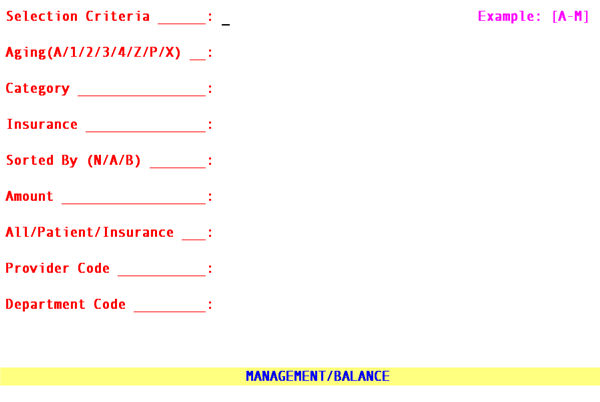
Selection Criteria
Allows user to define the accounts to print based on alphabetical criteria.
Leave blank (press [Enter]) to select all patients that meet any other criteria entered below or
define the parameter using an alphabetical range hyphenated and bracketed such as [A-L] to return patient accounts where the last name begins with any letters in the range of A-L.
Aging (A/1/2/3/4/Z/P/X)
Allows user to define the accounts to print based on account balance or aging group.
Press [Enter] to accept the default “A” all or make an alternate selection.
Press the [F2] search key to display the following valid choices:
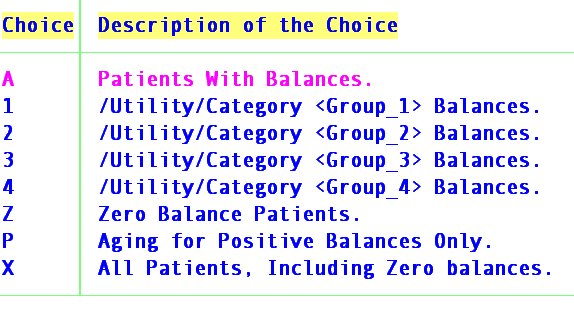
Category
Limits the results by specific patient category.
You may bypass this field by pressing [Enter] thus requesting ALL categories or you may use a specific category by typing its Category <Category Code>.
Insurance
Limits the results by specific patient insurance.
You may bypass this field by pressing [Enter] thus requesting ALL insurance companies or you may select a specific insurance by typing its Insurance <Insurance Co. Code>.
Sorted By (N/A/B)
Select the sorting order from the drop down list.
Press [Enter] to accept the default “N” name or make an alternate selection.
Press the [F2] search key to display the following valid choices:
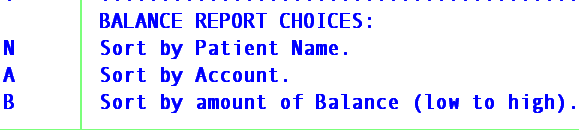
Amount
Limits the results by setting specific minimum dollar balance.
You may bypass this field by pressing [Enter] thus accepting the default of 0.00, requesting all dollar amounts or enter a dollar amount, requesting all A/R to meet and/or exceed the amount entered for this report.
All/Patient/Insurance0
When selecting a Balance report the All/Patient/Insurance must have a value.
Press [Enter] to accept the default “A” all balance or make an alternate selection
Press the [F2] search key to display the following valid choices:
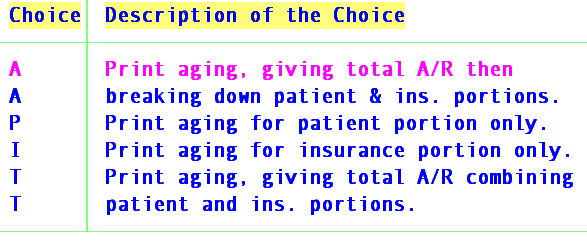
Provider Code
The default is all providers Press [Enter].
To filter the results based on a specific provider type the Provider <Provider Code>
Department Code:
Press [Enter] to accept the default (*) for this report to include ALL pre-set /Utility/Provider <Department> entries OR enter a specific /Utility/Provider <Department> code. A separate report will print for each provider assigned this/these department code(s).
NOTE: Reports using <Department Code> are based on the /Utility/Provider <Department> entry at the time of printing the report. Each code MUST BE defined in /Utility/Messages/Remark and /Utility/Set Up/Field Choices <Field Name> dr_dep.