
OnSTAFF 2000
UTILITY/
BUSINESS MENU
This option is for adding and maintaining employer information of worker comp employers and/or common employers of your patients. By setting up these employers with a Business file, entering a Business Code on the /New Patient <Employer> field will default the /Business demographic information of the employer onto the remaining patient employer fields and assign the /Business insurance carrier, group number and pay plan (when applicable) to the patient's account. The /New Patient insurance screen Relation to Insured field will default to 4. When 4 is accepted by pressing [Enter] the /Business name, address, etc. will default onto the remaining fields of the patient’s insurance screen, eliminating the user from entering this information.
BUSINESS MENU
Add Modify Delete View Print Exit
Menu Options:
Add Add a new Business.
Modify Modify an existing Business.
Delete Delete an existing Business.
View View an existing Business.
Exit Returns you to the Utility Menu.
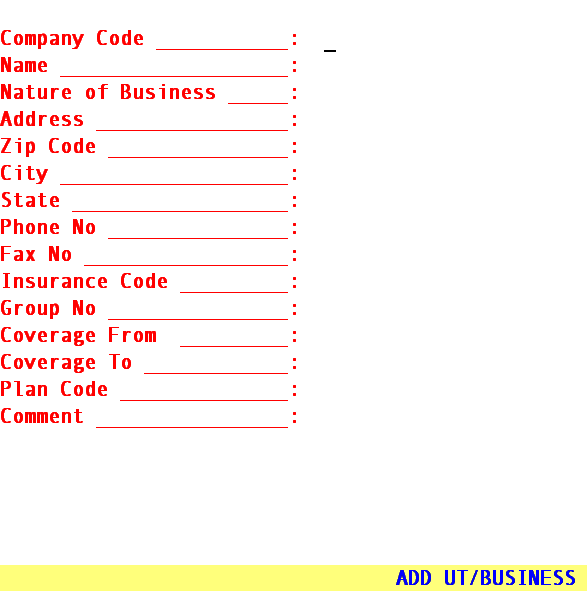
/Utility/BUSINESS/Add
When the Add option is selected, On-Staff will display the following fields:
Company Code: Enter a user-defined code to represent the company using up to 6 letters or numbers.
Name: Enter the name of the company.
Nature of
Business: Enter the nature of business for your reference.
Address: Enter the street address of the employer.
Zip Code: Enter the zip code of the employer.
City: Displayed automatically if the zip code is known to On-Staff; otherwise enter the city attached to the zip code.
State: Displayed automatically if the zip code is known to On-Staff; otherwise enter the state attached to the zip code.
Phone No.: Enter the phone number of the employer.
Fax No.: Enter the fax number of the employer (this is an optional field).
Insurance Code: When applicable, enter the /Utility/Insurance <Insurance Co. Code> to identify the insurance carrier for this particular business (mainly applicable for Workers' Compensation insurance coverage). When an Insurance Co. Code is typed on this field, the insurance coverage information will be extracted automatically when this business is assigned to a patient's account.
Group No.: When applicable, enter the group number of the insurance policy.
Coverage
From: / To: This is an informational field that will automatically default into the New Patient Primary Insurance screen Coverage From and To fields when the Company Code for this business is entered into the New Patient Demographic screen Employer field.
The patient’s Coverage From and To dates will likely be different. Simply override the default be entering the patient’s coverage dates. This will override but not change the Business Coverage From and To field entries here.
Plan Code: Enter the user defined /Utility/Insurance/Pay Plan/Pay Plan <Plan Code> of the pay plan you wish to attach to this business. When a Plan Code is typed on this field, the contract and coverage information will be extracted automatically when this business is assigned to a patient's account.
Comment: Enter a comment of up to 80 characters (using 2 lines) about this referral if desired.
After pressing [Enter] in the last field, the cursor will return to the Name field, allowing review of the entry for accuracy. If the data entered is accurate, press [“] to return to the Company Code column. At this point, you may either add an additional employer or press [“] to return to the Business Menu.