
OnSTAFF 2000
FINANCE CHARGE POSTING
SOFTWARE REQUIREMENTS

1. Create a /Utility/Provider <Provider Code> FC. Set the Name field to FINANCE, PROVIDER. Finance charges will be applied to the FC provider.
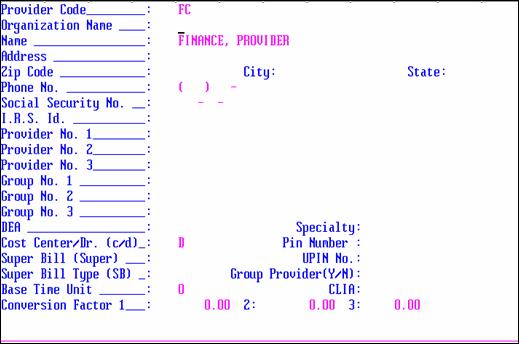
2. Create a /Utility/Procedure <Panel Code> FC.

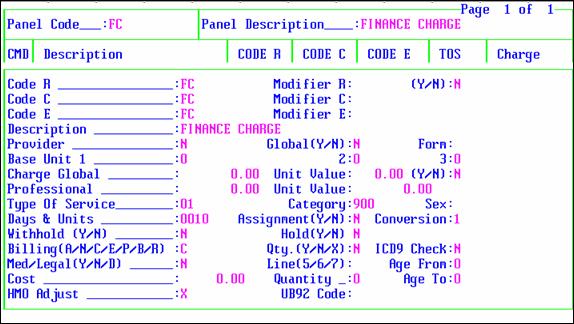
3. Complete the /Utility/Category <Finance Charge> and <Finance Charge Aging> fields for each category. For additional information regarding these fields, see the Utility/Category <Finance Charge> documentation.

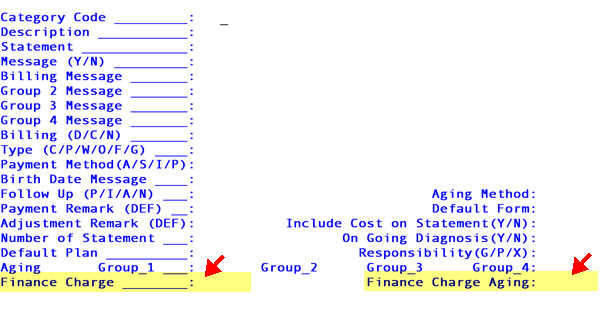
FINANCE CHARGE POSTING

By choosing the /Charges/Finance Charge option, On-Staff will apply the appropriate fee to all outstanding charges that have a G in the Who column (patient is responsible) and whose aging criteria (/Utility/Category <Finance Charge Aging> field) is met. After choosing the Finance Charge option, On-Staff will display the following prompt:

Entering N will return you to the Charge Menu.
Entering Y will display the following prompt:

Entering N will return you to the Charge Menu.
Entering Y will perform the finance charge posting then return you to the Charge Menu.
WARNING: In order to calculate properly, this task should be done ONCE A MONTH ONLY! It is recommended to make the posting of finance charges as part of your month-end routine or set this up to be an automated feature.
REPORTS / MANAGEMENT
Provider FC and the applied finance charges will appear on the financial report.
A journal by provider FC may be printed to obtain a list of these transactions.
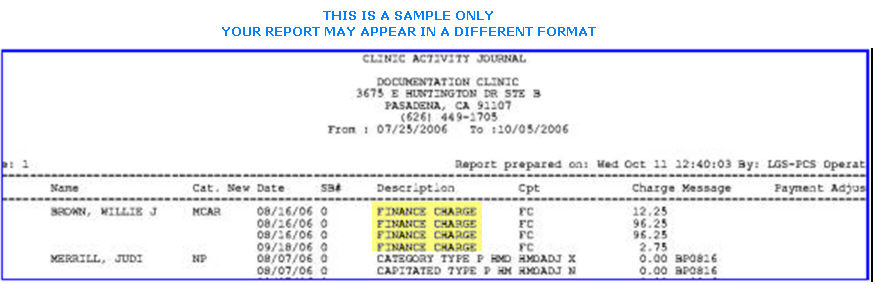
When the posting of finance charges are automated, you may:
w Use Reverse Entry for operator code 998 to reverse the posted finance charges.
When the posting of finance charges are posted by a staff member, you may:
w ONLY WHEN that staff member posts finance charges first thing upon logging on, in other words, finance charges are the only transactions posted by that user, no other charges or payment (printing a journal for that staff member
will verify this for you) use Reverse Entry for that staff members operator code to reverse the posted finance charges.
Both the posting of finance charges and printing of the journal may be automated to run on a monthly basis through CRON. Contact your vendor to set this up.