
OnSTAFF 2000
Billing/Menu
This menu allows you to bill the financially responsible party by sending either an insurance form (paper or electronic) or a detailed statement.

Menu Options:
Insurance Allows billing of Insurance claim forms to the applicable insurance company.
Statement This option allows the printing of detailed statements, which are sent to patients.
Tele Com This option is used for electronic claims submission.
Follow-Up Used to generate follow-up letters to patients or insurance carriers.
Worker Used to bill charges and submit other Workers Compensation related information.
Pre-Billing Allows you to, prior to billing, for ALL charges entered, edit the information contained in the report.
Exit Returns you to the Main Menu.
Billing/Menu/Follow Up Letters
MAIN MENU/BILLING/FOLLOW UP NON-ITEMIZED

This option allows the generation of follow up letters based on alphabetical or account number criteria (not date). After selecting the option, the screen will display two options (Group of Patients or Batch of Patients). The only difference between these options is the method of entering account number information. Select Group of Patients. On-Staff will display the following fields:
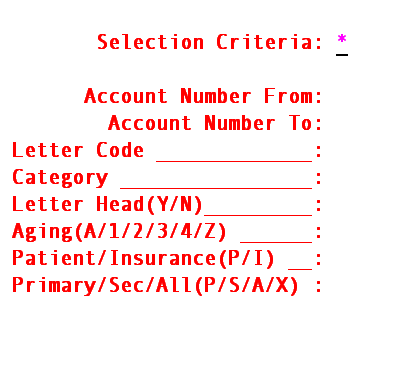
If you selected Group of Patients, you will see:
Selection Criteria: Allows user to define the accounts to include, based on alphabetical criteria. Leave blank to select all patients that meet any other criteria entered below or define the parameter using an Bracketed alphabetical range [A-M] to return patient accounts where the last name begins with any letters in the range
Pressing enter without a range value will display this prompt:
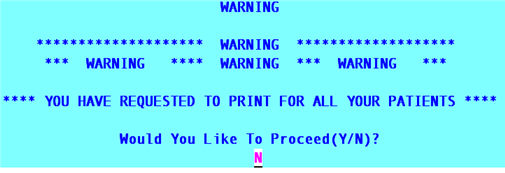
Enter "Y" to proceed or "N" to return to the Selection Criteria field.
Patient's Account Number:
From: Enter the first account number of the sequence.
To: Enter the last account number of the sequence.
Letter Code: Enter the code for the Letter from the Utility/Messages/Remark file. If you do not know the code, you may press the [F2] key or enter a question mark to search for the code, or see the Administration document for samples of the letters
Category: Enter the user defined code for the category of the patient only if you want to limit your request to patients in that particular category; otherwise press [ENTER].
Letter Head (Y/N): This feature has not yet been implemented.
Aging
(A/C/T/S/N/Z): Enter the desired aging for the letter (if applicable). Pressing [F2] will display the following valid choices.:
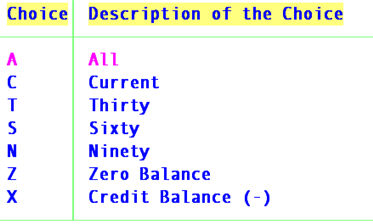
Patient /
Insurance (P/I): Indicate whether this letter should be sent to the patient or the insurance company.
Primary/Sec/All
(P/S/A/X): Enter the indicator of sequence regarding the patient's insurance company. The choices are:
P Primary insurance company
S Secondary insurance company
A All insurance companies
X Expired insurance companies
After pressing enter at the last field, you will be prompted to enter the printer destination or hit Return for the default. To accept the default printer, press [ENTER]. To see your printer options, press [SPACE BAR] once to clear the field, then press [ENTER]. The printer destinations for your system will be displayed. At this point, highlight the desired printer and press [ENTER]. The system should beep once to signify that the process is going to the printer. If the system beeps twice, it means that:
1) there are no letters to be printed within the range of accounts selected.
2) The range of account numbers or the dates specified are invalid.