
OnSTAFF 2000
Management Menu/Inactive

Inactive
This report will list all patients who have had no charge activity on their account past a given date. It is designed for identifying accounts for purging.
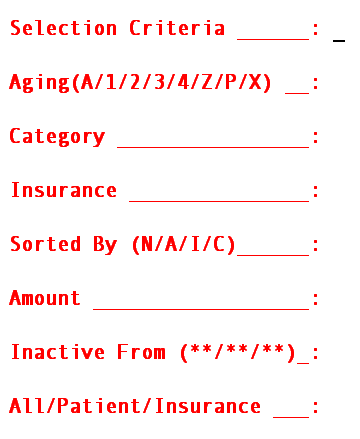
Selection Criteria: To select ALL patients, press [Enter]. To request patients whose last name begin with a specified portion of the alphabet, you might enter [A-B] or [M-ME], etc.
Aging (A/C/T/S/
N/Z/P/X): Select the option for which aged group. Valid choices are:
A ALL balances including credits, NOT including zero.
C Current balances (/Category Group 1).
T Over thirty days old (/Category Group 2).
S Over sixty days old (/Category Group 3).
N Over ninety days old (/Category Group 4).
Z Patients with zero balance ONLY.
P All positive balances, NOT including credits or zero balances.
X ALL balances, including credits, including zero.
Category: You may bypass this field by pressing [Enter] thus requesting ALL categories or you may select a specific category by entering it’s /Utility/Category <Category Code>.
Insurance: You may bypass this field by pressing [Enter] thus requesting ALL insurance companies or you may select a specific insurance by entering it’s /Utility/Category <Insurance Co. Code>.
Sorted by
(N/A/I/C): Select the sorting option. Valid choices:
N Name.
A Account.
I Insurance.
C Category.
Amount: You may bypass this field by pressing [Enter] thus accepting the default of 0.00, requesting all dollar amounts or enter a dollar amount, requesting all A/R to met and/or exceed the amount entered for this report.
Inactive From
(**/**/**): Enter the last date of charge activity you want to include in this report.
All/Patient
/Insurance: Select what balances to print the aging report for. Valid choices are:
A Print aging, giving total A/R then breaking down patient and insurance portions per patient.
P Print aging for patient portion only.
I Print aging for insurance portion only.
T Print aging, giving total A/R combining both patient and insurance balance.
After the last field has been entered, the system will ask you to enter the printer destination or hit Return for the default. To accept the default printer, press [Enter]. To see your printer options, press [Space Bar] once to clear the field, then press [Enter]. The printer destinations for your system will be displayed. At this point, highlight the desired printer and press [Enter].