
OnSTAFF 2000
Insurance Name Printed on EOB
/ Billing / Insurance / Batch or Group
/ Payment / Open Item, Auto Payment or ANSI Auto Payment
/ Billing / Insurance / Batch or Group of Patients: Change in <Form Type> option R (print EOB)
/ Payment / Open Item: Change in: <C> (command column) option [/] (slash)
/ Payment / Auto Payment or ANSI Auto Payment: Change in: <Print Bill> option W and Z
/ Billing / Insurance / Batch or Group of Patients:
Form Type: R
After posting and confirming the primary payment and/or adjustment, printing the EOB from Billing/Insurance/Batch or Group of Patients OnStaff will print an EOB addressed to the name of the insurance specified in <Primary/Sec/All(P/S/A)>.
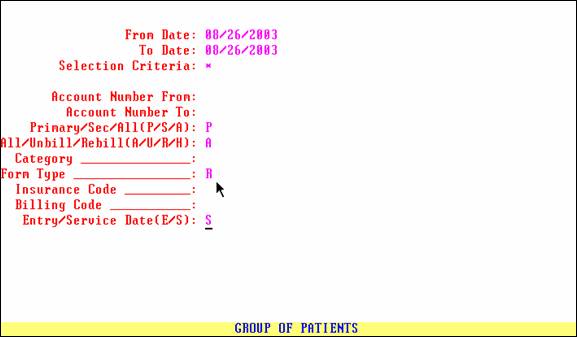
/ Payment / Open Item:
<C> (command column):
After posting and committing the primary insurance payment and/or adjustment, OnStaff will print an EOB addressed to the name of the insurance specified in the patient’s /New Patient insurance screen’s <Primary/Secondary (P/S/X> field.
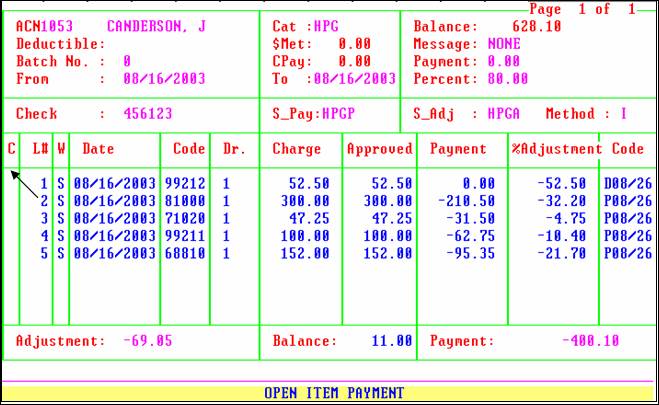
/ Payment / Auto Payment or ANSI Auto Payment:
Print Bill: W or Z After posting and confirming the primary payment and/or adjustment and printing the EOB for the Secondary Insurance from the /Payment/Auto Payment or ANSI Auto Payment screens, OnStaff will print an EOB addressed to the name of the insurance specified in New Patient/Insurance <Primary/Secondary (P/S/X)>.
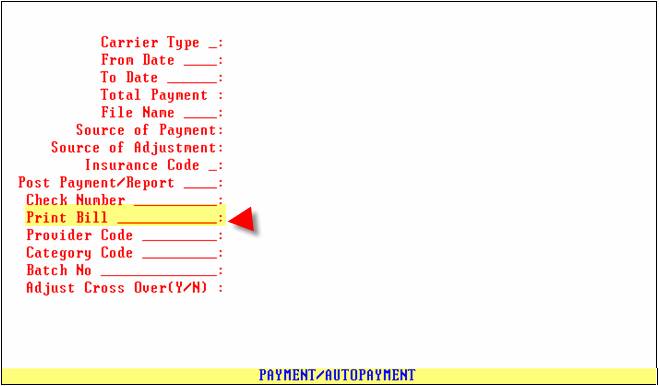
NOTE: OnStaff will NOT print an EOB with the Expired Insurance name.