
OnSTAFF 2000

Journal
The figures on the Journal are updated each time the date is changed. This report provides a listing of transactions posted during the day including charges, deleted/modified charges, payments and adjustments. It also provides an indicator of new patient activity. The Journal report should be run each time the date is changed and is equivalent to a Day Sheet referred to in most physician offices. For the purpose of balancing the day, the Journal must be run choosing option A to be sure all transactions have been pulled. Any of these options may be run at any time for the purpose of gathering specific information which has occurred within a given time frame. The Journal is part of your Minimum Daily Procedures.
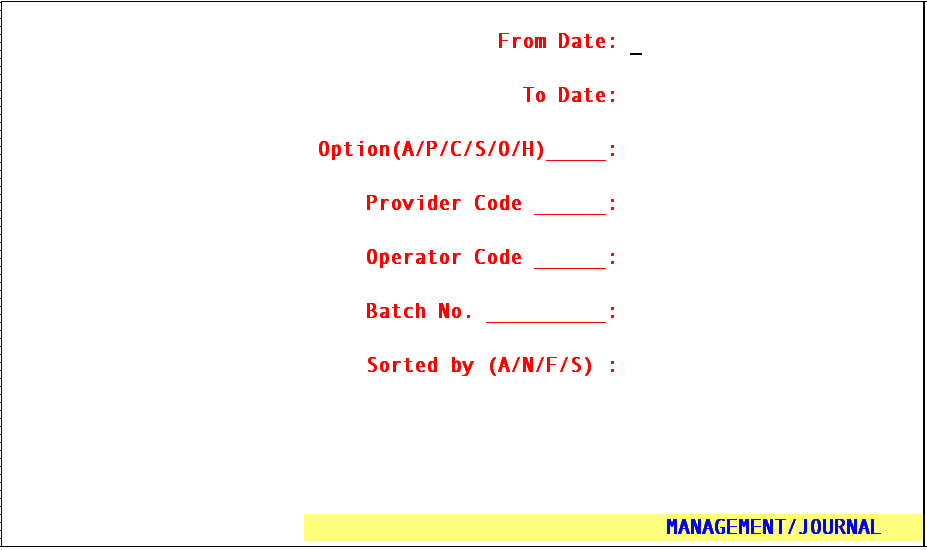
From Date: Enter the beginning entry date for this report. The current entry date will appear as a default. To accept this date, press [Enter] or enter the desired date.
To Date: Enter the ending entry date for this report. The current entry date will appear as a default. To accept this date, press [Enter] or enter the desired date.
Option
(A/P/C/S/O/H): Select the desired type of report. The valid choices are:
A This option will print a separate report for ALL providers that have activity in the specified period (including deleted charges).
P This option will print a report for the specified provider.
C This option prints one report for the entire clinic.
S This option will print a report summarizing all patient activity on one line for each patient.
H This option prints a historical payment report which details the payment history of a procedure. The information is pulled based on the entry date of the payment, detailing the charge the payment was posted to.
O This option will print the report by the user number of the operator and will detail that operator’s activity for the period specified. The purpose of this report is to enable each user to balance their own work for the day.
Provider Code: If you elected to print this report by provider, enter the /Utility/Provider provider code designating that provider. This field will be skipped if any other report option was selected.
Operator Code: If you elected to print this report for a specific operator, enter their /Utility/Set Up/Security/Login Users <User Number>. This field will be skipped when selecting report options A and P.
Batch No.: If you elected to print this report for a specific batch, enter that batch number here. This field will be skipped when selecting report options A and P.
Sorted by
(A/N/F/S): Select the sorting order. Valid choices are:
A Account number.
N Name.
F Posting order.
S Super Bill and/or Batch number.
After the last field has been entered, the system will ask you to enter the printer destination or hit Return for the default. To accept the default printer, press [Enter]. To see your printer options, press [Space Bar] once to clear the field, then press [Enter]. The printer destinations for your system will be displayed. At this point, highlight the desired printer and press [Enter].