
OnSTAFF 2000
New Patient/LABELS
Main Menu/New Patient/LABELS
This option allows the printing of mailing and chart labels for patients. Labels may be requested for patients with a specific Category, Insurance Company, Referring Source, Month of Birth, Sex, CPT or ICD9 Code, or any combination thereof. When the Label option is selected from the New Patient Menu, On-Staff displays the following:
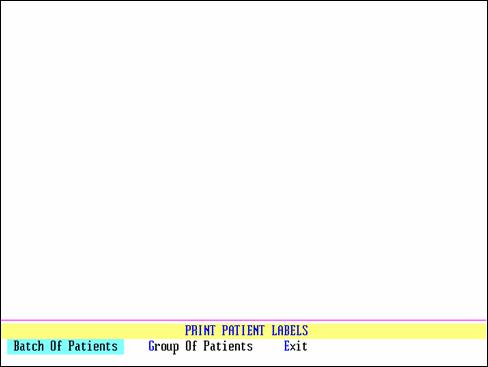
Menu Options:
Batch Of Patients This option will print labels for one or up to 100 random account numbers.
Group Of Patients This option will print labels for a range of account numbers in sequence.
Exit Returns you to the New Patient Menu.

Both Batch and Group Of Patients
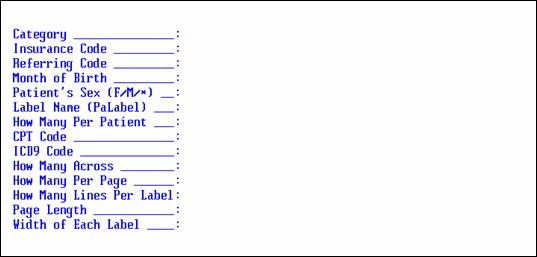
Patient No.: When not already displayed, enter the patient’s account number. When the account number is unknown, enter all or part of the name (last name, first name format) and/or incorporate the Wild Card (*) then press the [F2] search key.
Group Of Patients
Selection Criteria: Accepting the default ( * ) will select ALL patients or, to select a portion of the alphabet enter for example [A-B] (all patient’s whose last names begin with A through last names beginning with B) or [M-MO] (all patient’s whose last names begin with M through MO). Alphabetic selections must be entered within the straight brackets ( [ ] NOT { } ). On-Staff will print labels for patients who meet this field’s, as well as the remaining screens, criteria.
Account Number
From / To: To print one label, enter the patient account number in both fields (i.e., From 1859 To 1859). To print labels for a sequential account number range, enter the beginning then ending account numbers (i.e., From 1000 To 2000).
Both Batch and Group Of Patients
Category: Entering a /Utility/Category <Category Code> requests On-Staff to select only those patient’s with this category.
Insurance Code: Entering a /Utility/Insurance <Insurance Code> requests On-Staff to select only those patient’s with this insurance as their primary insurance carrier.
Referring Code: Entering a /Utility/Referring <Referring Code> requests On-Staff to select only those patient’s with this /New Patient demographic Referral entry.
Month of Birth: Entering a month requests On-Staff to select only those patient’s with this month of birth. Enter the month in numeric format, i.e., 1 = January, 2 = February, etc.
Patient’s Sex
(F/M/*): Accepting the default ( * ) will select ALL patients or, entering F (female) or M (male) requests On-Staff to select only those patient’s of this sex.
Label Name
(PaLabel): Accepting the default (PaLabel) will print patient mailing labels. Pressing the [F2] search key will display the following valid choices:
PaLabel Patient Address Label
ChartLabel Patient Chart Label
PaCpt Patient Address Label for those
with the entered /Procedure ‘Panel Code’
PaDiag Patient Address Label for those
with the entered /Diagnosis ‘ Diagnosis Code’
Chart labels: Patient Name (Last Name, First)
Acct# Category DOB: 00/00/00
NOTE: Patient mailing and chart labels come standard with On-Staff. Labels designed by your office may be programmed and loaded. Fax your design to your vendor for an estimate of the nominal programming fee.
How Many
Per Patient: Enter the number of labels that are to print for each patient.
CPT Code: Entering a /Utility/Procedure Panel Code requests On-Staff to select only those patient’s whose ledger contain that code.
ICD9 Code: Entering an /Utility/Diagnosis Diagnosis Code (this may be different than the actual ICD9 Code ) requests On-Staff to select only those patient’s whose ledger contain that code.
NOTE: Keep in mind, if a CPT Code is contained on several different Panel Codes you will need to run Labels once for each Panel Code containing that CPT Code.
How Many
Across: Enter the number of columns per page from left to right. It is recommended not to use more than two.
How Many
Per Page: Not used at this time. Ignore the default of 11 by pressing [Enter].
How Many Lines
Per Label: Enter the total number of lines per label (NOT printed lines, TOTAL lines, the label box should state this).
Page Length: Enter the page length in lines (NOT printed lines, TOTAL lines, the label box should state this).
Width of
Each Label: Enter the width of each label in characters (NOT inches, normally it is 40 to 42 characters for a two column page).
After pressing [Enter] at the last field, On-Staff will display the following message:
Enter your print out destination or Return for default? HP
To accept the default printer (in the above example HP), press [Enter]. To see your printer options press [Spacebar] once to clear the field, then press [Enter]. The printer destinations for your system will be displayed. At this point, highlight the desired printer and press [Enter]. The system should beep once to signify that the process is going to the printer. If the system beeps twice the print job has failed. To determine the reason the print job failed, access the SYSTEM STATUS OPTION by holding down the [Ctrl] key and typing X.