There are four ‘flags’ that are automatically entered into a patient’s ledger remark ‘Flag’ column depending on the function performed. These are I, G, L, and E. When the F2 search key is pressed while the cursor is in the ‘Flag’ column, these and all other flags will be displayed. You may use any alpha character or any one digit number as a unique flag. Additional flags that you may want to create may be added by going to \Utility\Set Up\Field Choices\Modify, entering co_fl in the <Field Name> field and pressing ‘A’ to add the flag.
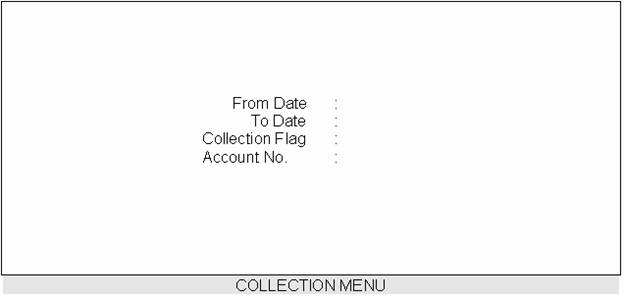
Use ‘P’ as a Flag for Refills: A busy Cardiology office wanted to have quick access to all prescribed medications and refills. So they devised a way to use the ledger remark ‘Reminder’ and ‘Flag’ area for this purpose. When a medication is prescribed, this is entered into the patient’s ledger remarks, e.g., Medrol Dose Pak, Amoxicillin 250mg tid #30, etc.. By pressing ‘T’ in the Reminder column, the system will enter the calendar date. By pressing ‘P’ in the Flag column (this office chose to use a Flag of ‘P’ for prescribed medications and refills), the system will enter ‘P’ in this column.
What happens when a refill is called in? Go to Ledger\Collection. To see all prescriptions for this patient for the past six months, enter a date that is six months prior to today’s date in ‘From Date’ (entering 01/01/01 will display RX’s from the beginning of this patient’s ledger). In ‘To Date’ press ‘T’ for today’s calendar date. Enter ‘P’ in ‘Collection Flag’ and enter the patient’s account number (or name) in ‘Account No.’. Ledger\Collection will display in cronological order all prescriptions for this patient within the selected from and to date range! No more searching for and/or through a patient’s chart. All the necessary information is displayed in Ledger\Collection. With the New Feature ‘J’ entered in the ‘C’ (or command) column, these RX remarks may be printed for the doctor’s review!
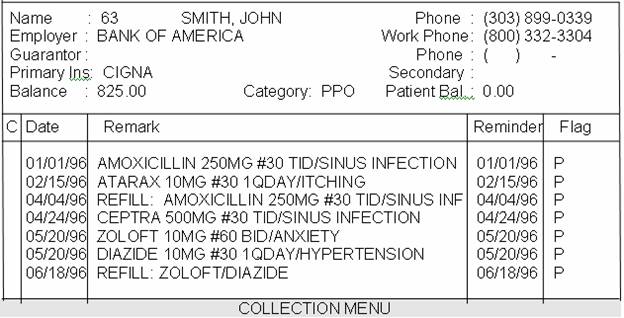
Track Expected Deliveries: A busy OBGYN practice wanted to know how to quickly obtain ‘how many’ and ‘who’ are projected to deliver and/or had delivered within a given date range. Part of the routine for entering a new expecting patient is to add a ledger remark for this patient: Expected delivery date 06/04/95. They would then type this date in the ‘Reminder’ column and enter ‘P’ (this office chose to define flag ‘P’ as projected date of delivery) in the ‘Flag’ column. When the patient actually delivered, the delivery date would be entered as a remark in the patient’s ledger (Remark: C-Section delivery on 03-01-96. Reminder: 03/01/96. Flag: D (defined as delivered)).
How do I see how many and who delivered in April? Go to Ledger\Collection. From Date: 04/01/96. To Date: 04/30/96. Collection Flag: D. Account: Bypass and the system will search and display all accounts that meet the entered criteria.
How do I see who is projected to deliver in May? Go to Ledger\Collection. From Date: 05/01/96. To Date: 05/31/96. Collection Flag: P. Account: Bypass.
By using your imagination and being creative, this method may be modified to detail high risk pregnancies, etc.
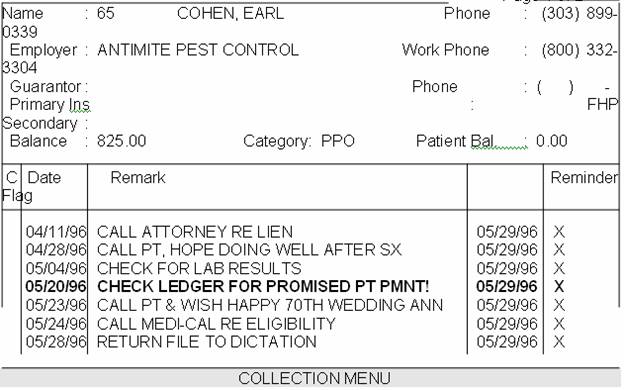
About Ledger\Collection
Using the above example, when a user logs into On-Staff 2000 on the calendar date of 05/29/96 this COLLECTION MENU screen is displayed before the Main Menu. The above sample contains all patient accounts with ‘Reminder’ date of 05/29/96 which this user has entered remarks for with the reminder ‘Flag’ X. The cursor will be positioned in the ‘C’ (or command column) next to the first remark. The top of the screen will display the account this remark is for. Pressing the down arrow key will move the cursor to each subsequent remark ON THE CURRENT PAGE. As the cursor is moved to each subsequent remark, the information displayed at the top of the screen will change only when the current remark is from an account that is different from the account of the previous remark, i.e., the account information displayed at the top of the screen will always correspond to the remark the cursor is positioned at. The user may enter an additional remark by pressing ‘A’ (for Add) with the cursor positioned next to the appropriate comment. The addition will be added to the appropriate patient’s ledger. These COLLECTION MENU remarks may also be printed by pressing ‘J’ from the ‘C’ (or command column).
Ledger Flag ‘X’: If you would like pre-set ledger reminders, specific to each user, displayed in a COLLECTION MENU screen when logging into On-Staff 2000, after you have loaded the upcoming update, go to \Utility\Set Up\Parameters. Press [Enter] until the cursor is on the new field called <Reminders (Y/N)>. Type ‘Y’ and press [Enter].
Ledger Flags and Collection Ledger continued
Example: On May 20, 1996 a user determines he/she wants to be reminded to check a patient’s ledger on 05/29/96 for a promised patient payment (see above example ‘Date’ 05/20/96, ‘Reminder’ 05/29/96). To accomplish this the user should go to the patient’s ledger. In the remark section add the comment ‘CHECK LEDGER FOR PROMISED PT PMNT!’ by pressing [A] from the ‘C’ (or command column). Under the ‘Reminder’ heading enter the date you want to be reminded of this message (05/29/96). Under the ‘Flag’ heading enter the flag ‘X’. On the calendar date of 05/29/96, when that user logs into On-Staff 2000, this reminder (along with any others entered by this user using a ‘Reminder’ date of 05/29/96 and ‘Flag’ of X) will be displayed in a COLLECTION MENU screen. From the ‘C’ (or command column) of this screen, the user may print their reminders for the day by pressing [J] OR add a remark to the patient’s ledger by pressing [A].
New \Utility\Category <Type (C/P/W/O/F/G> Field Option ‘A’: This option was designed to be utilized for collection and bankruptcy accounts. When a patient’s category has been changed to one which has been set up to use option ‘A’ on the <Type (C/P/W/O/F/G)> field (for example to a collection category code) the following screen will be displayed when the patient’s account number is entered anywhere throughout On-Staff 2000:
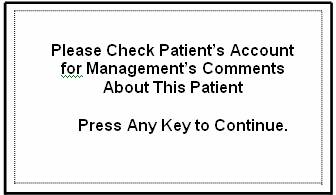
The ‘Comments’ the above display is referring to are the remarks entered by a user on the patient’s Main Menu\New Patient <Remark> field lines. By displaying the above screen BEFORE an appointment is booked, a statement is printed, charges are entered, payments are posted, changing or viewing the demographic information or viewing a ledger, the user will better know how to handle the account!
