
OnSTAFF 2000
Billing/Menu
This menu allows you to bill the financially responsible party by sending either an insurance form (paper or electronic) or a detailed statement.

Menu Options:
Insurance Allows billing of Insurance claim forms to the applicable insurance company.
Statement This option allows the printing of detailed statements, which are sent to patients.
Tele Com This option is used for electronic claims submission.
Follow-Up Used to generate follow-up letters to patients or insurance carriers.
Worker Used to bill charges and submit other Workers Compensation related information.
Pre-Billing Allows you to, prior to billing, for ALL charges entered, edit the information contained in the report.
Exit Returns you to the Main Menu.
LETTERS
Onstaff 2000 has a single option containing a library of letters that may become necessary in the course of processing Worker’s Compensation claims. The options are described below:
On-Staff will display the following fields:
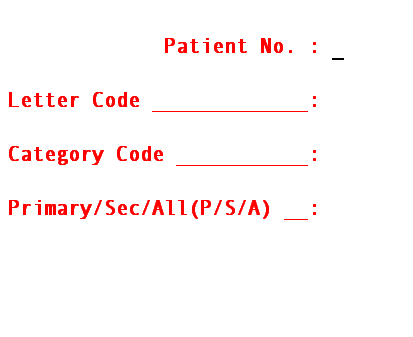
Patient No.: Enter all of the account numbers you wish to print this form for one at a time, pressing [ENTER] after each entry. When you have completed your selection, press [ENTER] one more time to proceed to the next field.
Letter Code: Enter the code for the Letter from the Utility/Messages/Remark file. If you do not know the code, you may press the F2 key or enter a question mark to search for the code, or See the end section of this document for sample letters.
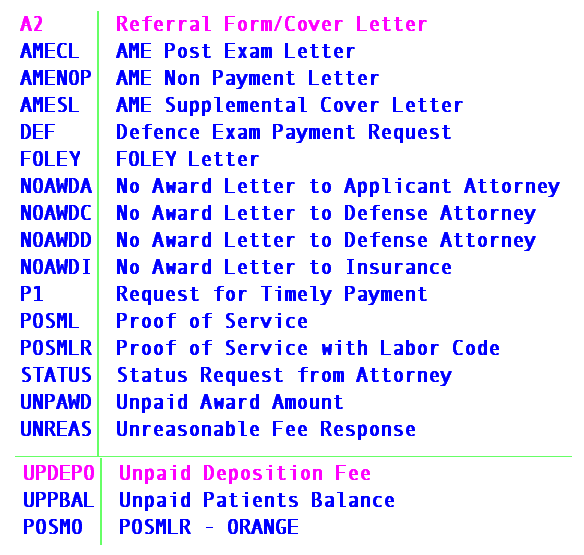
Category
Code: Enter the user defined code for the category of the patient only if you want to limit your request to patients in that particular category; otherwise press [ENTER].
Primary/Sec/All
(P/S/A): Enter the indicator of sequence regarding the patient's insurance company. The choices are:
P Primary insurance company
S Secondary insurance company
A All insurance companies
After pressing [ENTER] at the last field, you will be prompted to enter the printer destination or hit Return for the default. To accept the default printer, press [ENTER]. To see your printer options, press [SPACE BAR] once to clear the field, then press [ENTER]. The printer destinations for your system will be displayed. At this point, highlight the desired printer and press [ENTER].
