
OnSTAFF 2000
Medi-Cal Optical Form S - Software Requirements and Form S Review
When the following software requirements are met, Medi-Cal Optical Form S, which is a Dot Matrix form, can be printed on a Red & White Laser form to a laser printer.
/Utility/Set Up/Printer/Report Set Up
/Utility/Set Up/Printer/Capabilities
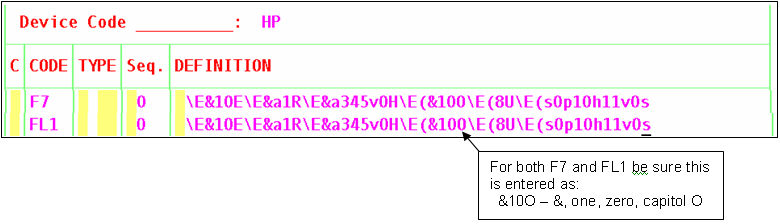
This review will note, per box, where the printed information may be found in OnSTAFF.
This review will mention billing methods. Your billing method was set during Session I based on your requirements. Billing methods are set by the following:
Billing method C (clinic):
/Utility/Set Up/Parameter <Billing> = C. If this field is left blank, then
/Utility/Category <Billing (D/C/N)> = C.
Billing method D (doctor):
/Utility/Set Up/Parameter <Billing> = D. If this field is left blank, then /Utility/Category <Billing (D/C/N)> = D.
To quickly determine your billing method:
Press [Ctrl] [X] to access the SYSTEM STATUS OPTION screen. The right side of the screen will note, for example: Billing Method: Doctor
This review mentions the encounter screen. To determine if and what encounter has been attached to a charge, go to /Charges/Modify and pull up the patient and date of service in question. The encounter number will be displayed under the EN# heading. To attach or change an attached encounter, move the cursor next to the charge. From the C (command) column press M to modify that line. Press [Enter] until the cursor is under the EN# heading and enter the appropriate encounter number (pressing the [F2] search key on the EN# field will display the Selection Screen for Claim, pressing the [F2] search key again will display ALL encounters entered for that patient). To exit the line, press [Enter] until the cursor is under the Date heading. From Date press [“] to return to the C (command) column.
PROVIDER’S NAME, ADDRESS, ZIP CODE
Billing Method C: /Utility/Set Up/Clinic Name, Address, Zip Code, City, State
Billing Method D: /Utility/Provider Name, Address, Zip Code, City, State
Box 1 CLAIM CONTROL NUMBER
When applicable, manually enter this information on the printed claim.
Box 2 PROVIDER NO.
Billing Method C: /Utility/Insurance HCFA Box 33.
Billing Method D: Based on the patient’s primary insurance, /Utility/Provider/Provider HCFA Box 33, or, when that insurance is not set up in the Provider/Provider file, /Utility/Provider HCFA Box 33 1 (2 or 3) dependent on /Utility/Insurance Selection (1/2/3).
Box 3 ZIP CODE
Billing Method C: /Utility/Set Up/Clinic Name, Address, Zip Code, City, State
Billing Method D: /Utility/Provider Name, Address, Zip Code, City, State
PATIENT’S COMPLETE NAME AND ADDRESS
/New Patient Name (Last, First Init.), Address, Zip Code, City, State
Box 4 PATIENT MEDI-CAL I.D. NO.
New Patient Subscriber No. of primary insurance.
Box 5 SEX
/New Patient Sex
Box 6 YEAR OF BIRTH
New Patient DOB
Box 7 PLACE OF SERVICE
Utility/Facility Place of Service 1 (2 or 3) for the code entered in /Charges/Charge POS based on the patient’s primary insurance /Utility/Insurance Selection (1/2/3).
Box 8 MEDICARE STATUS
/Charges/Encounter Medicare Status
Box 9 BILL LIMIT
/Charges/Encounter Billing Limit
Box 10 ATTACHMENTS
When applicable, manually enter this information on the printed claim.
Box 11 through 19 (Not on Form)
Box 20 RENDERING PROVIDER MEDI-CAL NUMBER
Based on the patient’s primary insurance, /Utility/Provider/Provider HCFA Box 24K, or, when that insurance is not set up in the Provider/Provider file, /Utility/Provider HCFA Box 24K 1 (2 or 3) dependent on /Utility/Insurance Selection (1/2/3).
Box 21 PRINCIPAL OCULAR ICD-9-CM
/Charges/Charge first Diagnosis posted
Box 22 CHDP
When applicable, manually enter this information on the printed claim.
Box 23 DATE DEL APPL.
When applicable, manually enter this information on the printed claim.
Box 24 TAR CONTROL NUMBER
/Charges/Encounter Authorization No.
REMARKS (REFERENCE LINE NUMBER)
/Charges/Charge Remark. If a procedure always has the same remark, set it’s /Utility/Procedure Remark field to Y and enter the remark on the Comment field.
Boxes 25, 31, 37, 43, 49, 55, 61
When applicable, manually enter this information on the printed claim.
Boxes 26, 32, 38, 44, 50, 56, 62
/Charges/Charge DOS.
Boxes 27, 33, 39, 45, 51, 57, 63
/Charges/Charge RDX.
Boxes 28, 34, 40, 46, 52, 58, 64
/Charges/Charge Code.
Boxes 29, 35, 41, 47, 53, 59, 65
/Charges/Charge Qty.
Boxes 30, 36, 42, 48, 54, 60, 66
/Charges/Charge Charge.
Box 70
Total of Boxes 30, 36, 42, 48, 54, 60, 68.
Box 84
At the time of requesting Form S, this box prints the current entry (posting) date.
Box 85
Same as Box 70.
PROVIDER: DATE
At the time of requesting Form S, this box prints the current entry (posting) date.