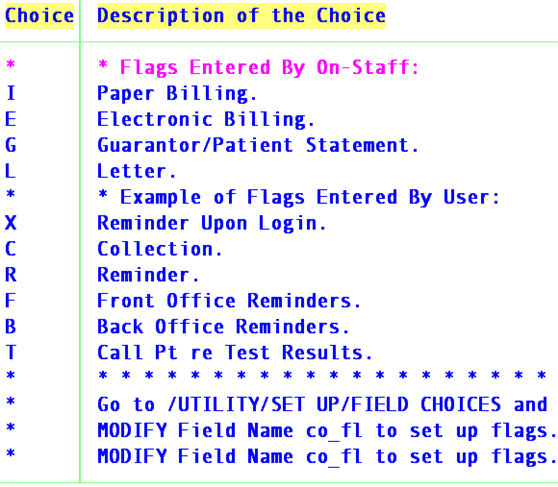OnSTAFF 2000
Ledger/Open Item
Open Item Ledger
This menu option is used to view a ledger containing all charges, payments adjustments, diagnosis, and remarks to a patient’s account based on date, CPT, “WHO”, and provider using any or all of these parameters.

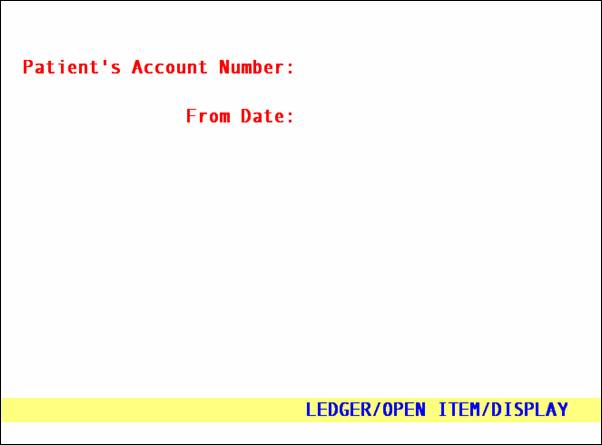
Patient’s Account Number
Enter the account number of the patient to be viewed. The system may default a recent Patient Number. Either accept this account or use [Spacebar] or [Backspace] to clear and enter the desired number.
From Date:
If desired enter the beginning entry date of transactions you wish to view. You may leave blank (press [Enter]) to view all of this patient’s transactions.
If there are any posted charges, or adjustments for the time period selected this screen will display:
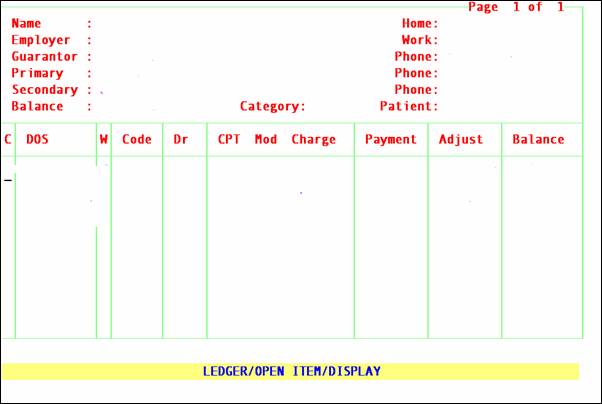
Name:
The patient's name will be displayed Last, First. This is a read only field and may not be accessed for modification of data.
Home:
The patient's home phone number will be displayed. This is a read only field and may not be accessed for modification of data.
Employer
The patient's employer’s name will be displayed. This is a read only field and may not be accessed for modification of data.
Work:
The patient's employer’s phone number be displayed. This is a read only field and may not be accessed for modification of data.
Guarantor:
The guarantor's name will be displayed Last, First. This is a read only field and may not be accessed for modification of data.
Phone:
The guarantor's home phone number will be displayed. This is a read only field and may not be accessed for modification of data.
Primary:
The primary insurer’s name will be displayed Last, First. This is a read only field and may not be accessed for modification of data.
Phone:
The primary insurer’s phone number will be displayed. This is a read only field and may not be accessed for modification of data.
Secondary:
The secondary insurer’s name will be displayed Last, First. This is a read only field and may not be accessed for modification of data.
Phone:
The secondary insurer’s phone number will be displayed. This is a read only field and may not be accessed for modification of data.
Balance:
Displays the total of all unpaid charges that are the responsibility of the patient’s insurers. This is a read only field and may not be accessed for modification of data.
Category:
Patient’s Category will be displayed based on information completed on Patient Registration Screen field <Category> as it is at the current time.
.
Patient:
Displays the total of all unpaid charges that are the responsibility of the patient. This is a read only field and may not be accessed for modification of data.
Focus will be in the Command Column “C”.
Typing [F2] will display the following available commands.
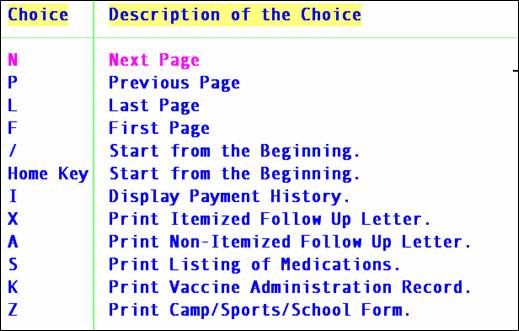
Typing “Q” in the command line will display a Multi Line Table Display of previously created remarks for this account.
(SEE column explanations at end of document).
Multi-line Table Display Columns
![]()
DOS
Date of service as entered in Charge <From Date>. May be modified.
W
Displays the current responsibility for any charge or balance. If Charge <Who> = P1 then will display “P1” until modified or a payment is posted to this procedure. The Who will automatically update to the next line of responsibility (i.e.: S1, G). May be modified.
Code
Status message appended by the date the last transaction for the procedure (billed, paid, etc). May be modified.
DR
Attending Physician as entered in Charge <Dr>. May not be modified.
CPT/Mod/Charge
The Utility --►Procedure <Code C>, <Code R>, <Code E>, or <Revenue Code> as determined or the Utility --►Insurance < Code R/C/E/U> of the Charge <Insurance> (company).This is a read only field and may not be accessed for modification of data.
Also will display any attached modifier codes or Utility --►Diagnosis <Diagnosis Code>. May be modified.
Also displays the dollar amount of the posted charge, payment, or adjustment. This is a read only field and may not be accessed for modification of data.
Payment
Displays the dollar amount of the posted payment. This is a read only field and may not be accessed for modification of data.
Adjust
Displays either the amount entered in Open Item Payment <Adjust> column or that entered in Charges <Adjustment>. This is a read only field and may not be accessed for modification of data.
Balance
The total of all payments and adjustments applied a procedure line. This is a read only field and may not be accessed for modification of data.
Typing “Q” in the command line will display a Multi Line Table Display of previously created remarks for this account.
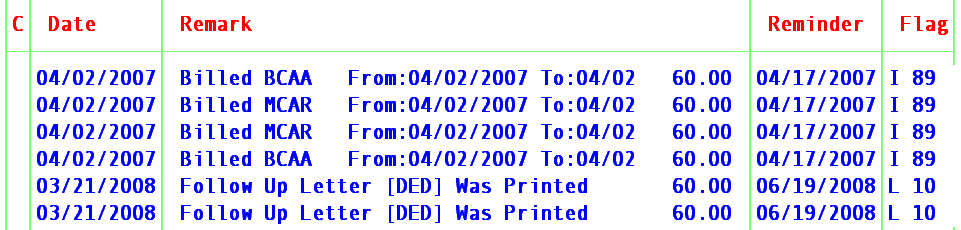
Date
If manually added in The Collection Ledger (Command “A” from Collection, or “Q” from Open Item or Accounting) will default to clinic date, but may be changed only the first time when adding. This date once entered keeps a permanent record of this transaction.
If manually added in other Ledgers by attaching to a procedure (Command “A”) it will display the calendar date and may not be modified.
Remark
If a system task is completed, then the Remark will display the appropriate description..If this is a user created remark, type a brief description
Reminder
Is defined by the calendar day of the task if it is system generated, or the posting date if it is a user defined remark and is attached to a procedure, else a date can be manually entered or cleared and left blank. May be modified.