
OnSTAFF 2000
Main Menu/Schedule/Appointment
RECEIPT/REPORT
The Receipt and the Report option provide the ability to record money received and print a receipt and/or print a report showing the money received. Money entered here will NOT affect the financial status of the patient, doctor or clinic. The Receipt Menu is accessed from the /New Patient/Forms Menu as well as the /Schedule/Appointment Menu. The Report option is accessed from the Receipt Menu.
![]()
Receipt Allows the user to log the patient's account number, patient name, payment for date(s) of service, amount received, payment method, and collected by information. Money entered through this option will not affect the financial status of the patient, doctor or practice. Once the information is entered, the Search option allows the user to print a receipt.
Report When Report is selected, On-Staff will prompt for Clinic No., From and To Date range, Completed By or * for All, Payment Method or * for All, and Printer ID. This information will print under the report headings (Receipt) Date, Account #, Patient Name, Amount Recd, Payment Method, and Total amount received for the requested criteria.

When the Report option is selected from the Receipt menu accessed from either /New Patient/Forms or /Schedule/Appointment, On-Staff will prompt for the following information:
Clinic No.: __
From: __
To: __
Completed By or * for All: __
Payment Method or * for All: __
1. printer
2. HP
3. HPSH
4. HP2
5. HPNET
6. PRINTER
7. (etc.)
Printers I.D.:__
Clinic No.: Enter the clinic number for which the report is to be generated for.
From: Enter the beginning receipt date as MM/DD/YY (e.g., 09/08/00).
To: Enter the ending receipt date as MM/DD/YY (e.g., 09/08/00).
Completed By
or * for All: To limit the report to a specific collector, enter a user's name as it was entered in the <Collected by> field on the Receipt screen. (The Report can be requested for a specific collector or for all collectors. If you want to obtain a separate report for the morning patients and the afternoon patients, you may consider entering 1 (or am) after the collector's initials to denote the morning patients or 2 (or pm) to denote the afternoon patients (e.g., JAM 1, JAM1, JAMam, JAM2, JAMpm, etc.) Using this example, <Completed By or * for All> could be completed by entering:
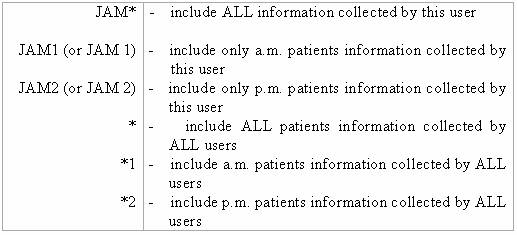
Payment Method
or * for ALL: To limit the report to a specific payment method, enter the method as it was entered in the <Payment Method> field on the Receipt screen (e.g., CASH, CC (credit card), VISA, CHECK, etc.) OR enter an * (asterisk) to include ALL payment methods.
Printers I.D.: Enter the number associated with the printer you want the report to print on then press [Enter].
NOTE: To exit Report prematurely, press [Ctrl][\] (Control - backslash) or [Delete] at ANY prompt to do so, then 'Press any key to continue' will return screen to the Receipt Menu.
When data is found that matches your request, On-Staff will display the following:
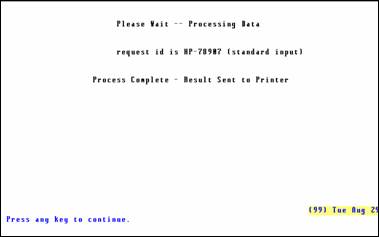
When no data is found, On-Staff will display the following:
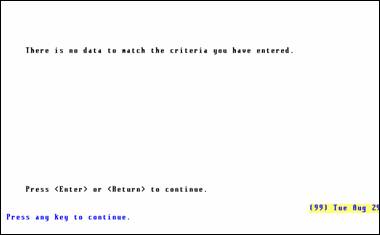
When invalid data was entered, On-Staff will terminate the program and display the following:
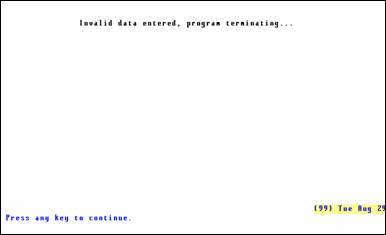
'Press any key to continue' will return screen to the Receipt Menu.