

OnSTAFF 2000
UTILITY/SET UP/
PRINTER MENU
Set Up/Printer/REPORT

Report is the second step in adding users to On-Staff (/Set Up/Security/Login Users is the first step, log on with the users password to verify access is the third). This option allows the set up of default printers tied to the user’s password and is the second step when adding a user to On-Staff. The default printer will follow the user to each terminal on On-Staff, using the logic that a user on On-Staff will sign in to other terminals (using their password) as the need arises.

Menu Options:
Add Add a printer Report set up.
Modify Modify an existing printer Report set up.
View View an existing printer Report set up.
Exit Returns you to the Printer Menu.
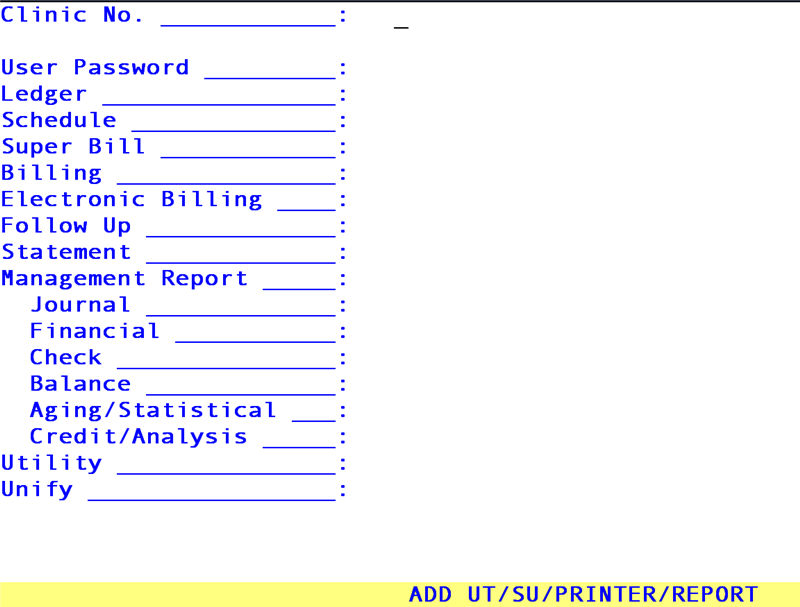
To set up default printers, select the Add option. On-Staff will display the following fields:
Clinic No: Enter the clinic number.
User Password: Enter the password of the user.
For the remaining fields, enter the user-defined code for the printer destination desired for each listed report (HP, printer, IBM, etc.).
After the last field has been entered, the cursor will return to the User Password field, allowing the user to review the information entered. If accurate press [“] and the cursor will return to the Clinic No. field, allowing additional set up if desired. Pressing [“] again will return to the Report Menu.