
OnSTAFF 2000
UTILITY/SET UP/
SYSTEM MENU
The Set Up Menu is an area which is addressed during initial set up of your clinic(s). This area will not be accessed on a daily basis. The Set Up Menu security level should be such that only Administrative Personnel have access. There are three principle areas for each clinic’s set up, the Clinic, System and Parameter screens addressed in this chapter.

Menu Options:
Clinic Initial set up of clinic information.
Security Login User and Macro set up. Login User is step one in adding new users including their security level and macro group.
Printer Printer and Report set up. Report is step two for adding new users and defining their default printer destinations.
System Clinic sharing set up.
Appointment Appointment set up.
Menus Menu and Program set up. Program allows the set up of automation and security levels per menu and/or command column option.
Help Contains the initial set up of search screens entitled Selection Screen for... and allows modification of each screen where applicable. Allows formatting of fields (i.e., (###) ###-#### for phone number fields).
Field Choices Contains the initial set up of search screens entitled Choice/Description of the Choice and allows modification of each screen where applicable.
Maintenance Contains the Purge, Update and Reverse Entry options.
Parameter Determines system configuration including default category, facility and billing, etc.
Exit Returns you to the Utility Menu.
/Utility/Set Up/SYSTEM
The System option defines whether portions of your data will be shared with other clinics. Having more than one clinic various information can be shared, thus eliminating the need for duplicate entry. If you will have only one clinic then the number 1 (one) should be entered in all the sharing fields. You will need to use the Modify option in order to address the System screen.

Menu Options:
Add Add System Sharing for a new clinic.
Modify Modify System Sharing for an existing clinic.
View View System Sharing for an existing clinic.
Exit Returns you to the Set Up Menu.
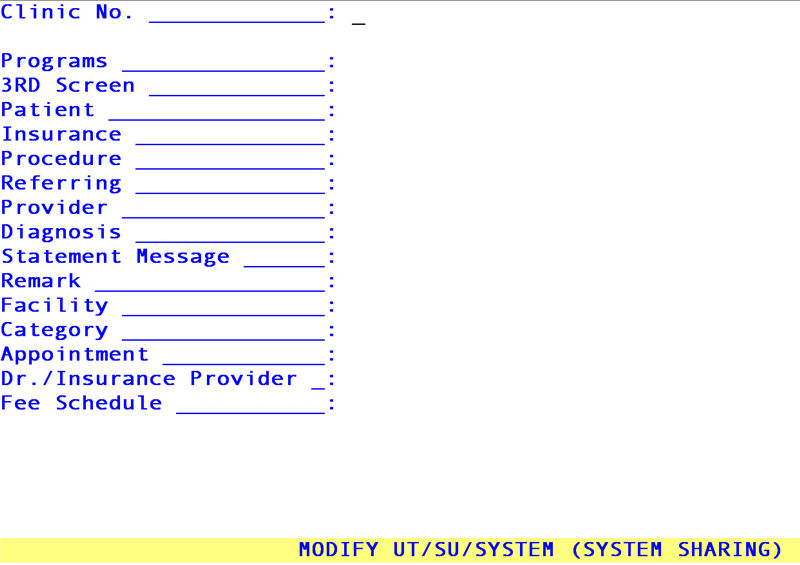
IMPORTANT NOTES ON SHARING
System Sharing means that when Clinic 2 is set up, insurance companies, procedure codes, referring sources, diagnosis codes, etc. do not need to be re-entered. Entering the number 1 on these fields (Insurance, Procedure, Referring, Diagnosis, etc.) allows Clinic 2 to share that information with Clinic 1. That is, regardless of whether you are logged on to Clinic 1 or 2, anything added, modified or deleted is done so to the information in Clinic 1. Once sharing is established and posting begins, you CANNOT CHANGE THE SHARING SET UP.
By entering the Clinic No. field entry in any field of the System Sharing screen, you have made that particular sharing clinic specific. An example could be: Clinic 1 (an OBGYN practice) has entered the Clinic No. of 1 in all the fields. Clinic 2 (a Urology practice) has entered the Clinic No. of 2 in the fields 3RD Screen, Provider, Dr/Insurance as well as Procedure and Diagnosis, while entering the number 1 in all others. Each clinic will have clinic specific procedure and diagnosis codes (per specialty), clinic specific encounter and provider information, and share all other information.
· It is strongly recommended that:
Dr./Insurance Provider NOT BE SHARED so group, provider and submitter numbers are not confused between clinics.
· Think carefully about what information you want to share. ONCE POSTING BEGINS, SHARING SET UP CANNOT BE CHANGED!!
· 3RD Screen will share all Charges/Encounter, Worker's Compensation Encounter, UB92 Encounter, and Doctors First Report screens.
· When Patient information is shared you MUST SHARE Insurance and Category.
· Category screens allow you to choose the billing method per category. When Category is shared, care must be taken in determining the billing method for each clinic. For example, if the billing method for Clinic 1 is set in the /Utility/Category <Billing (D/C/N)> field (/Set Up/Parameter <Billing> field is blank), then Clinic 1 chose it’s billing method Per Category. All subsequent clinics must determine if their billing method matches exactly with Clinic 1’s or choose to set their billing method clinic-wide by using the /Set Up/Parameter <Billing> field. THESE OTHER CLINIC’S WOULD TAKE CARE NOT TO
CHANGE THE /CATEGORY <BILLING(D/C/N)> ENTRY as this would change Clinic 1’s billing method when Category is shared!
· Fee Schedule may be shared ONLY if the physicians /Utility/Provider <Provider Code> is not duplicated between clinics (or in other words, a /Utility/Provider <Provider Code> is NOT used in more than one clinic). When Fee Schedule is shared, you MUST share Provider, Insurance and Procedure. Take care that you enter each provider while logged on to the appropriate clinic(/Utility/Provider/Add).
To set up your System Sharing screen, select the Modify option and press [Enter]. On-Staff will display the following fields:
Clinic No.: Enter the number of the clinic you wish to define.
Programs: Always 1.
3RD Screen: Determine if all Charges/Encounter, Worker's Compensation Encounter, UB Encounter, and Doctors First Report screens will be clinic specific or shared with another clinic.
Patient: Determine if New Patient demographic and insurance information will be clinic specific or shared with another clinic. Remember, if you share Patient, you MUST SHARE Insurance and Category.
Insurance: Determine if entries found at /Utility/Insurance will be clinic specific or shared with another clinic.
Procedure: Determine if entries found at /Utility/Procedure and Procedure/Modifier will be clinic specific or shared with another clinic.
Referring: Determine if entries found at /Utility/Referring will be clinic specific or shared with another clinic.
Provider: Duplicate the entry contained in the field Clinic No. so that this is clinic specific. It is recommended to share Provider between clinics ONLY UNDER CERTAIN CIRCUMSTANCES. Your trainer will discuss this with you. Provider may be shared ONLY when each /Utility/Provider <Provider Code> is not duplicated between clinics.
Diagnosis: Determine if entries found at /Utility/Diagnosis will be clinic specific or shared with another clinic.
Statement
Message: Determine if entries found at /Utility/Messages/Message will be clinic specific or shared with another clinic.
Remark: Determine if entries found at /Utility/Messages/Remark will be clinic specific or shared with another clinic.
Facility: Determine if entries found at /Utility/Facility will be clinic specific or shared with another clinic.
Category: Determine if entries found at /Utility/Category will be clinic specific or shared with another clinic. Categories are the various financial classifications of your patients such as Medicare, Cash, PPO, Medi-Cal etc. When sharing Patient you MUST SHARE Category.
Appointment: Duplicate the entry contained in the field Clinic No. so that this is clinic specific. It is recommended to share Appointment between clinics ONLY UNDER CERTAIN CIRCUMSTANCES. Your trainer will discuss this with you. Appointment may be shared ONLY when each /Utility/Provider <Provider Code> is not duplicated between clinics.
Dr. /Insurance
Provider: Duplicate the entry contained in the field Clinic No. so that this is clinic specific. It is recommended to share Dr. /Insurance Provider between clinics ONLY when it is appropriate to share group, provider and submitter numbers found in /Utility/Provider, /Utility/Provider /Provider, /Utility/Provider/Facility and /Utility/Insurance as well as /Utility/Insurance/Tele Com screens. When sharing, each /Utility /Insurance/Pay Plan Menu option will also be shared. Your trainer will discuss this with you. Dr./Insurance Provider may be shared ONLY when the /Utility/Provider <Provider Code> is not duplicated between clinics.
Fee Schedule: Duplicate the entry contained in the field Clinic No. so that this is clinic specific. Prime Clinical Systems, Inc. recommends sharing Fee Schedule between clinics ONLY UNDER CERTAIN CIRCUMSTANCES. Your trainer will discuss this with you. Fee Schedule may be shared ONLY when the /Utility/Provider <Provider Code> is not duplicated between clinics.
After the last field has been entered, the cursor will return to the Programs field allowing the user to review the changes made. Once the changes are satisfactory press [“] and On-Staff will return to the Clinic No. field, allowing modification of an additional clinic if desired. Pressing [“] again will return the cursor to the System Menu.