

OnSTAFF 2000
USING HELP
1. Default View (Table of Contents)
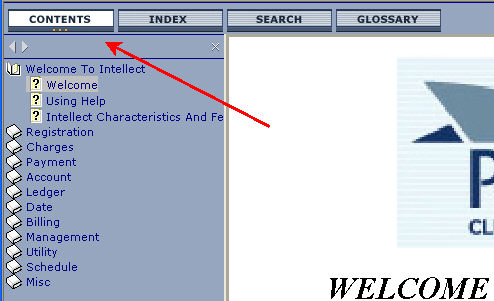
The left hand frame displays folders ![]() listing Intellects main menu options. Select by mouse click.
listing Intellects main menu options. Select by mouse click.
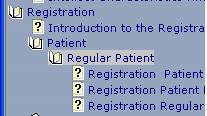
Within each folder there may be other folders or written documentation displayed as a white page ![]()
Note: there are many documents available through the Index that are not in the Table of Contents.
The left hand frame may be closed by clicking the “X” at the top right of the frame.

![]()
The Index is designed to search for keywords programmed to display whole topics or specific
book marked references.
Selecting the Index Tab displays the left hand frame as an alphabetical list with a search box to enter a desired keyword.
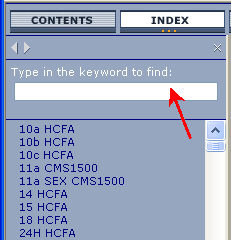
Any Keyword may have multiple results.
Click the Keyword and the topic will display in the main window or if there are multiple references a sub list will display to select desired option.
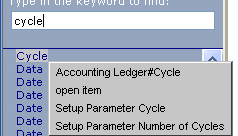

Search may be activated by selecting the “Search Tab” or typing an entry in the search box.
Type any word or phrase and the program will search for any instance or the search term and return a list of documents containing it.
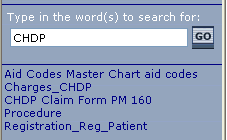
Click on any item and that document will display in the main window.
To print all pages of a document make sure to select it by clicking the main frame.
Next select:
File --►Print
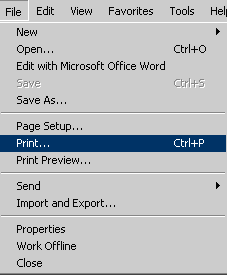
And select the [Print] button
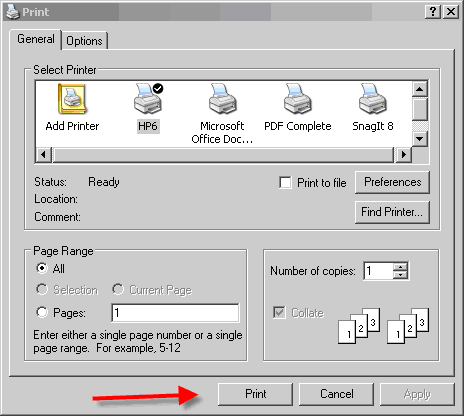
To print individual selected pages of a document make sure to select it by clicking the main frame.
Next select:
File --►Print Preview
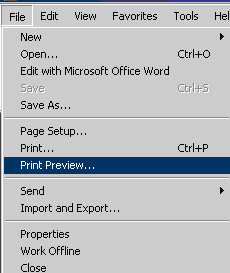
Next select the “Only the selected frame” option from the drop down
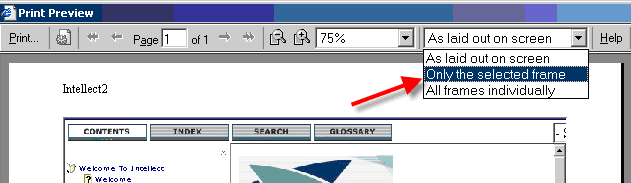
Choose the desired page

Select Print

Then choose the Page(s) to print.
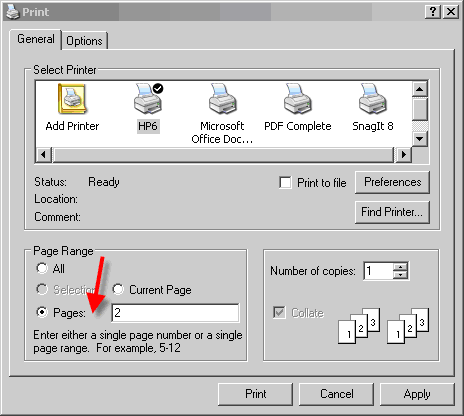
Words highlighted in light red contain expanding text. This might be a definition or explanation.

Clicking the hot spotted word expands the text :
