
OnSTAFF 2000
![]()
This option is used in adding to and maintaining procedure codes and modifiers for billing purposes. Through this feature you will add the procedures performed in your office as well as miscellaneous charges such as Copy Records Charge, None Sufficient Funds Charge, Interest Charge, and Void Superbill, No Show, zero charge, etc. The Panel Code is used to post charges to patients accounts. This feature also allows the posting of several charges by setting up a Panel Code containing those charges. For example, when a Prostatic Ultrasound and Biopsy is performed, four charges may be posted: the Prostatic Ultrasound, the Ultrasonic Guidance, the Prostate Needle Biopsy and an injection of Gentamicin. Instead of entering each charge separately, a Panel Code may be created containing all four. This area also contains the Unit Value and Conversion Rate setup for contractual agreements, Fee Schedule setup for contracts such as Medicare as well as Professional and Technical fees and approved amounts. When adding to this area, keep in mind your data entry staff. Using two digit numeric speed codes will speed entry and decrease entry errors. It is recommended to have your Panel Codes listed on your SuperBill to aid in charge entry. When an unlisted charge is written on the SuperBill and the Panel Code is unknown to the user, the user may search by Description, CPT Code, etc.

Menu Options:
Add Add a new Panel Code or Panel Code grouping
Modify Modify an existing Panel Code
Delete Delete an existing Panel Code
View View an existing Panel Code
Print Print a listing of entered Panel Codes
Modifier Used to maintain a library of Modifiers.
Fee Schedule Used to enter alternate fees or approved amounts for contracted insurance companies.
Unit Value Used to enter alternate unit values for contracted insurance companies.
ICD9 Check Used to enter CPT and ICD9 code relations.
Medication Used to enter medications which are dispensed or prescribed by your practice.
Search Search screen (see Session II index).
Exit Returns you to the Utility Menu.
/Utility/PROCEDURE/Add, Modify, Delete, View, Print
When the Add option is selected, On-Staff will display the following fields:
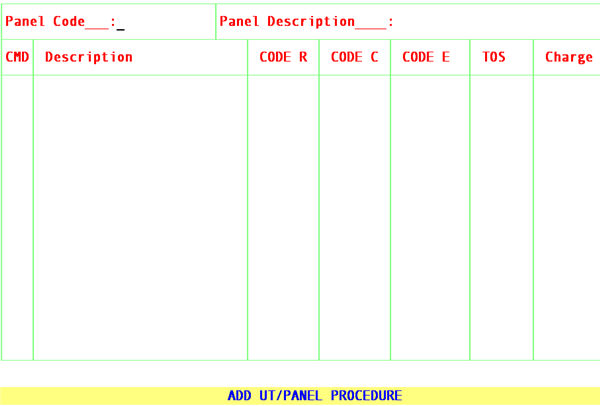
NOTE: Various fields of the Add New Procedure screen will contain values defaulted there from the Procedure Code DEF screen. Your trainer will assist you in the set up of procedure DEF during Session II. Keep in mind, when adding a new Procedure you MUST determine, for fields that do not default a value, what value should be entered (if any).
Panel Code: Enter up to 8 characters of letters or numbers selected for this procedure and press [Enter]. On-Staff will display the following prompt:
Panel: Record does not exist. Press Any Key To Continue.
Pressing any key will move the cursor to the following field.
Panel
Description: Enter the description for this panel. This description does not necessarily need to match the CPT Code book description. For example, for a Prostatic Ultrasound and Biopsy, the description could be PUS/BX to alert the user this Panel Code contains charges related to a Prostatic Ultrasound (US) and Biopsy (BX).
Pressing [Enter], will move the cursor the Code R field, displaying the following screen:
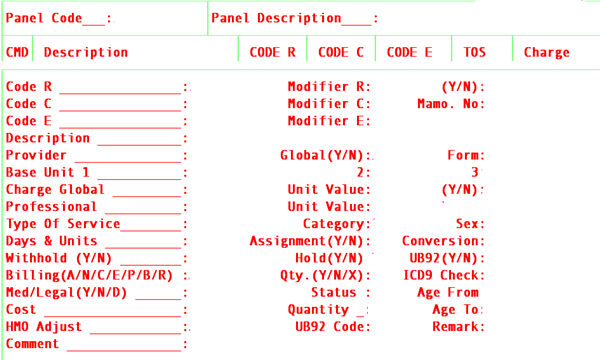
Code R: The MCAL default field entry is denoting this field to be used for Medi-Cal’s Billing Manual coding system. You and your trainer will determine if this should be changed for your practice.
NOTE: By using Code R, Code C, Code E and UB04 Code, you have the capability of setting up four different coding systems.
WHY WOULD I NEED MORE THAN ONE CODING SYSTEM?
For example, to bill an injectable, Medicare requires a HCPC code (Code E), Medi-Cal requires their own code (Code R)and some private carriers will not accept Medicare HCPCs thus a supply code from the CPT Code book would be used (Code C). Which coding system a specific insurance
carrier uses is determined by their /Utility/Insurance <Code (R/C/E/U)> field entry.
The Panel Code 22 example choose to follow the recommended usage of Code R (Medi-Cal's coding system), Code C (CPT Code book coding for private carriers) and Code E (HCPC and CPT Code book coding for Medicare). For an example, see Figure 1 and 2 (codes are examples only and may not be actual Medi-Cal, HCPC or CPT Book codes).
Figure 1
|
|
||||||
|
CMD |
Description |
CODE R |
CODE C |
CODE E |
TOS |
Charge |
|
Code R : 95000 Modifier R : (Y/N) : Code C : 99070 Modifier C : Code E : J2000 Modifier E : Description : 20 MG GENTAMICIN |
||||||
Figure 2
|
Panel Code : 1 Panel Description : BRIEF EXAM-NP |
||||||
|
CMD |
Description |
CODE R |
CODE C |
CODE E |
TOS |
Charge |
|
Code R : 99201 Modifier R : (Y/N) : Code C : 99201 Modifier C : Code E : 99201 Modifier E : Description : BRIEF EXAM-NP |
||||||
Modifier R: Enter the default modifier that applies to Code R if applicable. For example, when billing Medi-Cal if modifier ZS is always needed and Code R is being used for Medi-Cal’s coding system, enter ZS on this field. Modifier ZS will then be automatically included when posting this charge to a patient with Medi-Cal insurance coverage.
(Y/N): The (Y/N) field to the right of Modifier R determines if a modifier can occur for this procedure. Press the [F2] search key to display the following valid choices:
Y Yes, at times a modifier is needed. When posting charges, Y will cause the cursor to stop at the Mod. field allowing the user to:
1) enter the desired modifier
1. when applicable, press [Enter] to accept the displayed default modifier
3) when applicable, press [Space Bar] to clear the displayed default modifier allowing entry of another
N No modifier needed. When posting charges, N will cause the cursor to bypass the Mod. field.
Code C: Recommended for CPT Code Book coding system. See Code R.
Modifier C: Enter the default modifier that applies to Code C if applicable. See Modifier R.
Mamo No: The <Mamo No> will be used to print the CMRI number in Box 32 of the HCFA form when Utility/Procedure <Status> = M.
NOTE: Should your office have more than one mammography machine, a separate /Utility/Procedure would be needed for each machine, one for each CMRI number.
NOTE: Should your office have more than one mammography machine, a separate /Utility/Procedure would be needed for each machine, one for each CMRI number.
Code E: Recommended for Medicare HCPC Code Book coding system. See Code R.
Modifier E: Enter the default modifier that applies to Code E if applicable. See Modifier R.
Description: Enter the description for the procedure. You have up to two lines for this purpose. The second description line will not print anywhere except through Query (a report generator software, separate from On-Staff).
Provider: When EEG, EMG and ENG readings are done at a hospital, these procedures often require a provider number to appear in Box 24J and/or a group number in Box 33 of the HCFA 1500 claim form other than what was entered in /Utility/Provider.
When a practice has more than one office, Medicare requires a separate Provider Number and Group Number for each office. The user may decide to enter a separate /Utility/Provider <Provider Code> for each physician, each office (i.e. 1LB (Dr. 1, Long Beach office), 1HB (Dr. 1, Huntington Beach office) 2LB (Dr. 2, Long Beach office), 2HB (Dr. 2, Huntington Beach office)). Otherwise, if there is one code for each provider (i.e., 1-Dr. 1, 2-Dr. 2), this field must be set to Y and the appropriate Provider and Group Numbers need to be entered at /Utility/Provider/Facility.
Press the [F2] search key to display the following valid choices:
N No special Provider/Group Number needed.
Y This procedure requires a special Provider Number in Box 24K and Group Number in Box 33 of the HCFA 1500 claim form.
NOTE: If Y is chosen, be sure to go to /Utility/Provider/Facility and add the required Provider Number and Group Number!
HOW DOES THIS WORK? Charges are posted to a patient using the appropriate provider code. If a Panel Code's <Provider> field is Y, the order of On-Staff's search for that Provider's Provider and Group Numbers is: /Utility/Provider/Facility, /Utility/Provider/Provider then /Utility/Provider.
Global(Y/N): Works in conjunction with the<QTY>below to determine behaviour of charge posting for this procedure
This field is NOT for Medicare's global time periods. This feature controls how the From (beginning date of service) and To (ending date of service) performs at the time of posting charges. For example:
Global (Y/N) set to N is used on a Panel Code for a hospital follow up visit. Dr. 1 saw the patient From 10/01/96 To 10/05/96. On-Staff will post a charge for each date of service starting with 10/01/96 through 10/05/96. The HCFA 1500 Claim form Box 24A From and To dates will match (i.e. From 10/01/96 To 10/01/96, From 10/02/96 To 10/02/96, etc.).
Global (Y/N) set to Y is used on a Panel Code for posting global OB care. Dr. 1 saw the patient From 01/05/96 continuing care To delivery on 09/02/96 . On-Staff will post one charge with the HCFA 1500 claim form Box 24A From 01/05/96 To 09/02/96.
NOTE: When Global (Y/N) = Y, be sure to set Global Charge 0.00, Global Charge (Y/N) Y, Days & Units 0010, Qty.(Y/N/X) Y, to allow the user to denote charge amount and appropriate days and units at time of posting.
Press the [F2] search key to display the following valid choices:
Y This procedure needs to be billed on one line of the HCFA 1500 claim form for all charges in the period.
N This is NOT a global procedure.
Form: This field determines the form for this panel code. Press the [F2] search key on this field to display the following valid choices:
X Qualifies only for Medi-Cal outpatient form.
Z Qualifies only for Medicare DME form.
B Qualifies only for both of the above forms.
(blank) Leaving the field blank qualifies for any other type of form.
Base Unit 1: For anesthesiology posting. Enter Medicare’s base unit for this panel code.
2: For anesthesiology posting. Enter Medi-Cal’s base unit for this panel code.
3: For anesthesiology posting. Enter Private Carrier’s base unit for this panel code.
NOTE: The /Utility/Insurance <Selection (1/2/3)> field entry determines which base unit will be used by that carrier.
Charge Global: Enter your usual and customary fee for this procedure.
Unit Value: Enter the Unit Value corresponding to the global charge for this procedure. On-Staff will multiply this value by the conversion rate of the pay plan (/Utility/Insurance/Pay Plan/Pay Plan <Plan Code>) assigned to the patient’s primary insurance. This serves two purposes:
1) At the time of posting charges, the screen will display the patient's portion due (according to your contract with the carrier) after primary insurance makes payment, thus allowing collection of this amount at the time of service.
2) At the time of posting payments, the screen will display the contract approved amount, thus any discrepancy on the actual payment(s) may be immediately caught and addressed.
(Y/N): The (Y/N) field to the right of Unit Value determines if the fee for this procedure can be modified at the time of posting. Press the [F2] search key to display the following valid choices:
Y Yes, when posting charges, Y will cause the cursor to stop at the Charge field allowing the user to:
1) press [Enter] to accept the displayed charge
1. when applicable, press [Space Bar] to clear the displayed charge amount allowing entry of a new charge amount
N No, when posting charges, N will cause the cursor to bypass the Charge field.
Professional: Enter the professional portion of the charge.
Unit Value: The Unit Value field to the right of Professional enter the unit value corresponding to the professional portion of the charge.
NOTES:
1: When using a modifier whose /Utility/Procedure/Modifier <Charge (G/P/T)> field entry is P, the Professional field and it’s corresponding Unit Value field will apply.
2: You now have the ability of having more than one unit value per panel code. See For Additional Information… at the end of this section.
3: The technical portion of the charge will be the difference between the Charge Global field entry and the Professional field entry.
4: The technical unit value will be the difference between the global charge Unit Value and the professional Unit Value.
5: When using a modifier whose /Utility/Procedure/Modifier <Charge (G/P/T)> field entry is T, the technical portion of the charge and it’s unit value will apply.
Type of Service: Enter the Type of Service Code. This must be set up if you are planning on using the automatic calculation method of payment posting. Press the [F2] search key to display the following valid choices:
01 Medical Care
02 Surgery
03 Consultation
04 Diagnostic X-Ray
05 Diagnostic Laboratory
06 Radiation Therapy
07 Anesthesia
08 Surgical Assistance
09 Other Medical Service
10 Blood Charges
11 Used DME
12 DME Purchase
13 Ambulatory Surgical Center Facility
14 Rental Supplies in the Home
15 Alternate Payment for Maintenance Dialysis
16 CRD Equipment
17 Pre-Admission Testing
18 DME Rental
19 Pneumonia Vaccine
20 Second Surgical Opinion
21 Third Surgical Opinion
Category: This is a three character numeric field. This optional field allows additional classification and sub-classifications of the procedures in your library for reporting purposes. Each Choice and it’s Description MUST BE entered at /Utility/Messages/Remark also. Press the [F2] search key to display a sample of choices. This feature is recommended in place of setting up cost centers. If you are unsure as to how to use this field, we recommend using the pre-set examples. In this way, when analysis reports are generated, you will be able to see how this feature works. You may re-classify your procedures at any time. Re-classification of procedure categories affects reports only. To re-classify your choices, go to /Utility/Set Up/Field Choices/Modify <Field Name> pr_lnr.
Sex: This field is used to determine whether or not this procedure is related to gender. Press the [F2] search key to display the following valid choices:
F Procedure relates to the female gender
M Procedure relates to the male gender
(blank) Procedure does not relate to gender
When posting the charge to the wrong gender (/New Patient <Sex (M/F/U)>), the following prompt will be displayed:
Wrong ICD9/CPT for the Gender of the patient.
Press Any Key to Continue.
After Pressing Any Key, pressing the:
1. [“] key will return the cursor to the Panel field to allow entry of the correct procedure panel code.
2. [End] key will move the cursor to the C (command) column. Pressing A and choosing Charge will return the cursor to the Panel field to allow entry of the correct procedure panel code.
Days & Units: Enter the number of days or units applied to the procedure. The correct entry for a value of 1 is 0010. The correct entry for the quantity of 2 is 0020, etc. This value prints on the HCFA 1500 claim form in Box 24G, and will be transmitted during electronic billing.
Assignment (Y/N): This field determines whether the assignment may be modified for this procedure when posting charges. Press the [F2] search key to display the following valid choices:
Y Will cause the cursor to stop at the Assignment field while posting this charge, allowing modification of the default value displayed.
N Will cause the cursor to bypass the Assignment field.
NOTE: Whether you accept assignment or not is determined by each /Utility/Insurance <Assignment (Y/N/C)> field entry. This entry will be the default value at the charge screen’s ASI (assignment) field. Only under specific circumstances would this value be changed.
Conversion: This field is used to determine which conversion rate to use, i.e., which /Utility/Insurance/Pay Plan/Pay Plan <Conversion 0 (or 1, 2, 3, 4)> field entry to use for this procedure.
Withhold (Y/N): This field is used to determine whether or not the withhold amount determined by the patient’s assigned pay plan will be adjusted at the time of posting the charge. Press the [F2] search key to display the following valid choices:
Y Adjust the withhold amount.
N Do not adjust the withhold amount.
Hold(Y/N): Determines if you want to hold billing on this procedure until a later date.
Press the [F2] search key to display the following valid choices:
Y Yes, you wish to hold billing on this procedure until a later date. Your cursor will stop at the Who field at which time you enter an Y.
N No, you do not wish to hold billing on this procedure.
UB (Y/N): Used for Form 8
Press the [F2] key to see these valid choices:
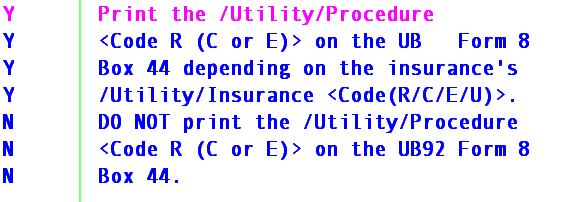
(A/N/C/E/P/B/R): This field determines how this procedure may be billed. Press the [F2] search key to
display the following valid choices:
A Bill all forms (statement, paper and electronic claims)
N No billing for this item
C Bill statement (patient) only
E Bill electronically only
P Paper claim billing only
B Bill paper and electronically
R Retired/Obsolete Procedure
When posting a retired/obsolete procedure, the following warning will appear:
WARNING
This Procedure Code Has Been Flagged:
* * * NOT TO BE USED * * * *
Press Any Key To Continue.
Qty.(Y/N/X): This field determines whether the cursor will stop at the Quantity field when posting charges. Press the [F2] search key to display the following valid choices:
Y When posting charges, the cursor will stop at the Qty (quantity) field allowing the user:
1) to accept the displayed default by pressing [Enter]
2) to change the displayed default by pressing [Space Bar] to clear the field and enter a new quantity amount. This will not change the amount of the charge.
N When posting charges, by pass the Qty (quantity) field.
X When posting charges, the cursor will stop at the Qty (quantity) field allowing the user:
1. to accept the displayed default by pressing [Enter]
2. to change the displayed default by pressing [Space Bar] to clear the field and enter a new quantity amount. This option will multiply the charge amount by the quantity entered (i.e., charge amount $40.00 and quantity changed to 2 will multiply the charge amount by 2 and post a charge amount of $80.00 - $40.00 x 2 = $80.00)
ICD9 Check This field works in conjunction with /Utility/Procedure/ICD9 Check where a user would set up proper CPT/ICD9 code relations (for example, to prevent billing a hernia repair CPT Code with an ovarian cancer ICD9 code). Press the [F2] search key to display the following valid choices:
Y Warn user the CPT Code and ICD9 Codes posted are not related or have not been set in the /Utility/Procedure/Diagnosis table.
N Do not warn user.
On-Staff will display the following warning:
Warning
Cpt Code and ICD9 Codes Entered Are Not Related
Or Have Not Been Set In The /Utility/Procedure/Diagnosis Table.
Press Any Key to Continue.
After Pressing Any Key, the cursor will return to entering that Panel Code.
Med/Legal
(Y/N/D): This field is used only if the procedure is for Worker's Compensation cases. Press the [F2] search key to display the following valid choices:
Y Charge will print on /Billing/Worker/Statement as a Medical/Legal procedure. Charge will NOT print on HCFA requested through /Billing/Worker/Statement or /DIA.
N Charge will print on /Billing/Worker/Statement as a Treatment procedure. Charge will NOT print on HCFA requested through /Billing/Worker/Statement or /DIA.
D Charge will print on /Billing/Worker/Statement as a Med/Legal procedure. Charge WILL print on HCFA requested through /Billing/Worker/Statement or /DIA.
NOTE: All charges WILL print on a HCFA requested through the /Billing/Insurance Menu.
Status: To meet Medicare billing requirements, this field allows the user to flag specific Home Health, Mammography and Lab charges to alert On-Staff to obtain specific billing information. Pressing the [F2] search key will display the following valid choices:
H HOME HEALTH CARE PROCEDURE: requires a /Facility ‘Provider No. 1, 2 and 3’ entry for the Home Health Agency.
Please note, this is for electronically submitted claims only. Placing an H on a procedure’s Status field alerts On-Staff to submit that facilities provider number, obtaining this number from the /Facility screen’s Provider No. 1, 2, or 3. Paper claim requirements are to print the Home Health Agency’s provider number in Box 23 of the HCFA 1500 claim form. This is met by adding an encounter for that patient, entering the Home Health’s provider number on the encounter screen’s TAR No. field.
M MAMMOGRAPHY PROCEDURE: requires an authorization (/Encounter ‘TAR No.’ entry).
Placing M on a procedure’s Status field alerts On-Staff to the need of an authorization (entered at /Encounter ‘TAR No.’), thus automatically assigning the patient’s last entered encounter to this charge session.
L LAB PROCEDURE: requires a /Procedure ‘Cost’ AND /Encounter ‘Referred Lab’ entry.
Placing L on a procedure’s Status field alerts On-Staff to the requirement of placing your lab cost in Box 20 ‘$CHARGES’ of the HCFA 1500 claim form (entered at /Procedure ‘Cost’) and entering the name and address of the lab in Box 32 (the /Utility/Facility ‘ Facility Code’ of the lab entered on /Encounter ‘Referred Lab’).
A AMBULANCE PROCEDURE: requires an /Encounter ‘Referred Lab’ entry when using specific modifiers.
Placing A on a procedure’s Status field alerts On-Staff to the requirement of placing the name and address of origination in Box 32 of the HCFA 1500 claim form (the /Utility/Facility ‘ Facility Code’ of origination entered on /Encounter ‘Referred Lab’).
Age From: This field is used to determine whether or not this procedure is age related. Enter an age, in whole years ONLY (1, 30, 55 etc.). The calculation does NOT take into account month and day.
When posting the charge to a patient whose age (/New Patient <DOB>) does not fall within the entered age range, the following prompt will be displayed:
![]()
After Pressing Any Key, pressing the:
1. [“] key will return the cursor to the Panel field to allow entry of the correct procedure panel code.
2. [End] key will move the cursor to the C (command) column. Pressing A and choosing Charge will return the cursor to the Panel field to allow entry of the correct procedure panel code.
Cost: This field is used to fulfill Medicare billing requirements when you bill for an outside lab test to report the provider's cost of the test. The cost amount will print in Box 20 on the HCFA 1500 claim form ONLY WHEN USING MODIFIER TC, 90 OR A COMBINATION THERE OF. Using a lab test example, the lab charges your office $20.00 for a urinalysis, and you charge the patient $35.00 for the test. Box 20 will show $20.00 (Cost field entry) while Box 24F will show $35.00 (Charge Global field entry).
Quantity: This field is used for inventory purposes pertaining to supplies and will decrement whenever the procedure is posted to an account.. Enter the quantity on hand at the beginning of the month. At the end of the month, a Practice Analysis report accessible from the Management menu will display the number of times a procedure has been used. After running the Practice Analysis report, you can determine the quantity on hand at the end of the month and modify this field. You may also use Advanced Query to set up an inventory report to inform you when it's time to replace supplies or request an estimate to have your vendor program a report for you.
Age To: See Age From.
HMO Adjust: This field is used in conjunction with the /Utility/Category <Type (C/P/W/O/F/G)> set to P (pre-paid/capitated contracts). Be sure to study your contracts BEFORE setting up this field. Once set, it is not recommended to make any change! Press the [F2] search key to display the following valid choices:
Y On-Staff will adjust the charges as they are posted. Payment will need to be recorded on a cap account set up to post the payments to. Y is not recommended. Using Y does not allow tracking of total charges, payments and adjustments except through Query.
NOTE: If Y is chosen and charges are posted YOU MUST NOT CHANGE THIS VALUE! If a change is needed, please contact your vendor before making any changes on this field. Serious data corruption may occur otherwise.
N On-Staff will NOT adjust the charges as they are posted but WILL flag them for the auto payment feature.
HOW DOES THIS WORK?
When a cap check is received, using the auto payment feature will automatically gather all the appropriate cap patients, proportionately distribute and automatically post the cap payment and automatically make the appropriate adjustment to zero the balance. Once this has taken place, On-Staff will print a report which contains the patient's account number, name, date of service, charge, payment and adjustment information along with total charges, payments and adjustments. Using N allows the user to track their cap contracts month to month, thus allowing you to determine if it is advantageous to renew your contracts or to negotiate specific charges as fee for service.
X Some contracts have certain procedures that are paid as Fee for Service. This means they should NOT be flagged for the auto payment feature as they will be paid on a separate check. Payment posting for these charges will be made through Open Item Payment.
(blank) Blank defaults to N.
UB04 Code: Enter the UB04 code for the procedure code if applicable.
Remark: Used to allow the remark to default to the Charge Screen if desired. if selected the Charge screen Header region will Change to display the <Remark > field.
Comment: When <Remark> = "Y" yes the text interfered here will default as a charge remark when posting this procedure.
After the last field has been entered, the cursor will return to the Code R field, allowing you to review the entry for accuracy. When you are satisfied, press [“] and On-Staff will return to the CMD (command) column. At this point, you may either exit from this panel by pressing Q or [End] or you may edit this panel further. To see what editing options are available from the CMD (command) column, press the [F2] search key to display the following valid choices:
A Add Procedure to a Panel.
M Modify Procedure in a Panel.
D Delete Procedure from a Panel.
I View Procedure within a Panel.
Q Quit/Exit.
Related screens and fields:
/Utility/…/Pay Plan <Scale Code> and <Unit Value Pointer> fields
/Utility/Procedure/Modifier and /Utility/Procedure/Unit Value,
See Anesthesiology Posting; Withhold Posting; Global, Professional and Technical Charge Posting.